How to Transfer Files from DOI to Dropbox Without Downloading
Learn how to move files and datasets from trusted DOI-based repositories straight into Dropbox, skipping local downloads and keeping your research organized and accessible anywhere.
Introduction
Handling academic files doesn’t need to be complicated. Many researchers rely on DOI-linked sources such as Zenodo, InvenioRDM, and Dataverse to share and preserve datasets. But managing all this data in one secure place — like Dropbox — makes everyday work easier. This guide shows you exactly how to pull files from a DOI, such as 10.5281/zenodo.15837532, directly into your Dropbox with CloudsLinker, all without using your local bandwidth.
Quick Navigation
What Are DOI Repositories?
A DOI (Digital Object Identifier) is a unique reference for digital content like research papers, datasets, or media. Repositories such as Zenodo, CaltechDATA, and Harvard Dataverse use DOIs to ensure files stay permanently accessible and easy to cite.
Using CloudsLinker, you can connect these DOI-based resources directly to Dropbox. This means your research data can live in your personal cloud without the trouble of downloading and re-uploading manually.
Features of DOI Platforms
- Credible Sources: Repositories with DOIs come from reliable academic communities — you always know the data is genuine.
- Stable Access: A DOI stays the same forever, so you always have a dependable link to the same file.
- Multiple Formats: From raw data to code to articles — DOI repositories hold many file types for diverse research needs.
- Broad Access: Most platforms like InvenioRDM or Dataverse encourage open sharing and re-use of data.
Why Rely on DOI Repositories?
DOI-based sources make it easy to verify, share, and reuse academic outputs. Combining them with Dropbox helps you keep your work easy to organize, back up, and share with others — all in one familiar cloud space.
- Citable References: DOIs guarantee your citations stay correct and verifiable.
- Access to a Variety of Data: One DOI might point to code, images, raw data, or published papers.
Why Use Dropbox for Research?
Dropbox is a trusted cloud storage tool that helps individuals and teams manage files securely. It’s designed for everyday use — whether you’re storing big research datasets or sharing a single paper.
By moving your DOI files to Dropbox, you make your academic resources easier to organize, share, or sync across devices. Dropbox’s simple link sharing and folder tools make research teamwork smoother.
Main Dropbox Benefits
- Secure Cloud Storage: Dropbox uses strong encryption and file recovery tools to protect your data.
- Smart Organization: You can sort files into folders, add tags, and find what you need quickly.
- Collaboration Built-In: Dropbox makes it simple to share files and manage permissions for research groups or co-authors.
Why Pick Dropbox?
- Trusted Protection: Dropbox provides multiple layers of security to keep your files safe.
- Flexible Access: Sync your files to your laptop, phone, or tablet automatically.
Why Transfer DOI Files to Dropbox?
Combining the trusted nature of DOI repositories with the flexibility of Dropbox gives you the best of both worlds:
- One Central Cloud: Bring files from various DOI systems into a single Dropbox workspace.
- Seamless Sharing: Dropbox’s link sharing makes it easy to share datasets with team members or reviewers.
- No Local Downloads: With CloudsLinker, everything moves online — no need to download files to your PC first.
- Easy to Find Later: Organize files with Dropbox’s folders and search features.
Sending your DOI-based files to Dropbox online saves you time and keeps your data neatly backed up and ready for collaboration.
How to Prepare for DOI to Dropbox Transfer
Before you start moving your research files, do a quick check:
- Check Your DOI: Find the DOI link you want to transfer — for example, Zenodo, CaltechDATA, Harvard Dataverse or other InvenioRDM or Dataverse repositories.
- Sign in to Dropbox: Make sure you can access your Dropbox account and have enough storage available.
- Plan Where Files Go: Create folders in Dropbox so your incoming research files land in the right place.
A few minutes of prep ensures your files transfer smoothly and stay organized inside Dropbox.
About CloudsLinker
What is CloudsLinker?
CloudsLinker is a smart tool for moving files between cloud services like Dropbox, Google Drive, MEGA, and over 30 other platforms. It handles cloud-to-cloud transfers directly on the web — no need to download large files to your local device first. For DOI files, CloudsLinker makes it easy to grab research data from trusted repositories and store it wherever you prefer. Read more tips in our Knowledge Base.
Step 1: Add Your DOI Source
Open CloudsLinker. Click to add a new cloud, select 'DOI' as the type, and paste your DOI — for example, 10.5281/zenodo.15837532. CloudsLinker works with InvenioRDM (Zenodo, CaltechDATA) and Dataverse (Harvard Dataverse and more).

Step 2: Connect Dropbox
Next, add Dropbox as your destination. Authorize CloudsLinker to access your Dropbox — this is similar to connecting Google Drive, quick and secure.
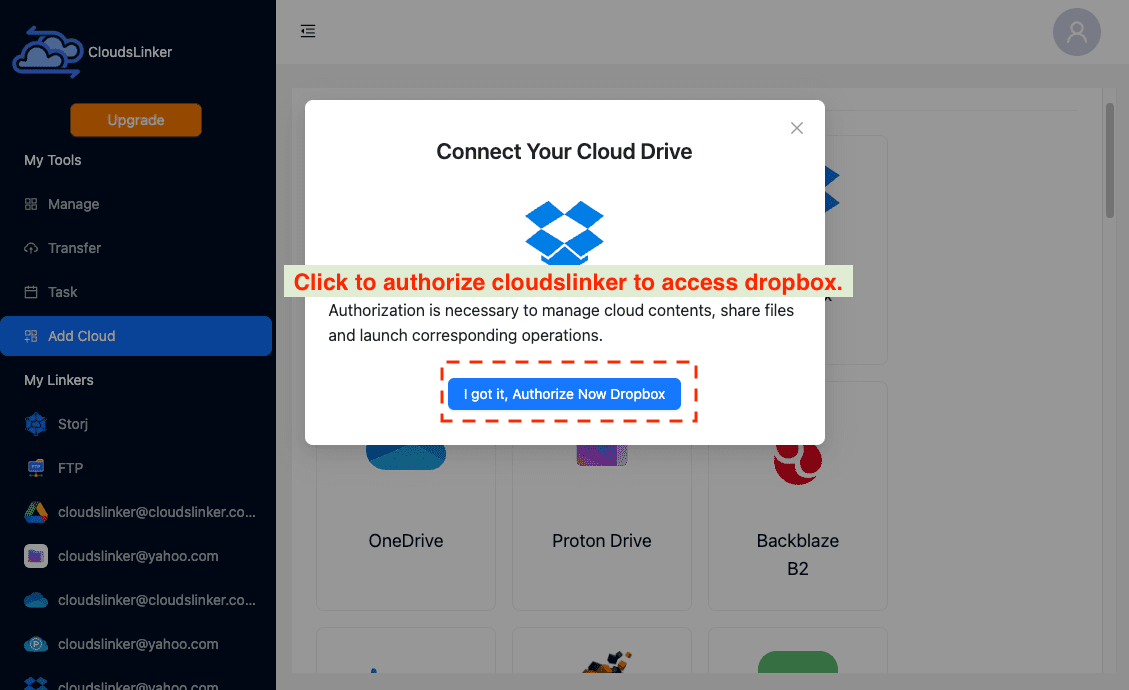
Step 3: Pick Files to Transfer
Inside CloudsLinker’s dashboard, select the files or folders you want to move from your DOI resource.

Step 4: Start the Transfer
Set Dropbox as your target and hit 'Start Transfer'. CloudsLinker will move your research files online — no download or re-upload needed.

Step 5: Confirm Everything’s There
When done, open your Dropbox and check the files. They’re now ready to share, edit, or back up as needed.

Tips for Managing DOI Files in Dropbox
Keep It Organized
Use folders and clear names:
- Sort by Project: Group related files together for easy access.
- Tag Important Data: Use Dropbox’s tags or comments to add notes.
- Control Access: Manage who can see or edit your research files.
Boost Security
Keep your research safe:
- Enable Two-Factor Login: Add an extra layer of sign-in security.
- Update Passwords: Change passwords regularly to stay protected.
Work Smart
Use Dropbox’s mobile app and integrations:
- Access On The Go: Check or share files anytime, anywhere.
- Integrate With Tools: Connect Dropbox with other research apps or workflow tools.
- Expand Storage: Upgrade your plan if your research grows.
FAQs: DOI to Dropbox Transfers
Can I transfer big datasets to Dropbox?
Do I need to download files first?
Is Dropbox safe for research?
Can I share DOI files easily?
Is it easy to connect DOI repositories?
Conclusion
Transferring your files from a DOI to Dropbox without manual downloads means less hassle and more time for your research. With CloudsLinker, you can move entire datasets or single files from platforms like Zenodo, CaltechDATA, or Dataverse straight into your Dropbox folders. Everything stays online, secure, and ready to share or collaborate on.
Online Storage Services Supported by CloudsLinker
Transfer data between over 45 cloud services with CloudsLinker
Didn' t find your cloud service? Be free to contact: [email protected]
Further Reading
Effortless FTP connect to google drive: Transfer Files in 3 Easy Ways
Learn More >
Google Photos to OneDrive: 3 Innovative Transfer Strategies
Learn More >
Google Photos to Proton Drive: 3 Effective Transfer Techniques
Learn More >












































