How to Transfer Files from DOI to Google Drive Without Downloading ?
Learn how to directly move research data from DOI-based repositories like Zenodo, CaltechDATA, Dataverse to Google Drive — no manual downloads needed, saving time and bandwidth.
Introduction
In today’s research environment, the ability to move files from DOI-linked repositories like InvenioRDM (Zenodo, CaltechDATA, others) or Dataverse (Harvard Dataverse and more) straight into Google Drive can significantly boost your workflow. This guide explains how to collect files using a DOI and store them in Google Drive **without local upload or download**, making your research data safer and easier to manage in one place.
Quick Navigation
What DOI Repositories Are Supported?
A DOI (Digital Object Identifier) is a unique ID for datasets, papers, or other research outputs. Repositories like Zenodo, CaltechDATA, Harvard Dataverse and other InvenioRDM/Dataverse platforms make these materials accessible worldwide.
Using a DOI means your files come from trusted academic sources. With online transfer tools, you don’t have to download files manually — your research moves securely from repository to Google Drive in the cloud.
Popular DOI Platforms You Can Use
- InvenioRDM-Based Repositories: Such as Zenodo, CaltechDATA, and other open InvenioRDM instances.
- Dataverse-Based Repositories: Such as Harvard Dataverse and other institutional Dataverse nodes.
- Other DOI Providers: Many academic repositories offer DOI links that can be used the same way.
Why Transfer Directly?
Moving files straight from a DOI to Google Drive saves time, local bandwidth, and storage space. Instead of downloading then re-uploading, your files transfer securely from cloud to cloud in one step.
- No Local Downloads: Data moves online only — your PC stays free.
- Bandwidth Savings: Nothing passes through your network — all handled server-to-server.
- Faster & Simpler: No waiting for big files to download or upload.
Why Direct DOI to Google Drive Transfer Matters
Combining trusted DOI repositories with Google Drive’s powerful storage gives you the best of both:
- Seamless Online Process: Connect your DOI and Drive once — then transfer files instantly, online.
- No Manual Upload/Download: Files go straight from source to destination in the cloud.
- Full Control and Organization: Your files land organized in Google Drive, ready to share, tag, and back up.
A fully online workflow keeps your PC free, your network fast, and your research organized.
Prepare for Smooth Direct Transfer
A few quick checks help you move files without hassle:
- Find Valid DOI Links: Locate DOIs from Zenodo, CaltechDATA, Harvard Dataverse, or similar.
- Connect Your Google Drive: Ensure you have storage ready and Google Drive access authorized.
- Pick the Right Tool: Use CloudsLinker or similar to handle online DOI-to-Drive transfers.
Once ready, your files can move directly — no local storage needed.
Online Transfer with CloudsLinker
How CloudsLinker Helps
CloudsLinker connects DOI-based repositories with Google Drive and other clouds — handling all transfers server-side. Your files never pass through your computer, saving bandwidth and time. Perfect for research teams and large datasets.
Step 1: Add DOI Source
In CloudsLinker, add your DOI. CloudsLinker supports InvenioRDM (Zenodo, CaltechDATA) and Dataverse (Harvard Dataverse, others) directly.

Step 2: Link Google Drive
Connect Google Drive. Authorize secure access so files go directly from DOI to Drive.
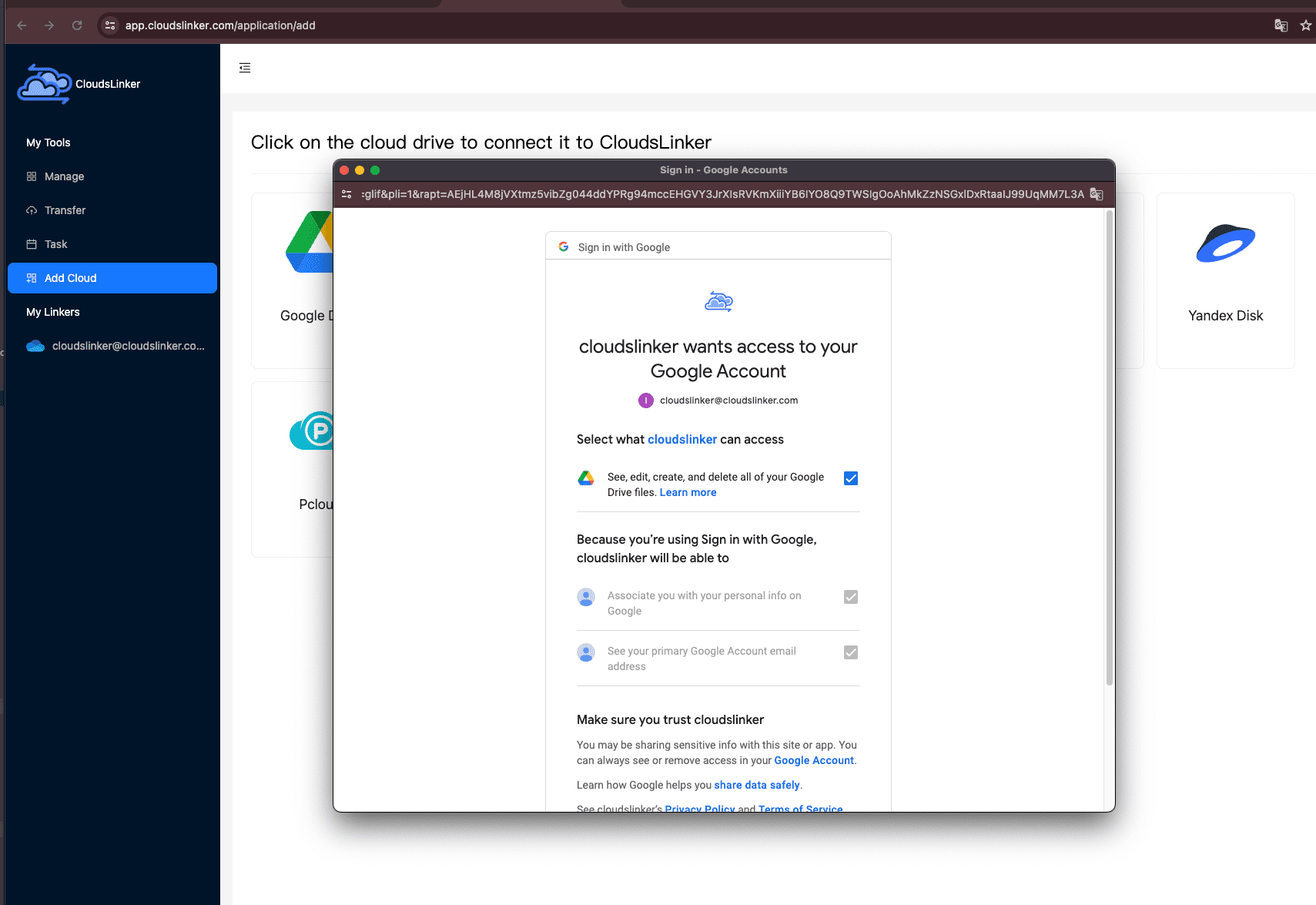
Step 3: Pick Files
Browse files under your DOI entry and pick what you want to transfer.

Step 4: Start Transfer
Click to start — CloudsLinker transfers files directly online. You don’t download or upload them yourself.

Step 5: Done — Check Drive
Once done, open Google Drive. Your DOI files are ready — transferred 100% online.

What’s Next? Use Google Drive to the Full
Organize and Share
Group files, share with co-authors, and add tags.
Stay Secure
Enable 2FA, manage who can access files.
Work Smarter
Use Docs, Sheets, Slides with your research, anywhere.
FAQs: DOI to Google Drive Direct Transfer
Which repositories are supported?
Do I need to download the files first?
Is my data safe?
Does this use my bandwidth?
What if I need large datasets?
How to Transfer Files from Zenodo or Dataverse (DOI) to Google Drive — No Download Needed
Looking to transfer your files from Zenodo or Dataverse (DOI repositories) to Google Drive without downloading them locally? This step-by-step video guide is for you. Learn how to use CloudsLinker to move your research data directly from DOI-based platforms like Zenodo, CaltechDATA, or Harvard Dataverse to Google Drive — all in the cloud. Whether you’re a researcher, student, or data enthusiast, this tutorial makes cloud-to-cloud transfers easy, fast, and secure.
Conclusion
Transferring files from DOI sources like Zenodo, CaltechDATA, or Dataverse to Google Drive doesn’t mean you need to download them first. With the right tools, your files flow directly from repository to Drive — saving local resources and protecting your work in a secure, collaborative cloud.
Online Storage Services Supported by CloudsLinker
Transfer data between over 45 cloud services with CloudsLinker
Didn' t find your cloud service? Be free to contact: [email protected]
Further Reading
Effortless FTP connect to google drive: Transfer Files in 3 Easy Ways
Learn More >
Google Photos to OneDrive: 3 Innovative Transfer Strategies
Learn More >
Google Photos to Proton Drive: 3 Effective Transfer Techniques
Learn More >












































