Simplify Your File Migration from Dropbox to IceDrive
Follow this practical guide to transfer your files from Dropbox to IceDrive smoothly, ensuring security, organization, and full control over your data.
Introduction
In today’s fast-moving digital world, managing files across multiple cloud platforms has become a necessity. This article walks you through an efficient way to move your data from Dropbox to IceDrive—focusing on keeping your files safe while taking advantage of IceDrive’s privacy-first design and fast access. The goal isn’t just migration, but a shift toward a more secure and flexible storage experience.
Quick Navigation
Dropbox Overview
Dropbox has long been one of the most recognized cloud storage services, known for its simple sharing options and strong collaboration tools. It remains a favorite for teams needing fast access and integrated workflow solutions.
However, as digital privacy becomes increasingly important, many users are moving their data from Dropbox to IceDrive to benefit from IceDrive’s zero-knowledge encryption and modern interface, without sacrificing accessibility or performance.
Key Features of Dropbox
- Team Collaboration: Dropbox offers advanced sharing and editing capabilities, allowing multiple users to collaborate in real time.
- Cross-Platform Accessibility: Accessible from nearly every device, making it convenient for teams and individuals working remotely.
- File Versioning: Keeps a detailed version history of your documents, so you can recover previous edits easily.
- Integration with Popular Tools: Works seamlessly with applications like Microsoft 365, Slack, and Google Workspace.
Why Use Dropbox
Dropbox is designed for collaboration and productivity, offering simple file sharing and quick syncing. Yet, users seeking more privacy, encryption, and ownership over their data often choose to migrate to IceDrive, where control stays firmly in their hands.
Exploring IceDrive
IceDrive represents a newer generation of cloud storage platforms built around security, simplicity, and speed. It supports full zero-knowledge encryption, ensuring that only you—not even the service provider—can view your files.
With IceDrive, managing your data feels effortless. The system offers a sleek interface, lifetime plans, and a virtual-drive feature that lets you access cloud files as if they were stored locally.
Main Features of IceDrive
- Zero-Knowledge Encryption: All encryption happens on your device before uploading, keeping your data completely private.
- Virtual Drive Access: Mount your IceDrive cloud as a local disk, combining the speed of local access with the flexibility of cloud storage.
- Lifetime Storage Options: One-time payment plans offer long-term savings and convenience compared to monthly subscriptions.
- Modern Interface: IceDrive’s clean and intuitive layout makes file management simple even for first-time users.
Benefits of Switching to IceDrive
- Enhanced Security and Privacy: IceDrive’s encryption model ensures your files remain visible only to you, unlike traditional cloud providers.
- Cost-Effective and Future-Proof: Lifetime plans provide consistent access without recurring fees, ideal for long-term storage needs.
Why Move from Dropbox to IceDrive for Greater Data Privacy and Control?
Switching from Dropbox to IceDrive can transform the way you store and protect your data. Here’s how this migration can help you take full ownership of your digital files:
- Enhanced Privacy and Zero-Knowledge Encryption: IceDrive prioritizes user privacy with its zero-knowledge encryption model, meaning only you can access your files. Unlike Dropbox, IceDrive never has visibility into your stored content, providing unmatched confidentiality.
- Modern and Intuitive File Management: IceDrive’s interface combines simplicity with efficiency. Its virtual drive feature and streamlined layout make file navigation faster and more intuitive than traditional folder syncing systems used by Dropbox.
- One-Time Lifetime Storage Options: IceDrive offers lifetime storage plans that remove the hassle of monthly subscriptions. It’s a cost-effective and future-proof choice for individuals and businesses that need reliable long-term storage.
- Local Drive Integration for Faster Access: IceDrive integrates cloud storage directly into your computer as a virtual drive, allowing you to access and manage files just like local ones—without constantly syncing or downloading.
Choosing IceDrive over Dropbox is more than a platform switch—it’s a conscious step toward greater security, privacy, and cost efficiency. IceDrive’s encryption, lifetime plans, and lightweight system give you more control over your digital assets while keeping your data private and easy to reach.
Preparing for Your Dropbox to IceDrive Migration
Before transferring your files from Dropbox to IceDrive, a few simple preparations will ensure everything moves smoothly and securely. Follow these practical steps:
- Verify Both Accounts Are Ready: Log in to both your Dropbox and IceDrive accounts to make sure they’re active. Double-check your IceDrive storage plan and confirm you can upload large files if needed.
- Organize Your Dropbox Files: Review your Dropbox folders, remove outdated data, and group similar files together. This makes it easier to locate, upload, and maintain organization once everything is on IceDrive.
- Check IceDrive Storage Capacity: Ensure your IceDrive account has enough available space for all files you plan to move. If you’re transferring a large volume of data, consider upgrading to a higher tier or lifetime plan to prevent interruptions.
By verifying your accounts, decluttering Dropbox, and ensuring sufficient IceDrive storage, you’ll set yourself up for a clean and efficient migration. Taking the time to prepare properly protects your files and helps you make the most of IceDrive’s secure and flexible storage system.
The Process of Transferring Your Files
Step 1: Download Files from Dropbox
Start by logging into your Dropbox account. Locate the files or folders you want to move and click the 'Download' option to save them to your computer. For larger folders, Dropbox will automatically compress them into a ZIP file for easier downloading.
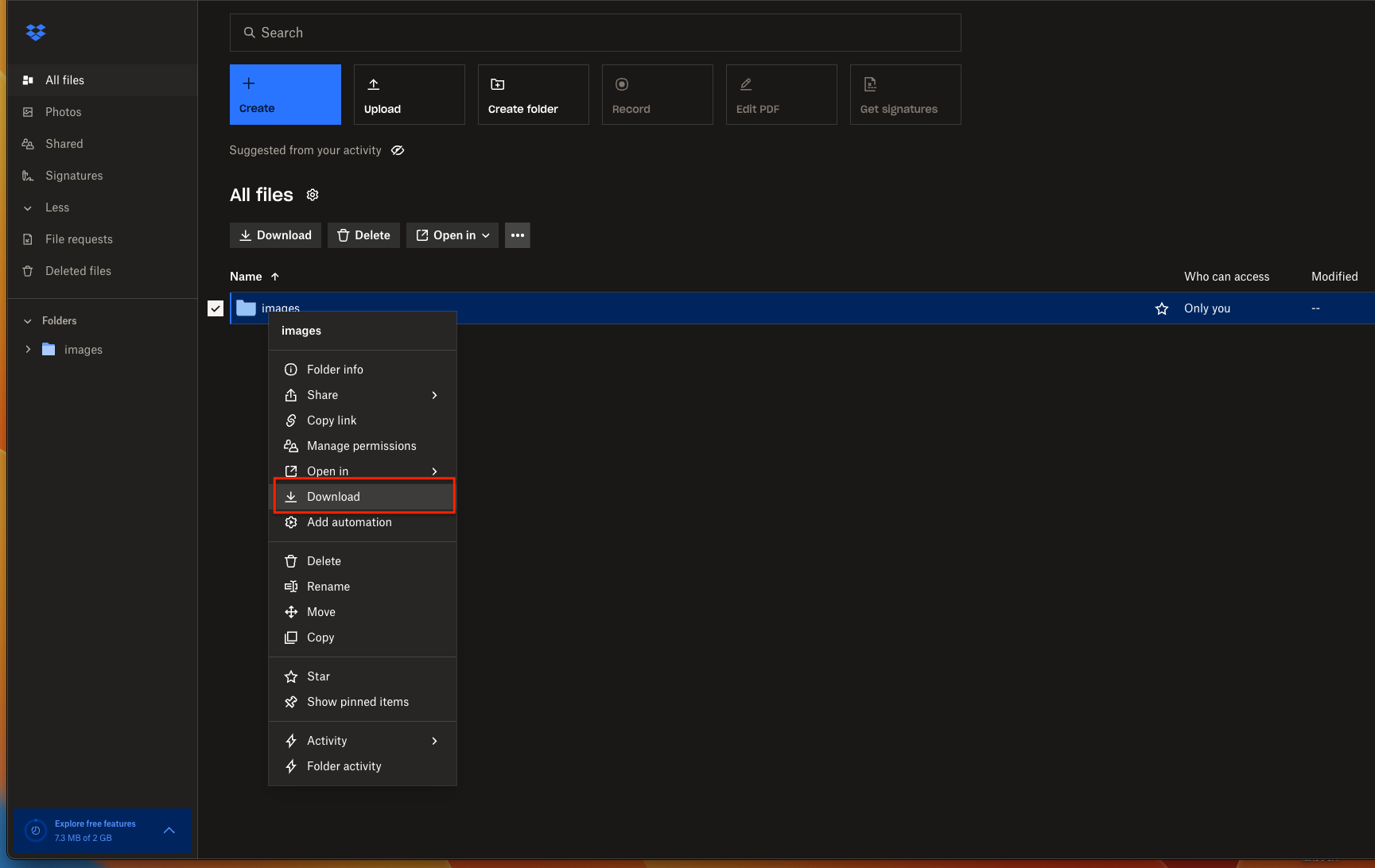
Step 2: Access Your IceDrive Account
Next, go to the IceDrive website and sign in to your account. If you haven’t set up two-factor authentication yet, it’s a good time to do so for added protection. Once logged in, open the folder where you’d like to upload your files.
Step 3: Upload Files to IceDrive
Click the 'Upload Files' or 'Upload Folder' button in IceDrive and select the files you downloaded from Dropbox. IceDrive supports drag-and-drop uploads directly from your desktop, making the process simple and fast. Wait for the upload to complete before closing the page to ensure every file transfers successfully.
By following this simple web-based transfer process, you can smoothly migrate all your files from Dropbox to IceDrive. Once completed, your data will benefit from IceDrive’s secure zero-knowledge encryption and modern storage interface—giving you peace of mind and better control over your digital assets.

Introducing CloudsLinker:
CloudsLinker is a powerful cloud transfer service designed to handle direct migrations between major storage providers, including Dropbox and IceDrive, along with over 30 other platforms. It excels in secure, automated cloud-to-cloud file transfers, ensuring high-speed performance while preserving data accuracy. With advanced scheduling, folder synchronization, and bandwidth optimization, CloudsLinker provides a modern, hands-free way to move your files between clouds. Learn more about its complete feature set in our Knowledge Base.
Step 1: Connect Dropbox to CloudsLinker
Begin by visiting CloudsLinker and logging into your account. From the dashboard, click to add Dropbox and grant access permissions. This connection allows CloudsLinker to read and manage your Dropbox files, enabling a direct and automated migration process.

Step 2: Access Your IceDrive Dashboard
Sign in to your IceDrive Dashboard. Click your profile icon in the top-right corner and navigate to the 'Settings' panel from the dropdown menu to begin linking your IceDrive account.

Step 3: Retrieve WebDAV Access Key from IceDrive
Inside the IceDrive settings, locate the 'WebDAV' section and copy your personal 'access key.' This key is essential for establishing a secure connection between IceDrive and CloudsLinker.

Step 4: Add IceDrive to CloudsLinker
Return to the CloudsLinker dashboard and click 'Add Cloud.' Choose IceDrive from the list, then input your account details and paste the 'access key' obtained earlier. Once verified, your IceDrive account will be successfully linked to CloudsLinker.

Step 5: Set Up File Transfer from Dropbox to IceDrive
In CloudsLinker’s 'Transfer' section, select Dropbox as the source and IceDrive as the target. You can choose specific folders or files for migration, making it easy to customize your transfer task to suit your needs.

Step 6: Start the Migration Process
After confirming your selection, click 'Transfer' to begin moving your files from Dropbox to IceDrive. CloudsLinker handles the process in the background, allowing you to continue working while your data is safely migrated.
Step 7: Verify Files in IceDrive
Once the transfer completes, log into your IceDrive account to confirm that all files have arrived successfully. Check folder structures and file accessibility to ensure the migration was completed flawlessly.
Making the Most of IceDrive After Migrating from Dropbox
Optimizing File Organization in IceDrive
Moving your files into IceDrive gives you an opportunity to create a cleaner and more efficient file management system:
- Build a clear folder structure: Design a logical folder hierarchy in IceDrive to simplify file access and keep related content grouped for easier navigation.
- Use IceDrive’s quick preview and tagging tools: Leverage IceDrive’s built-in preview and tagging features to identify documents faster and maintain a consistent organization flow.
- Take advantage of virtual drive mapping: Mount IceDrive as a virtual drive on your computer for direct file access, letting you work with your cloud files as if they were stored locally.
Strengthening Your Data Security on IceDrive
Once your migration is complete, reinforcing the privacy and protection of your files in IceDrive should be a top priority:
- Enable two-factor authentication: Add an extra layer of security by activating two-factor authentication on your IceDrive account to guard against unauthorized logins.
- Review your WebDAV credentials: If you’ve used WebDAV for integrations, make sure your credentials are stored securely and updated regularly to prevent unauthorized access.
- Audit your sharing links and permissions: Periodically review IceDrive’s file sharing settings to confirm only intended users can access your shared folders or documents.
Exploring IceDrive’s Full Potential
After moving from Dropbox to IceDrive, take time to explore the platform’s capabilities to enhance your workflow:
- Try the IceDrive desktop and mobile apps: Install IceDrive’s desktop or mobile app for faster file syncing and offline access, ensuring you stay productive wherever you are.
- Utilize zero-knowledge encryption: Store sensitive files in IceDrive’s encrypted space to ensure only you have access, adding a higher level of confidentiality to your storage.
- Consider lifetime storage plans: Explore IceDrive’s lifetime storage options for a one-time purchase that gives you permanent, worry-free access to your cloud storage space.
FAQs: Transitioning from Dropbox to IceDrive
How can I keep my files secure while moving to IceDrive?
What advantages does IceDrive offer compared to Dropbox?
Can the Dropbox to IceDrive migration be automated?
How can I avoid losing data during migration?
Does it cost anything to move files from Dropbox to IceDrive?
Conclusion
Transferring files from Dropbox to IceDrive isn’t merely a technical step—it’s about gaining more control over your digital privacy and storage. With IceDrive’s strong encryption, lifetime plans, and clean interface, your data becomes both protected and easily accessible. By following this guide, you can make the switch seamlessly and start enjoying a smarter cloud storage environment built around transparency and security.
Online Storage Services Supported by CloudsLinker
Transfer data between over 44 cloud services with CloudsLinker
Didn' t find your cloud service? Be free to contact: [email protected]
Further Reading
Effortless FTP connect to google drive: Transfer Files in 3 Easy Ways
Learn More >
Google Photos to OneDrive: 3 Innovative Transfer Strategies
Learn More >
Google Photos to Proton Drive: 3 Effective Transfer Techniques
Learn More >











































