Seamless File Transfer from Google Drive to Cloudflare R2
Learn how to seamlessly transfer your files from Google Drive to Cloudflare R2. This guide provides you with a complete walkthrough to enhance your cloud storage capabilities.
Introduction
In the rapidly evolving digital realm, the importance of robust and secure cloud storage options continues to grow. This guide delves into the functionalities of Google Drive and Cloudflare R2 and offers a comprehensive guide on how to transfer files from Google Drive to Cloudflare R2.
Quick Navigation
Insights into Google Drive
Known for its intuitive design, robust security features, and seamless device integration, Google Drive stands as a cornerstone in cloud storage services. It simplifies data handling, ensuring easy access and collaboration worldwide.
Switching to Cloudflare R2 taps into its extensive capabilities in scalable storage solutions and enhanced data protection, marking a significant shift toward a more refined and secure digital storage infrastructure.
Core Features of Google Drive
- Efficient File Sync: Ensures all devices are up-to-date with the latest file versions, maintaining continuity across your digital environment.
- Enhanced Security: Employs state-of-the-art security technologies to protect your data from unauthorized breaches.
- Global File Access: Allows for file access and sharing from any device, facilitating efficient workflows and collaboration.
- Streamlined Sharing: Supports effortless sharing of folders and files, enhancing communication and project collaboration.
Why Choose Google Drive?
Google Drive excels in delivering a combination of speed, functionality, and security, making it an essential platform for managing and sharing digital content. Transitioning to Cloudflare R2 presents opportunities for enhanced data scalability and more tailored storage solutions.
- User-Friendly Interface: Features a straightforward interface that speeds up file sharing, catering to both advanced users and beginners.
- Flexible Application Integration: Integrates smoothly with various applications, enhancing your ability to manage digital content efficiently.
Exploring Cloudflare R2
Cloudflare R2 distinguishes itself in the cloud storage market with its scalable storage options and commitment to data security, aimed at both individual and enterprise users. It addresses the need for expansive, unrestricted storage while prioritizing data protection and operational flexibility.
With a focus on customization and security, Cloudflare R2 provides end-to-end encrypted storage solutions and versatile plans to meet different requirements, promoting effective collaboration and data sharing with its advanced features.
Unique Features of Cloudflare R2
- Scalable Storage Solutions: Cloudflare R2 offers extensive storage capacities, eliminating concerns over data volume and accommodating large-scale projects effortlessly.
- Flexible Storage Plans: Customize your storage experience with Cloudflare R2’s flexible plans, designed to meet diverse storage needs effectively.
- Robust File Management: Features a sophisticated file management system that enhances the organization, searchability, and accessibility of files.
- Advanced Security Measures: Ensures data protection with stringent security protocols, safeguarding your information consistently.
- Tools for Effective Collaboration: Provides collaboration tools that support secure sharing and team productivity, essential for modern organizations.
Advantages of Switching to Cloudflare R2
- Customized Storage & Superior Security: Cloudflare R2’s adaptable plans and focus on security offer tailored storage solutions while prioritizing your data's safety.
- Efficient Data Management and Protection: With its advanced tools, Cloudflare R2 ensures superior organization and security of your digital assets.
- Accessibility Across Devices: Guarantees that your files are readily accessible from any device, adding convenience and enhancing reliability in cloud storage.
Why Switch from Google Drive to Cloudflare R2?
Migrating your digital assets from Google Drive to Cloudflare R2 can transform your cloud storage strategy by leveraging scalable and secure storage options:
- Scalable Storage Options: Cloudflare R2 distinguishes itself by offering scalable storage solutions, allowing you to adjust storage capacity based on your needs. This flexibility is a significant advantage over Google Drive, where adjusting storage often requires upgrading to higher-cost plans.
- Enhanced Security Features: Cloudflare R2 excels in data protection, implementing advanced security protocols that provide a more fortified safeguard for your data compared to Google Drive. This ensures better defense against potential cyber threats.
- Sophisticated File Management: Cloudflare R2 provides advanced tools for managing, searching, and organizing files, enhancing the efficiency of data handling beyond what Google Drive offers, making it ideal for large-scale data operations.
- Customizable and Secure Sharing Options: Cloudflare R2 improves upon Google Drive's sharing capabilities by offering more customizable controls such as setting expiration dates, password protection, and permissions, giving you greater control over your shared content.
Opting for Cloudflare R2 instead of Google Drive is not just a switch in storage services; it's an upgrade to a more scalable, secure cloud solution. The flexibility in storage customization and advanced security measures of Cloudflare R2 make it a compelling choice for enhancing your cloud storage capabilities without additional costs.
Preparing for Your File Transfer to Cloudflare R2
Ensuring a smooth transition to Cloudflare R2’s enhanced storage requires some initial steps. Here’s how to prepare your files for the migration:
- Confirm Account Status: Check that your Google Drive account is active and that you have the necessary permissions and storage setup on Cloudflare R2. Gather all critical files in Google Drive ready for the transfer.
- Organize Your Files: Sorting your files in Google Drive prior to migration can facilitate a streamlined transfer to Cloudflare R2, especially given its scalable storage options.
- Optimize for Efficient Migration: Even though Cloudflare R2 offers flexible storage, organizing your files beforehand can maximize the efficiency of Cloudflare R2’s sophisticated file management and sharing features.
Preparing for your move to Cloudflare R2 by ensuring both accounts are ready, organizing your data, and planning for the strategic use of scalable storage will ensure a smooth transition. This setup is crucial to fully utilize Cloudflare R2’s robust storage solutions and advanced functionalities for effective digital asset management.
Comprehensive Tutorial: Moving Files from Google Drive to Cloudflare R2
Step 1: Extract Files from Google Drive via Takeout
Start by visiting Google Takeout to extract your data from Google Drive. Select only the Google Drive data you need and initiate the export. Google Takeout will prepare your files and folders, and once ready, you can download them as a ZIP archive.
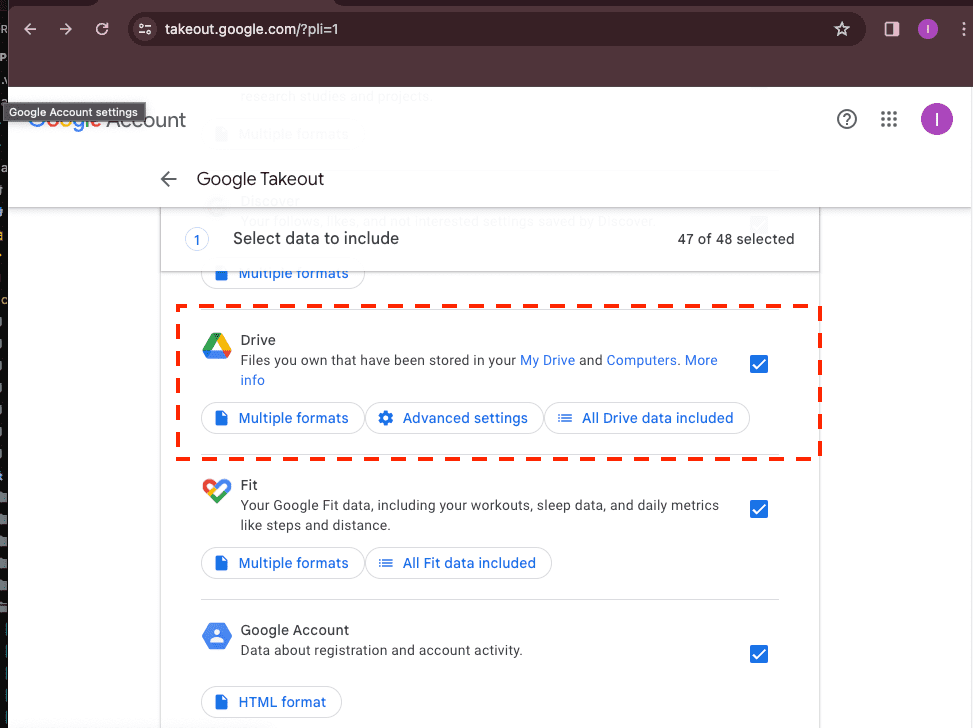
Step 2: Log Into Cloudflare R2
Open your web browser and navigate to the Cloudflare R2 portal. Log in with your credentials. For enhanced security, activate two-factor authentication if it's not already in place.
Step 3: Upload Files to Cloudflare R2
After logging into Cloudflare R2, find the 'Upload Files' area. Upload the files you downloaded from Google Takeout to Cloudflare R2. The platform supports the bulk uploading of files, which facilitates a quick and efficient transfer process.
This method ensures a structured transfer of your files from Google Drive to Cloudflare R2, leveraging Cloudflare’s advanced storage solutions for improved scalability and security. It's an effective strategy to upgrade your cloud storage setup.
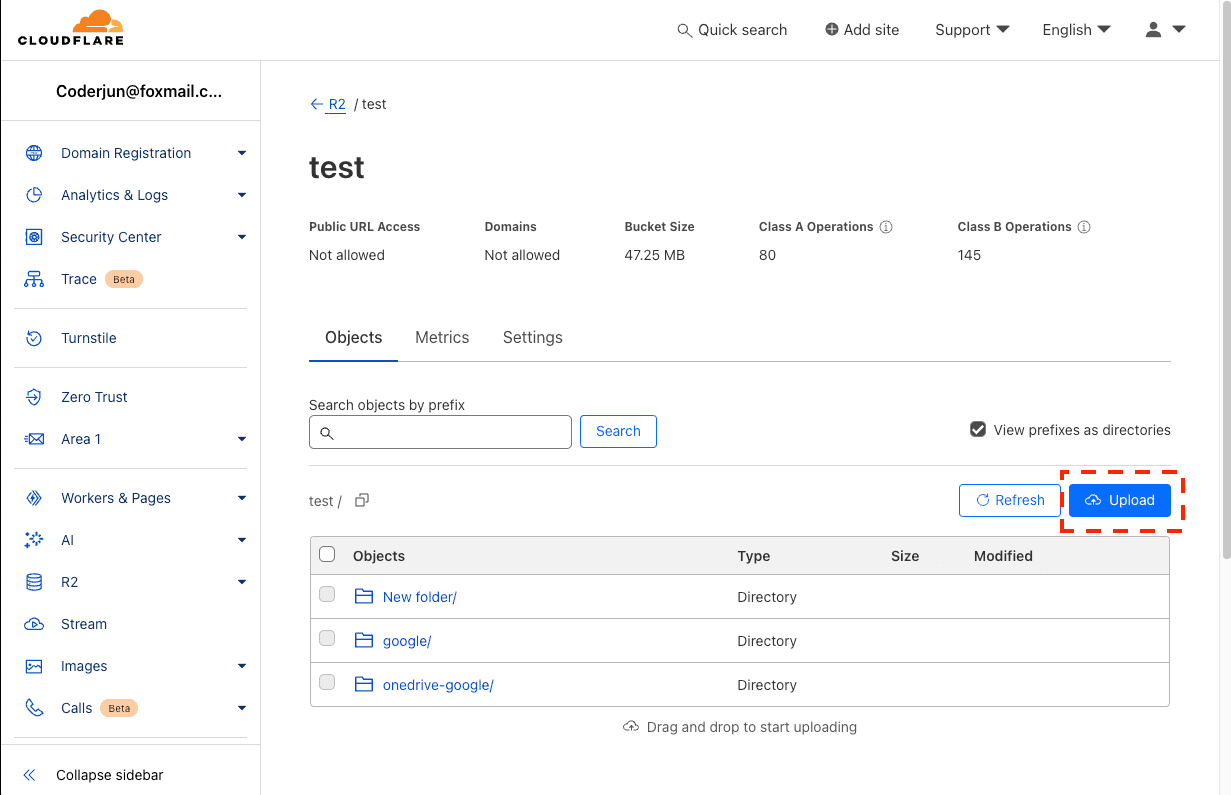
Optimizing Cloud Data Storage with Cloudflare R2 via CloudsLinker
Introducing CloudsLinker:
CloudsLinker is a leader in cloud data management, supporting efficient data transfers between Google Drive and over 30 other cloud services, including the secure Cloudflare R2. Known for its efficient cloud-to-cloud migrations, CloudsLinker ensures robust data security and superior bandwidth efficiency. It excels in handling large data volumes through advanced synchronization and user-friendly controls. For further insights, visit our comprehensive Knowledge Base.
Step 1: Initiate Setup with CloudsLinker for Google Drive
Start by signing into CloudsLinker. Your first task is to integrate your Google Drive account. This crucial step allows CloudsLinker to access and manage your files stored on Google Drive, setting the stage for seamless cloud-to-cloud file transfers.
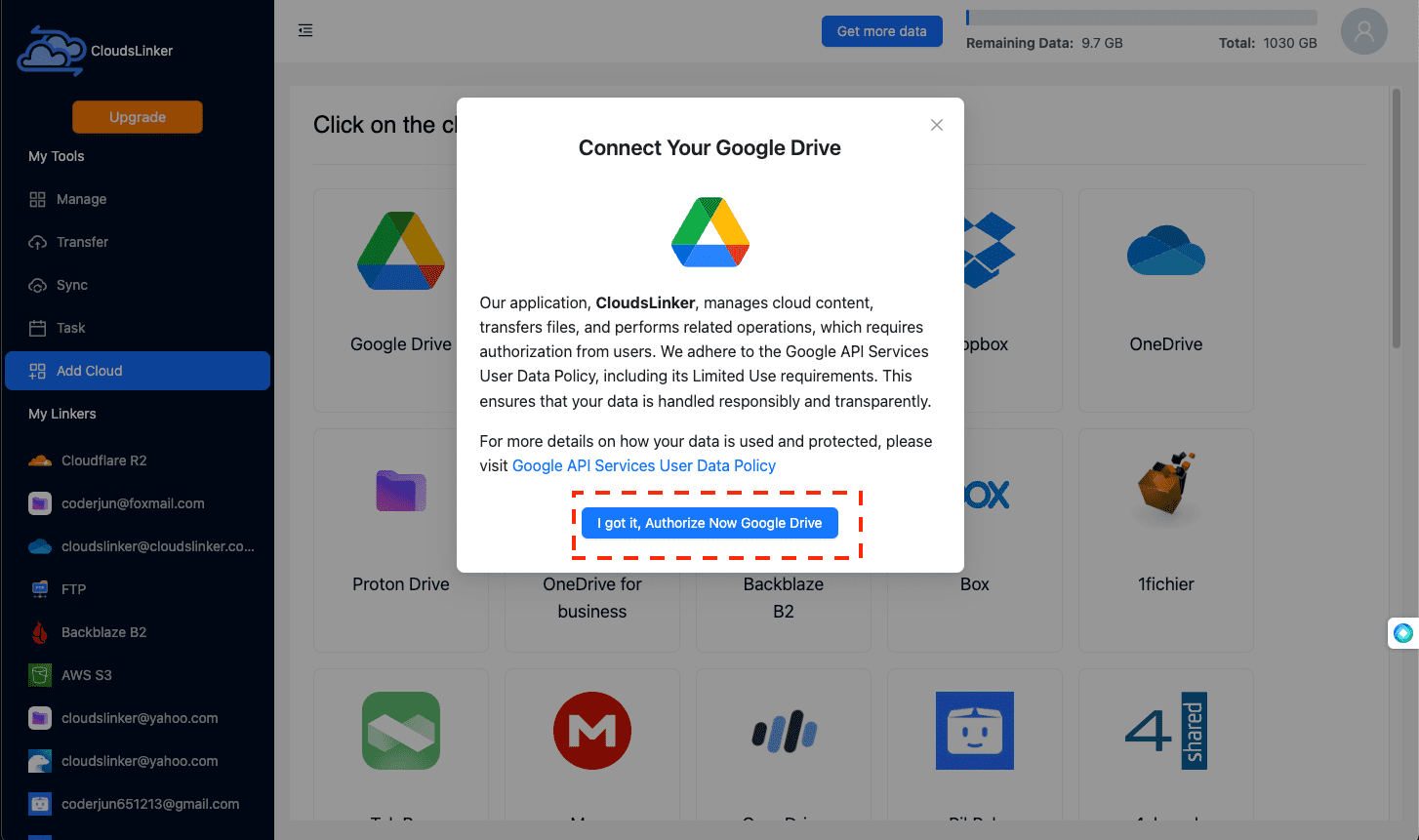
Step 2: Configure Cloudflare R2 in CloudsLinker
Begin by logging into your Cloudflare account and selecting the R2 storage option. From the control panel, copy your Account ID. Navigate to 'Manage R2 API Tokens' to proceed to the token creation page.
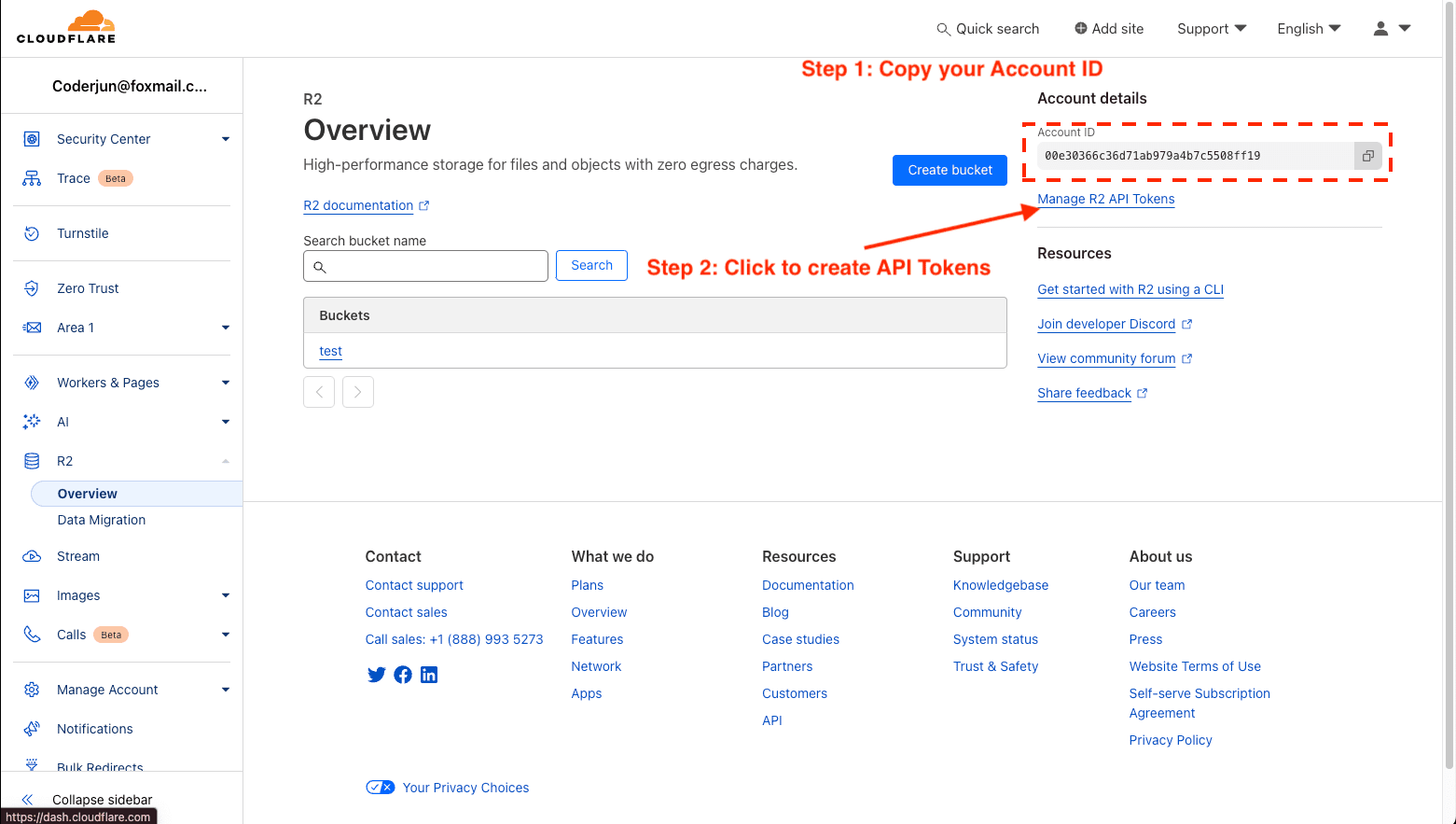
Step 3: Create Your API Token
On the token creation page, click 'Create Token'. Name your token and set the permissions and bucket access scope. Ensure no IP access restrictions are set to allow CloudsLinker seamless access.
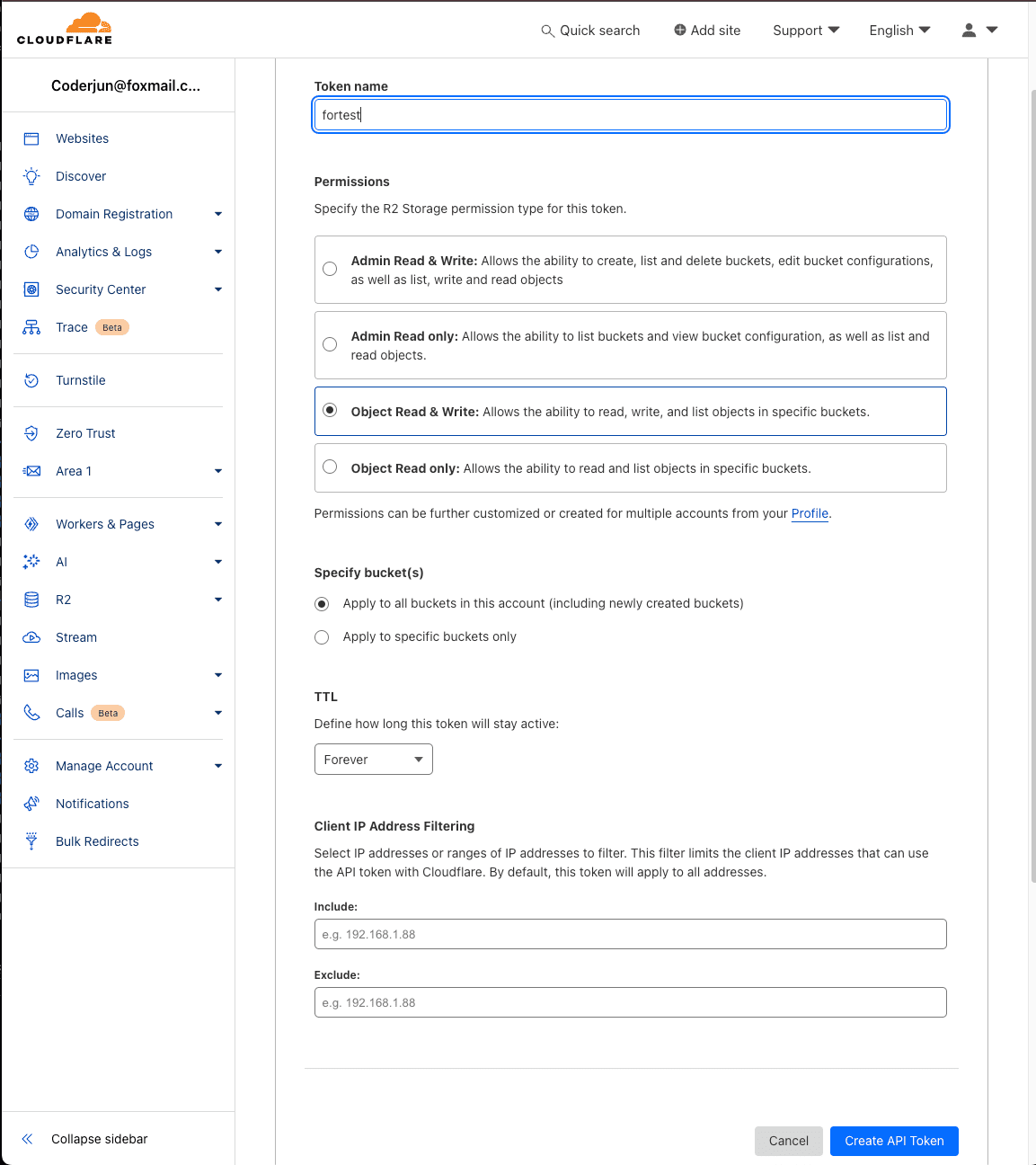
Step 4: Capture Your API Credentials
Once the token is created, record the 'Access Key ID', 'Secret Access Key', and the appropriate endpoint. Note: For EU buckets, use https:// and for FedRAMP, https://.
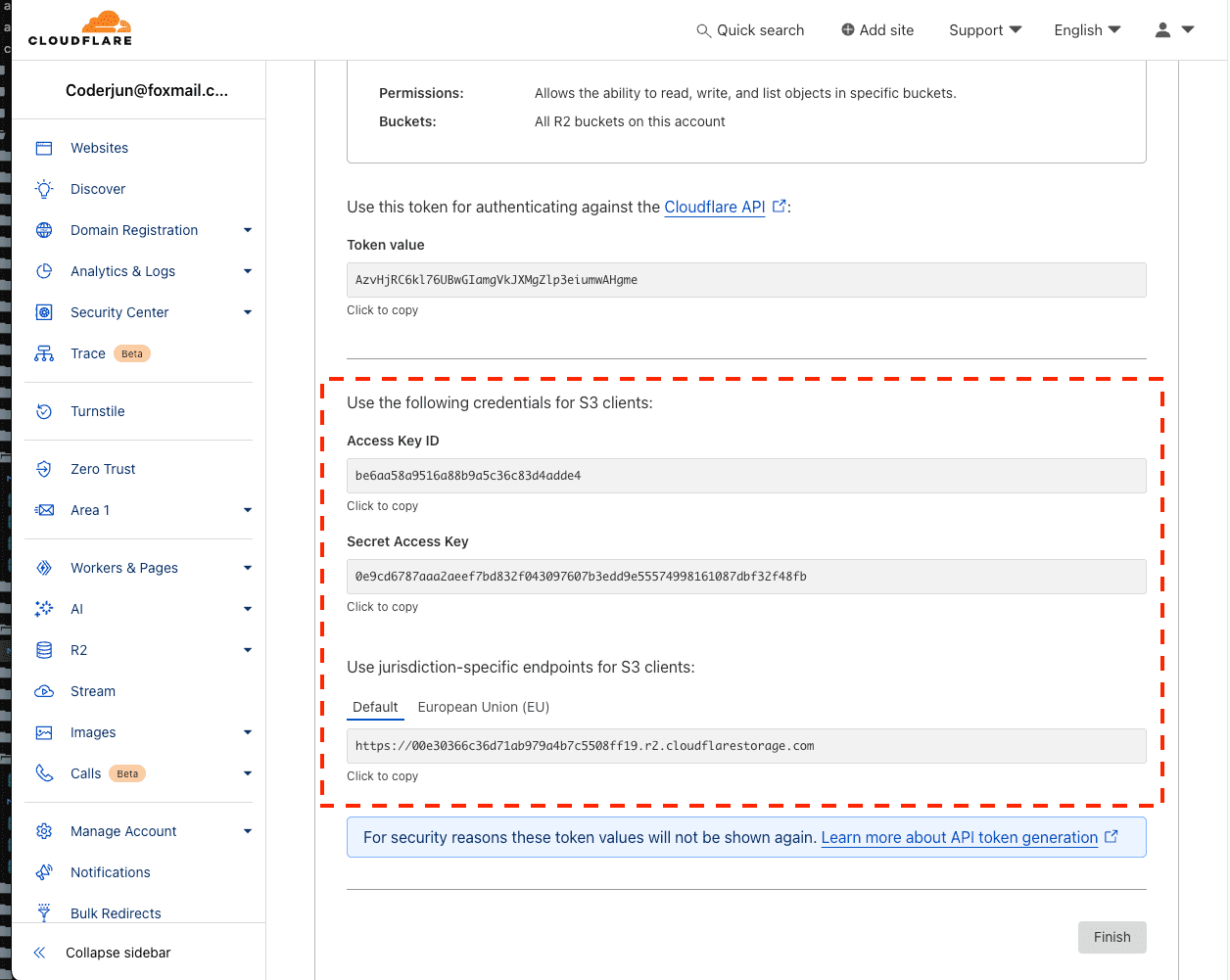
Step 5: Link Cloudflare R2 to CloudsLinker
In CloudsLinker, input the obtained 'Access Key ID', 'Secret Access Key', and 'Endpoint' to add Cloudflare R2. This completes the setup, integrating Cloudflare R2 into your CloudsLinker environment for file transfers.
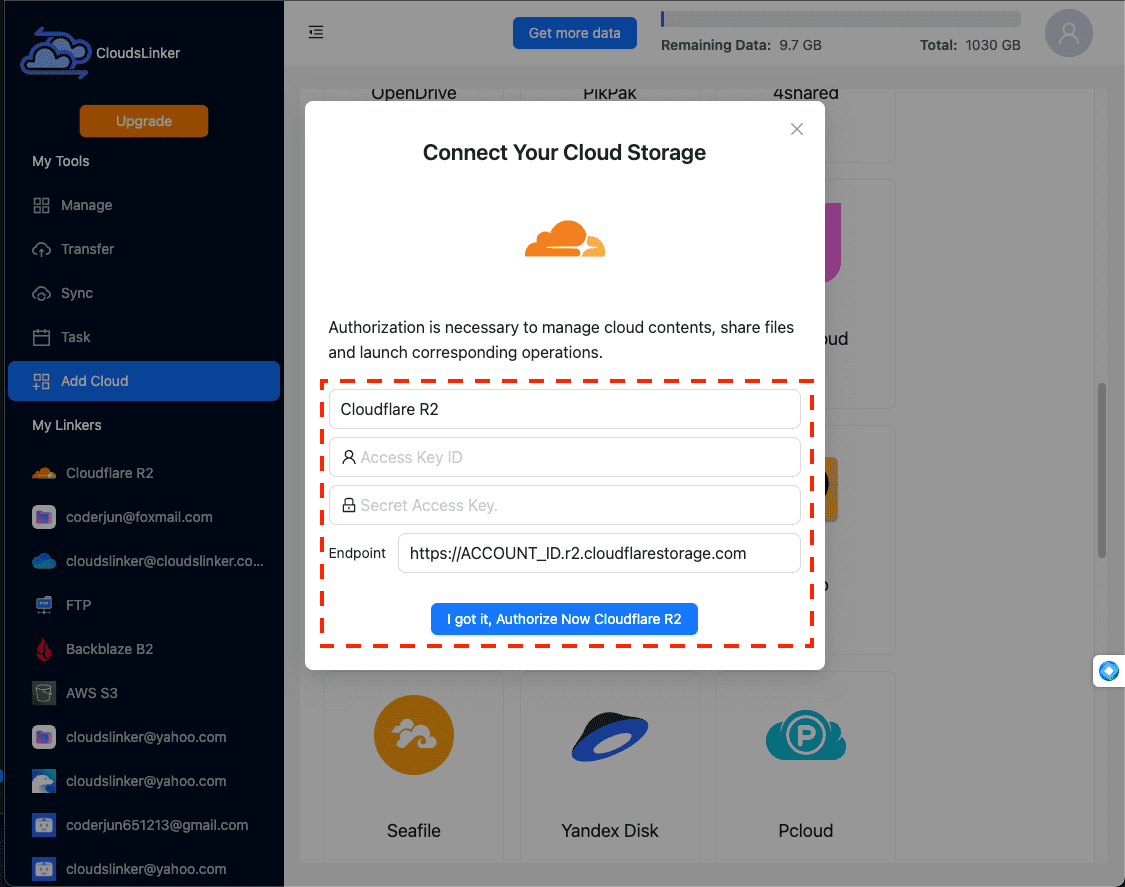
Step 6: Configuring Your Google Drive to Cloudflare R2 Transfer
In CloudsLinker, navigate to the 'Transfer' section to define your source (Google Drive) and new destination (Cloudflare R2). CloudsLinker’s interface allows for the selection of files and setting transfer preferences easily.
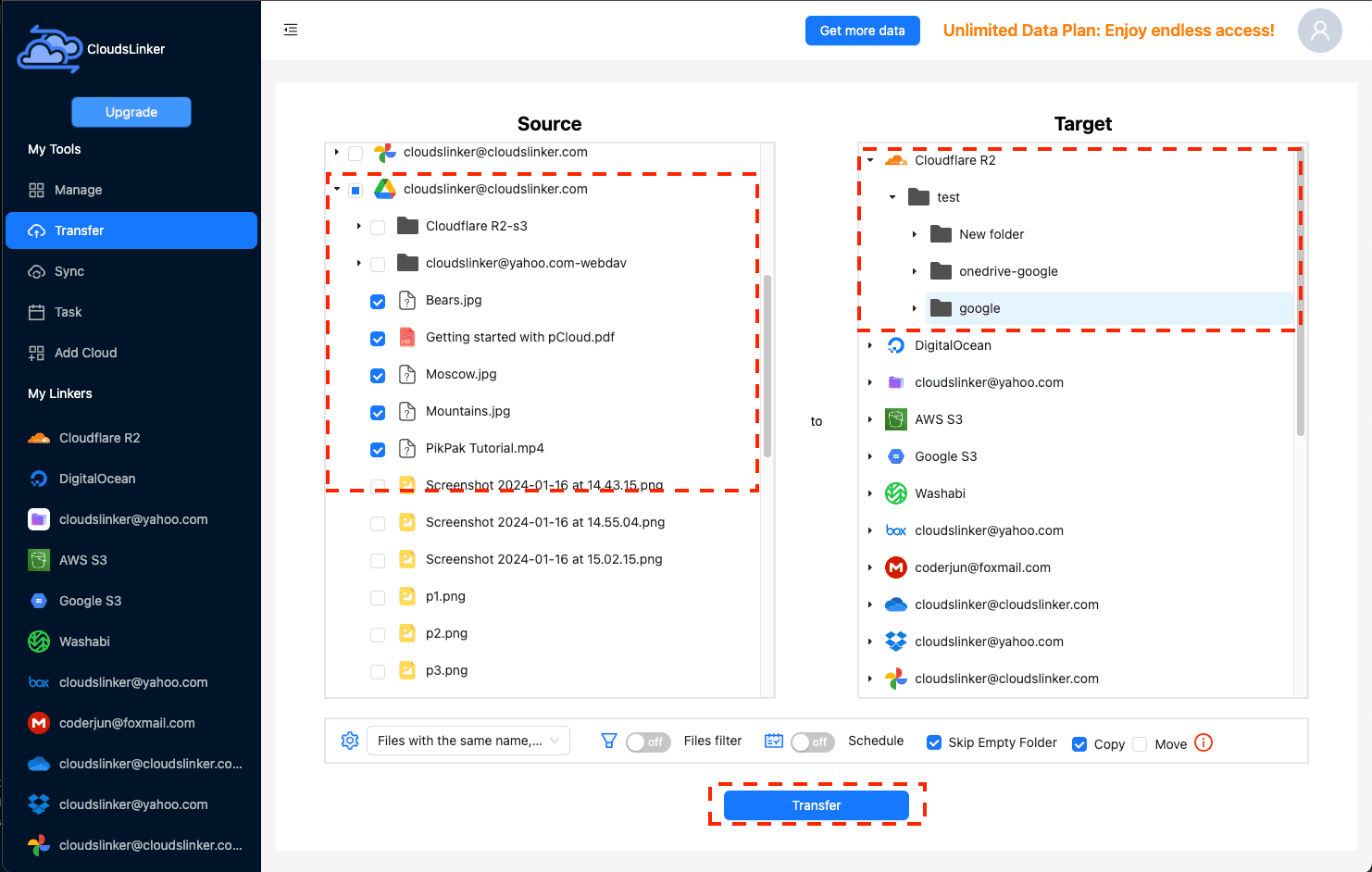
Step 7: Initiate the File Transfer
With the transfer setup complete, launch the file migration within CloudsLinker. This enables the direct transfer of files from Google Drive to Cloudflare R2, bypassing the need for local storage.
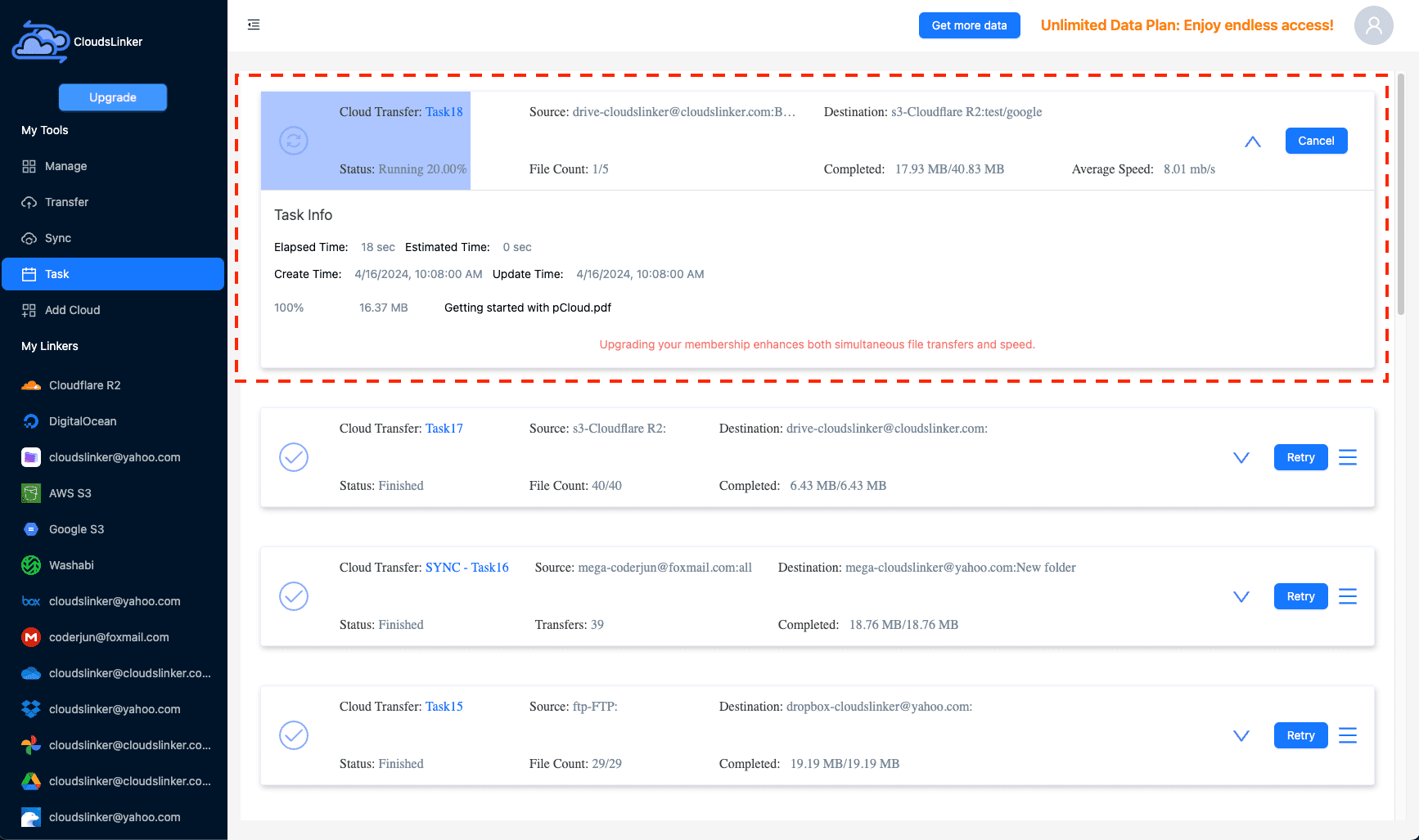
Step 8: Verify Transfer Success in Cloudflare R2
Once the migration is complete, verify in your Cloudflare R2 that all files have been successfully transferred. Check that the files are properly organized and accessible in your Cloudflare R2 storage, confirming the successful and secure relocation of your data.
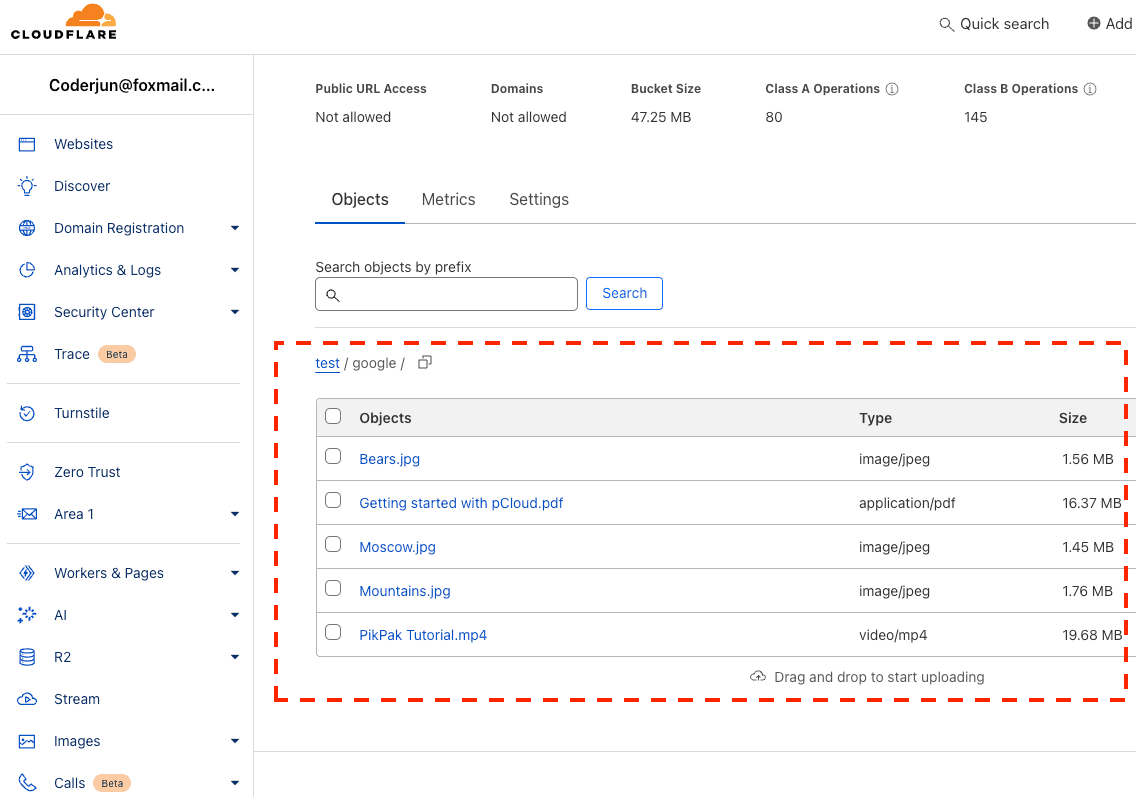
Optimizing Cloudflare R2's Potential After File Transfer
Streamlining File Management in Cloudflare R2
Post-transfer, it's crucial to effectively manage your files in Cloudflare R2 to maximize operational performance:
- Establish structured file directories: Create an organized directory system within Cloudflare R2 to categorize and access files efficiently, enhancing navigation and retrieval times.
- Exploit Cloudflare R2’s robust sharing capabilities: Utilize Cloudflare R2's enhanced sharing functionalities to control file distribution securely, managing access permissions and expiry settings to maintain data security.
- Implement data versioning: Activate versioning in Cloudflare R2 to keep a record of file changes, enabling you to revert to previous versions if necessary and thus improve file integrity and traceability.
Enhancing Data Security in Cloudflare R2
Implementing stringent security protocols in Cloudflare R2 is essential to protect your data from unauthorized access post-migration:
- Enable multi-factor authentication: Add an extra layer of security by enabling multi-factor authentication on your Cloudflare R2 account, significantly reducing the risk of unauthorized access.
- Regular password updates: Frequently update your passwords to strengthen your account's security and protect against potential cyber threats.
- Tighten file sharing settings: Consistently monitor and adjust your file sharing permissions in Cloudflare R2 to ensure only authorized personnel have access to sensitive information.
Utilizing Cloudflare R2 for Improved Productivity
Harnessing the full suite of features in Cloudflare R2 can significantly enhance your productivity and collaboration capabilities:
- Leverage the Cloudflare R2 interface: Utilize the Cloudflare R2 web interface for easy, anytime access to your files, ensuring that your data is readily available regardless of your location.
- Integrate with other applications: Connect Cloudflare R2 with essential applications and tools to streamline workflows and enhance collaboration across teams.
- Customize your storage solution: Modify your Cloudflare R2 storage settings to align with your specific needs, optimizing your cloud storage environment for maximum efficiency.
Frequently Asked Questions: Migrating from Google Drive to Cloudflare R2
How do I ensure the security of my files during the transfer to Cloudflare R2?
What are the benefits of choosing Cloudflare R2 over Google Drive?
Can the migration to Cloudflare R2 be automated?
What should I do to prevent data loss during the migration?
Are there any costs associated with transferring files to Cloudflare R2?
Conclusion
This detailed guide highlights the benefits of migrating your files from Google Drive to Cloudflare R2. Make the switch to take advantage of a more scalable and secure cloud storage environment.
Online Storage Services Supported by CloudsLinker
Transfer data between over 40 cloud services with CloudsLinker
Didn' t find your cloud service? Be free to contact: [email protected]
Further Reading
Effortless FTP connect to google drive: Transfer Files in 3 Easy Ways
Learn More >
Google Photos to OneDrive: 3 Innovative Transfer Strategies
Learn More >
Google Photos to Proton Drive: 3 Effective Transfer Techniques
Learn More >







































