Google Drive or Dropbox in 2025? What You Really Need to Know
A fresh 2025 look at Google Drive and Dropbox—covering storage plans, file sharing capabilities, productivity tools, and how to move data between them with CloudsLinker.
Introduction
It’s easy to assume all cloud storage services are the same—until you start relying on them every day. Google Drive and Dropbox may look similar on the surface, but they take very different approaches when it comes to file organization, syncing speed, collaboration, and pricing. Whether you’re working solo or managing a team, understanding how these two platforms stack up in 2025 can help you choose the one that fits your workflow best. If you’re already using both, we’ll also touch on how to easily move files between them using a tool like CloudsLinker.
Cloud storage has become an essential tool for both personal and professional use. In 2025, Google Drive and Dropbox remain two of the most prominent options available. This comparison delves into their storage capacities, pricing structures, collaboration features, mobile applications, and methods for transferring files between them using tools like CloudsLinker.
Overview of Google Drive and Dropbox
Google Drive, launched in 2012, offers users 15 GB of free storage shared across Google Drive, Gmail, and Google Photos. It's integrated seamlessly with Google Workspace tools like Docs, Sheets, and Slides, facilitating real-time collaboration. Accessible via web and dedicated apps for Windows, macOS, Android, and iOS, Google Drive is known for its user-friendly interface and robust collaboration features.
Dropbox, introduced in 2008, provides 2 GB of free storage with its Basic plan. It emphasizes simplicity and efficiency, offering features like block-level file syncing for faster uploads and downloads. Dropbox integrates with various third-party applications, including Microsoft Office and Slack, and is available on multiple platforms, including Windows, macOS, Linux, Android, and iOS.
Common Features and Key Differences
Both Google Drive and Dropbox allow users to upload files, access them across multiple devices, share content, and collaborate in real-time. However, they differ in several aspects:
- Free Storage: Google Drive offers 15 GB, while Dropbox provides 2 GB.
- File Syncing: Dropbox utilizes block-level syncing, leading to faster synchronization compared to Google Drive.
- Integration: Google Drive integrates deeply with Google Workspace, whereas Dropbox offers broader third-party integrations.
- Security: Both platforms offer two-factor authentication, but Dropbox provides additional features like password-protected links and file expiration dates on certain plans.
Note: For users operating on both platforms or looking to migrate files between them, CloudsLinker offers secure, automated cloud-to-cloud file transfers without consuming local bandwidth.
Storage Limits and Pricing Plans
Free Storage
Dropbox: 2 GB with Basic plan
Paid Personal Plans
Google One
- 100 GB – $1.99/month
- 200 GB – $2.99/month
- 2 TB – $9.99/month
- Up to 30 TB available
- Family sharing (up to 5 members)
Dropbox
- Plus (2 TB) – $11.99/month
- Family (2 TB shared) – $19.99/month
- Professional (3 TB) – $19.99/month
Google offers cheaper entry-level plans. Dropbox, though pricier, adds professional-grade features.
Business and Enterprise Plans
Google Workspace
- Starter – $6/user/month – 30 GB/user
- Standard – $12/user/month – 2 TB/user
- Plus – $18/user/month – 5 TB/user
- Enterprise – Custom plans
- Includes shared drives & security
Dropbox Business
- Standard – $15/user/month – 5 TB
- Advanced – $25/user/month – unlimited
- Enterprise – Custom pricing
- Includes file recovery & admin tools
For businesses, the choice between Google Drive and Dropbox depends on specific needs. Google Workspace is ideal for organizations already utilizing Google's suite of tools, while Dropbox Business offers robust features for teams requiring extensive collaboration and storage capabilities.
| Feature | Google Drive | Dropbox |
|---|---|---|
| Free Storage | 15 GB | 2 GB |
| Lowest Paid Plan | $1.99/month for 100 GB | $11.99/month for 2 TB |
| 2 TB Plan Pricing | $9.99/month | $11.99/month |
| Office Apps Included | Yes (Google Docs, Sheets, Slides) | Integrates with Microsoft Office (separate subscription required) |
| Family Sharing | Yes (Up to 5 members) | Yes (Up to 6 members) |
| Max Storage (Individual) | Up to 30 TB | Up to 3 TB (Professional plan) |
| Native OS Integration | macOS, Windows (via app) | Windows, macOS, Linux |
| Enterprise Storage Scaling | Customizable with Enterprise plans | Unlimited with Advanced and Enterprise plans |
| Collaborative Tools | Google Docs, Sheets, Slides | Dropbox Paper, integrations with Office apps |
| Integration with Productivity Suite | Google Workspace | Third-party integrations (e.g., Microsoft 365, Slack) |
In summary, Google Drive offers a more generous free storage tier and cost-effective plans, making it suitable for individuals and small teams. Dropbox, with its advanced syncing capabilities and extensive third-party integrations, caters well to professionals and businesses with specific collaboration needs.
Tip for Users: If you're considering migrating files between Google Drive and Dropbox, CloudsLinker provides a seamless, cloud-based solution that simplifies the transfer process without the need for manual downloads.
Integration with Productivity Tools and Ecosystem
Google Drive, a core component of Google Workspace, seamlessly integrates with Docs, Sheets, and Slides, enabling real-time collaboration. It also connects with Gmail, Google Calendar, and third-party applications like Asana and Trello, enhancing workflow efficiency. Advanced search capabilities, powered by AI, allow users to locate files quickly, even recognizing text within images.
Dropbox offers robust integration with various productivity tools, including Slack, Zoom, Microsoft Teams, and project management platforms like Jira and Trello. Its native tool, Dropbox Paper, facilitates collaborative document creation and editing. The platform's AI-powered features, such as Dropbox Dash, enhance search and organization across connected applications.
Both Google Drive and Dropbox support extensive third-party integrations. Google Drive connects with tools like Salesforce and Zoom, while Dropbox integrates with platforms such as Adobe Creative Cloud and Microsoft Office. These integrations streamline workflows and enhance productivity across various business functions.
Which is better integrated? The choice depends on your existing ecosystem. Google Drive is ideal for users deeply embedded in Google's suite of applications, offering seamless collaboration and AI-driven features. Dropbox excels in cross-platform compatibility and integrates well with a wide range of third-party tools, making it suitable for diverse workflows.
File Syncing and Access on Devices
Google Drive's "Drive for Desktop" application allows users to stream or mirror files between the cloud and local storage, supporting both Windows and macOS platforms. Dropbox's desktop application offers similar functionality with its Smart Sync feature, enabling users to access files on-demand without consuming local disk space.
Both Google Drive and Dropbox provide intuitive web interfaces for file management. Google Drive emphasizes integration with its suite of applications, allowing users to create and edit documents directly within the browser. Dropbox's web interface focuses on straightforward file organization and sharing, with features like file previews and activity tracking.
Google Drive and Dropbox offer mobile applications for iOS and Android, supporting offline access and file synchronization across devices. Google Drive allows individual file uploads up to 5 TB, while Dropbox supports files up to 2 TB in size. Both platforms are renowned for their reliability and robust infrastructure, ensuring consistent performance for users.
Collaboration Features and File Sharing
- Real-Time Collaboration: Integrated with Docs, Sheets, and Slides, enabling seamless browser-based editing with comments, suggestions, and @mentions.
- Sharing: Simple link-based sharing; supports "anyone with the link" access. Free accounts lack password protection and link expiration features.
- External Sharing: Recipients typically need a Google account. Limited external control unless managed via Workspace admin settings.
- Integration: Works with Google Meet and Chat. Advanced sharing controls available in business tiers.
- Activity Tracking: Sidebar displays recent edits and shares.
- Best For: Quick team collaboration, educational purposes, and external document edits via browser.
- Real-Time Collaboration: Utilizes Dropbox Paper for collaborative document creation and editing, with support for comments and task assignments.
- Sharing: Offers password-protected links, expiration dates, and download/view-only controls.
- External Sharing: Allows sharing with non-Dropbox users; recipients can access files without an account.
- Integration: Integrates with Slack, Zoom, Microsoft Teams, and other productivity tools.
- Activity Tracking: Provides detailed logs and notifications for shared file activities.
- Best For: Teams requiring advanced sharing controls and integrations with various third-party applications.
Security and Privacy
- Encryption: Employs AES 256-bit encryption at rest and SSL/TLS in transit; however, lacks end-to-end encryption.
- 2FA: Supports two-factor authentication via authenticator apps, SMS, and security keys.
- Sharing Security: Free tiers do not offer password protection or link expiration; business tiers provide enhanced controls.
- Privacy: Google does not use Drive content for ad targeting; AI features assist in search and organization.
- Business Tools: Offers client-side encryption, Google Vault, and data loss prevention policies for enterprises.
- Recent Additions: Introduced AI threat detection and file safety banners to enhance security.
- Encryption: Utilizes AES 256-bit encryption for data at rest and SSL/TLS for data in transit.
- 2FA: Offers two-factor authentication, including support for authenticator apps and security keys.
- Sharing Security: Provides password-protected links, expiration dates, and download restrictions.
- Privacy: Features Dropbox Vault for storing sensitive files with an additional layer of security.
- Business Tools: Includes ransomware detection, data classification, and admin alerts for suspicious activities.
- Recent Additions: Expanded AI-driven features for enhanced search and content organization.
Unique Advantages and Disadvantages
✅ Google Drive Pros
- 💾 Generous 15 GB of free storage shared across Google services.
- 📄 Seamless integration with Google Workspace apps like Docs, Sheets, and Slides.
- 🔍 Powerful AI-driven search capabilities within documents and images.
- 📱 Accessible across various platforms with intuitive mobile and desktop apps.
- 🔗 Easy file sharing with customizable permissions and collaboration features.
❌ Cons
- 🔐 Limited advanced sharing controls like password protection on free plans.
- 📦 Shared storage across services can lead to quicker usage of free space.
- ⚙️ Lacks block-level sync, leading to slower upload speeds for large files.
✅ Dropbox Pros
- 🚀 Fast and efficient file syncing with block-level sync technology.
- 🔐 Advanced sharing options including password-protected and expiring links.
- 🧩 Extensive third-party app integrations enhancing workflow flexibility.
- 🗂️ Robust file versioning and recovery options for up to 180 days on paid plans.
- 🎥 Specialized tools like Dropbox Replay for media collaboration.
❌ Cons
- 💸 Only 2 GB of free storage, which may be insufficient for many users.
- 📈 Higher pricing tiers compared to competitors for similar storage capacities.
- 📄 Lacks native document editing tools, relying on integrations for such functionalities.
Google Drive: Pros and Cons
✅ Pros
- 💾 15 GB of free storage across Drive, Gmail, and Photos.
- 🧠 Smart AI-powered file search and auto-suggestions.
- 📄 Real-time collaboration in Docs, Sheets, and Slides.
- 📱 Strong app ecosystem with Android backup support.
- 👨👩👧 Family sharing via Google One on most paid tiers.
- 📧 Tight integration with Gmail, Calendar, and Meet.
❌ Cons
- 🔐 No password or expiry on shared links unless on Workspace plans.
- ⚙️ Slower sync performance due to lack of block-level sync.
- 🗂️ Shared file management can get messy outside "My Drive".
- 👁️🗨️ Privacy trade-offs due to Google's broader data ecosystem.
- 🔒 No personal vault feature for sensitive files.
Dropbox: Pros and Cons
✅ Pros
- 🚀 Fast, reliable syncing using block-level technology.
- 🔐 Offers password protection, link expiry, and download limits for sharing.
- 📂 Dropbox Vault for encrypted storage of private files.
- 🔁 Up to 180-day file version history on premium plans.
- 🔧 Works well with tools like Zoom, Slack, Trello, and Microsoft Office.
- 📦 Smart Sync and selective sync for space-saving control.
❌ Cons
- 📉 Only 2 GB of free storage on the Basic plan.
- 💳 Paid plans are slightly more expensive than Google One equivalents.
- 📝 No native document editing; relies on integrations with Office or Google Docs.
- 📱 Mobile app is powerful but less intuitive than Google Drive’s for casual users.
- 🌐 Collaboration features (like Dropbox Paper) are underused or less popular.
How to Transfer Files Between Google Drive and Dropbox with CloudsLinker
What is CloudsLinker?
CloudsLinker is a secure, cloud-based transfer service that supports over 30 platforms, including Google Drive, Dropbox, MEGA, and Proton Drive. It enables you to move, sync, or back up your data directly between clouds — without downloading to your local device. All tasks run in the background, even if your computer is powered off.
Step 1: Log in and Connect Google Drive
Go to app.cloudslinker.com and sign in or create a new account. On the sidebar, click Add Cloud, then authorize your Google Drive account through the secure OAuth login.
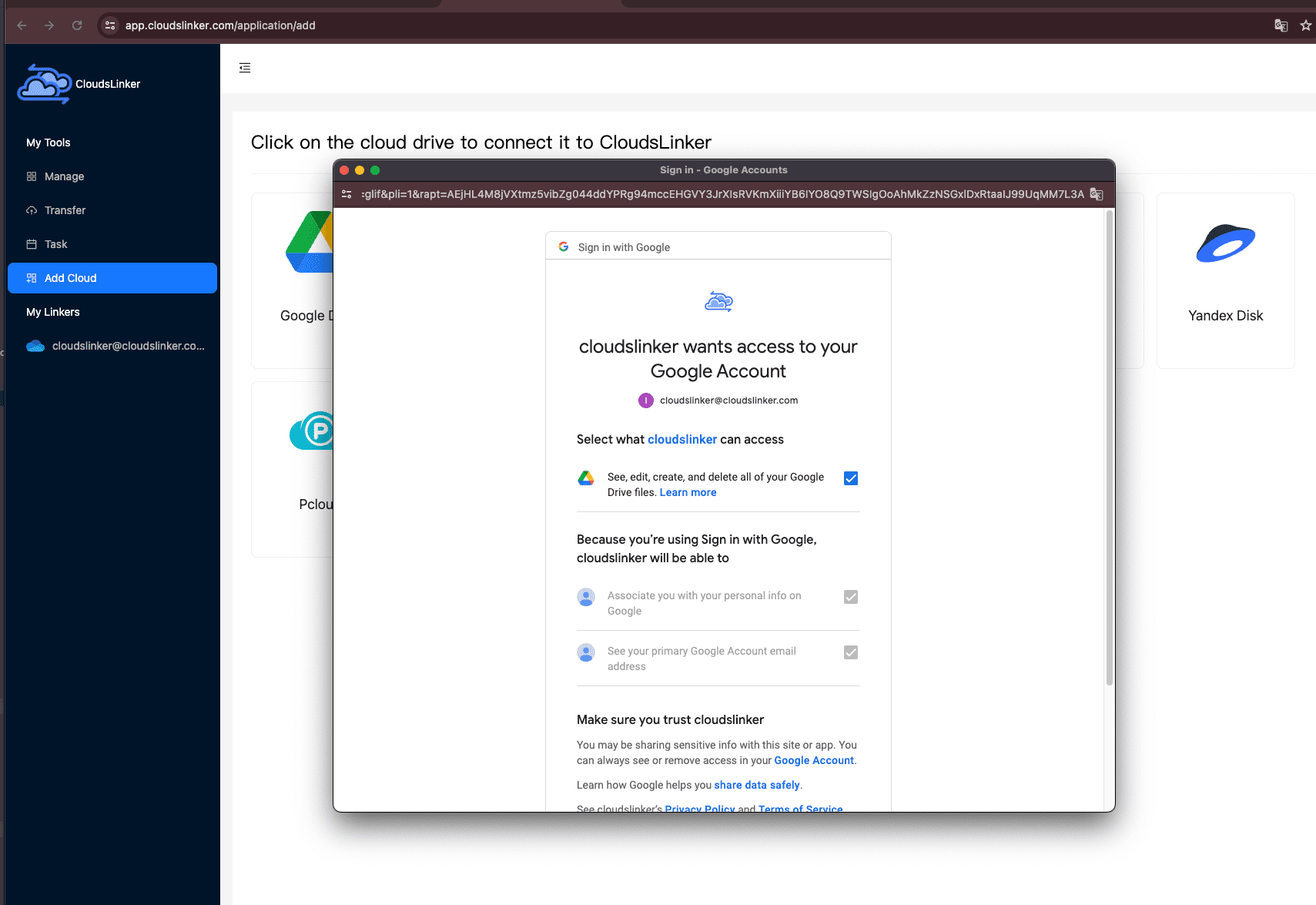
Step 2: Connect Dropbox
Repeat the process to link your Dropbox account. You'll be redirected to Dropbox’s official login page to approve access. CloudsLinker does not store your credentials.

Step 3: Choose Source and Destination
Go to the Transfer tab. Select your source (e.g., Dropbox folder) and destination (e.g., Google Drive root). You can browse folders from both accounts directly in the interface and set up the job with just a few clicks.
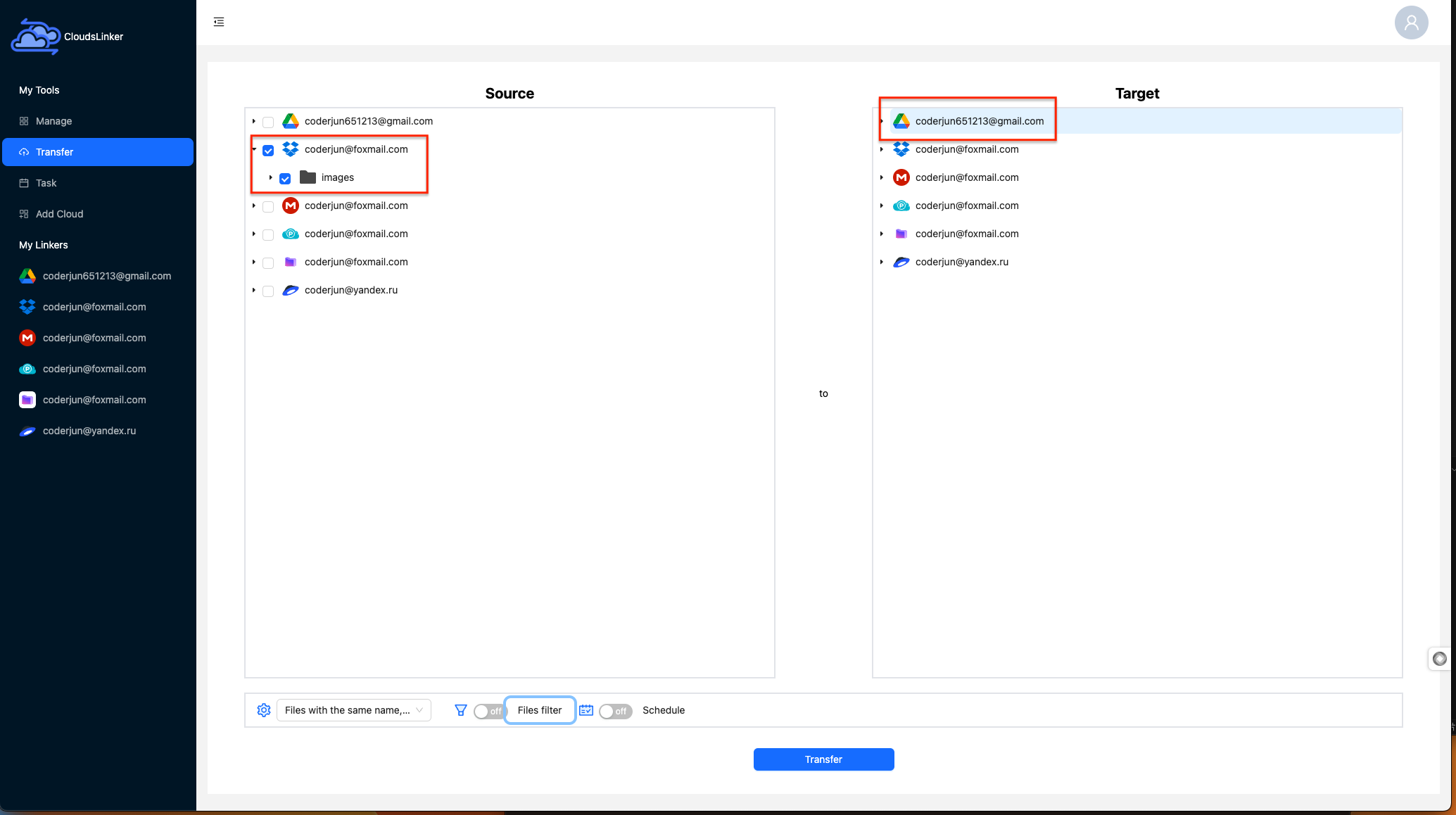
Step 4: Optional Filters and Scheduled Transfers
Apply filters to skip unwanted file types (e.g., .tmp, .exe) or limit by size. You can also schedule daily, weekly, or monthly sync tasks — great for keeping Dropbox and Google Drive in sync without manual effort.
Step 5: Monitor and Manage Tasks
In the Tasks panel, you can watch progress in real-time, pause/resume, or retry failed transfers. Once completed, you'll see the status marked as Finished and your files safely moved to the target cloud.
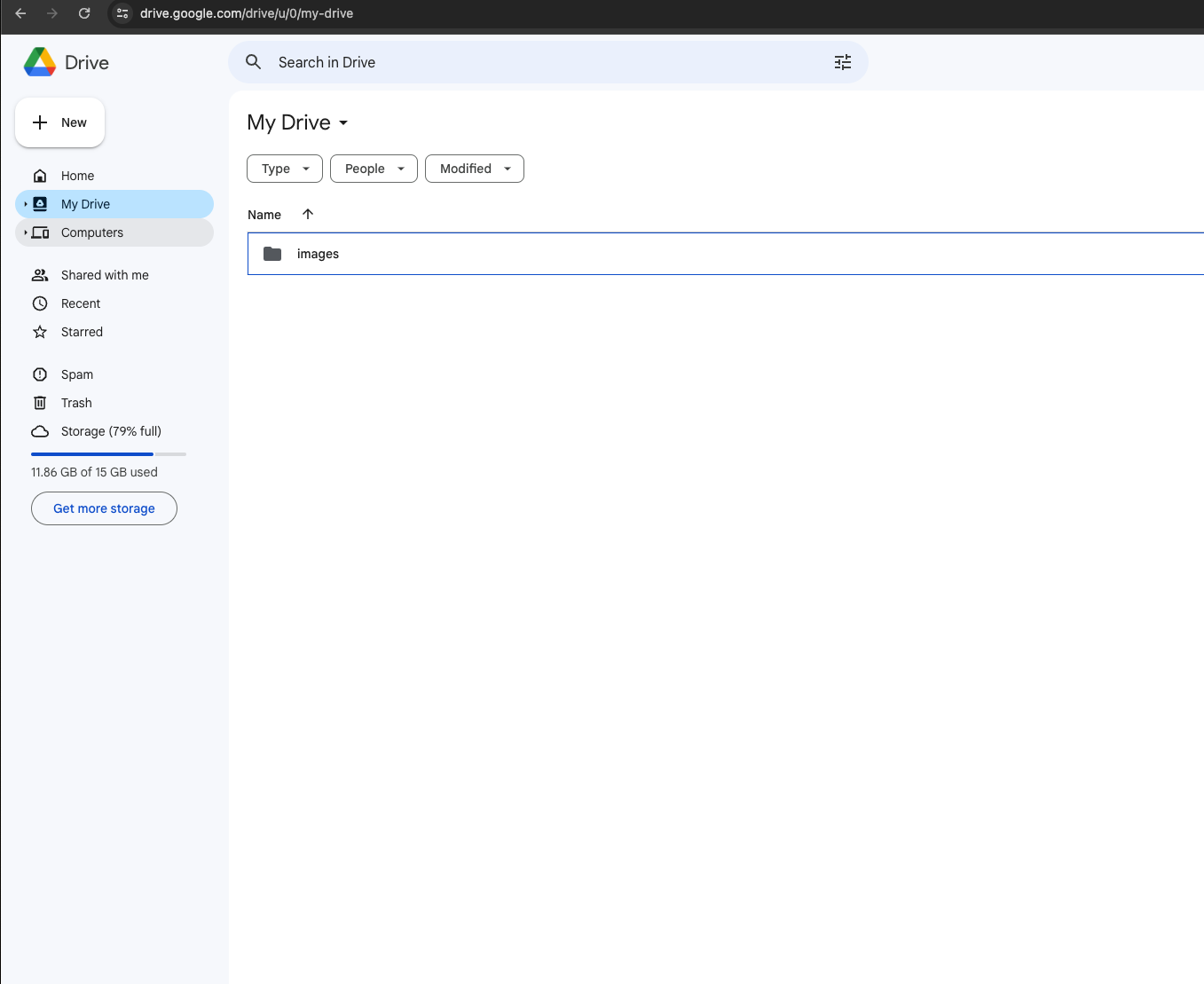
Tip: Every CloudsLinker user receives 10 GB of free data transfer each month — perfect for moving personal files from Dropbox to Google Drive or vice versa, without touching your local storage.
Conclusion
Google Drive feels like a natural choice for anyone already deep in the Google ecosystem—Docs, Sheets, Gmail, you name it. It’s intuitive and tightly integrated. Dropbox, however, has carved out its own niche with ultra-fast syncing, smarter folder sharing, and an interface that stays out of your way. It’s particularly popular among creatives and teams that care about real-time file versioning and cross-platform compatibility. If you’re switching platforms—or juggling both—CloudsLinker makes it simple to transfer files in the background, without tying up your local bandwidth or wasting time on manual downloads.
Online Storage Services Supported by CloudsLinker
Transfer data between over 45 cloud services with CloudsLinker
Didn' t find your cloud service? Be free to contact: [email protected]
Further Reading
Effortless FTP connect to google drive: Transfer Files in 3 Easy Ways
Learn More >
Google Photos to OneDrive: 3 Innovative Transfer Strategies
Learn More >
Google Photos to Proton Drive: 3 Effective Transfer Techniques
Learn More >












































