Choosing Between Google Drive and Icedrive in 2025: What Actually Matters
A real-world comparison between Google Drive and Icedrive in 2025. Storage, privacy, usability, and what to expect day-to-day. Plus, how to move your files easily with CloudsLinker.
Introduction
If you’ve ever found yourself juggling files across different cloud services, you know that the little details—like upload limits, interface speed, or even how a folder syncs—can really shape your daily experience. Google Drive has been the go-to for many over the past decade, but Icedrive is quietly building a loyal user base with its focus on security and simplicity.
In 2025, choosing the right cloud storage solution goes far beyond just picking the service with the most free space. Google Drive and Icedrive offer contrasting philosophies—one built around integration and collaboration, the other focused on privacy and sleek design. This article compares their core offerings, including storage limits, encryption policies, user interfaces, mobile experiences, and how to seamlessly transfer data between them using tools like CloudsLinker.
Overview of Google Drive and Icedrive
Google Drive, a mainstay since 2012, offers 15 GB of free storage that spans across Gmail, Google Photos, and Drive. It's deeply woven into the Google ecosystem, enabling live collaboration through tools like Docs, Sheets, and Slides. In 2025, Google Drive continues to evolve with AI enhancements—think smart file suggestions and content-based search inside videos. It's available across all major platforms and is especially convenient for those who already rely on Google’s productivity suite.
Icedrive, on the other hand, has made a name for itself with its emphasis on security and design. Launched in 2019, it offers 10 GB of free storage and sets itself apart by using client-side zero-knowledge encryption with the Twofish algorithm—meaning your data is encrypted before it even leaves your device. Icedrive supports virtual drive mounting on Windows, allowing files to be used like local storage without occupying actual disk space. Its clean, modern interface and minimal learning curve make it a favorite for users who prioritize privacy without sacrificing usability.
What They Share—and Where They Split
Google Drive and Icedrive both let you store files in the cloud, access them from different devices, and share them with others. That’s where the similarities end. These two platforms take very different paths when it comes to how they handle your files, your privacy, and your budget.
- Free space: Google offers 15 GB up front, which is generous—until you realize it’s also used by Gmail and Google Photos. Icedrive gives you 10 GB and doesn’t bundle it with anything else. It’s clean and simple.
- Sync behavior: Google Drive is reliable, but not exactly fast. Icedrive doesn't use block-level syncing, so it’s not built for huge files—but it does support something called “virtual drive mounting” which makes it feel native on your desktop.
- Workflow integration: If you’re deep into Google Docs and Sheets, Drive is the obvious choice. Icedrive is more barebones but avoids clutter and keeps things focused on file storage itself.
- Privacy: Here’s where Icedrive really shines: it encrypts your data before it even leaves your device—using the Twofish algorithm, not AES. That means they literally can’t see your files, even if they wanted to. Google encrypts too, but on the server side—and they still scan contents for functionality and ad relevance.
Bonus: If you’re juggling files between the two or thinking of making a switch, CloudsLinker makes it surprisingly painless. No downloads, no local storage eaten up—just cloud-to-cloud transfers in the background.
How Much Storage You Get—and What You Pay
Entry-Level (Free) Plans
Icedrive: 10 GB free, with a clean slate and no bundled services
Subscription Tiers for Personal Use
Google One
- 100 GB – $1.99/month
- 200 GB – $2.99/month
- 2 TB – $9.99/month
- Up to 30 TB available for enterprise users
- Family sharing included (up to 5 people)
Icedrive
- 100 GB – $3.99/month
- 1 TB – $5.99/month
- 3 TB – $10.99/month
- Lifetime plans: pay once, keep forever (starting at $99)
Icedrive’s lifetime plans are a standout for long-term users. Meanwhile, Google’s pricing favors smaller, budget-conscious plans with tighter Workspace integration.
Plans for Teams and Organizations
Google Workspace
- Business Starter – $6/user/month – 30 GB per user
- Business Standard – $12/user/month – 2 TB per user
- Business Plus – $18/user/month – 5 TB per user
- Enterprise – Custom plans with enhanced admin controls
- Includes Gmail, Meet, Docs, Sheets, shared drives, and more
Icedrive Business
- No per-user pricing—single accounts with large storage buckets
- Pro plans can be adapted for team use (e.g. 3 TB at $10.99/month)
- Lifetime business options available (up to 10 TB for $1199 one-time)
- Includes client-side encryption, link sharing, and bandwidth controls
- Limited team collaboration tools compared to Google Workspace
If your team lives inside Google’s ecosystem—think Gmail threads, shared Docs, and Meet calls—then Google Workspace feels like home. It’s built with collaboration at its core. Icedrive, on the other hand, takes a more minimalist route. It’s a better fit for users or teams that prioritize data privacy and don’t need real-time editing features. Think of it more like a personal vault than a co-working space.
| Feature | Google Drive | Icedrive |
|---|---|---|
| Free Storage | 15 GB (shared with Gmail & Photos) | 10 GB (standalone, 50 GB monthly bandwidth) |
| Lowest Paid Plan | $1.99/month for 100 GB | $3.99/month for 150 GB |
| 2 TB Plan Pricing | $9.99/month | $10.99/month |
| Office Apps Included | Yes — Docs, Sheets, Slides | No — storage only (but can preview many formats) |
| Family Sharing | Yes (up to 5 members) | No official family plan |
| Max Storage (Individual) | Up to 30 TB with premium plans | Up to 10 TB with lifetime purchase |
| Native OS Integration | Apps for Windows, macOS, iOS, Android | Windows virtual drive mount, Web, mobile apps |
| Enterprise Storage Scaling | Customizable through Google Workspace | No formal enterprise plans (solo-friendly) |
| Collaborative Tools | Docs, Sheets, Slides, Meet | None — built for storage, not co-authoring |
| Integration with Productivity Suite | Deep Google Workspace integration | None — intentionally standalone for privacy |
In short, Google Drive works great if you're deeply tied into Google's ecosystem or need real-time collaboration. It’s polished, fast, and highly integrated. Icedrive is a breath of fresh air if you’re looking for a no-nonsense, secure storage solution that doesn't track or scan your files.
Integration with Productivity Tools and Ecosystem
As part of Google Workspace, Google Drive works hand-in-hand with Docs, Sheets, and Slides. It makes collaboration smooth, especially for teams already using Gmail and Google Calendar. You can even join meetings, edit documents, and share files without leaving the browser. Smart search, powered by AI, helps you find almost anything—including text buried inside images or PDFs.
Icedrive intentionally avoids integration bloat. It doesn’t try to be a document editor or video conferencing hub—it’s focused on clean storage and privacy. There’s no Google Docs equivalent here. Instead, you get simple file previewing, encryption-first design, and a distraction-free experience. Ideal for users who want storage without the noise.
Google Drive connects effortlessly with tools like Zoom, Slack, and Salesforce, making it a good fit for corporate setups. Icedrive, in contrast, offers minimal third-party hooks by design—it prioritizes user control and simplicity. So if you're looking for integrations with project trackers or team chat apps, Google Drive is the stronger option.
So which one fits better? If you’re already tied into Google’s platform, sticking with Google Drive makes sense. But if you prefer to keep your workflow quiet, private, and under your control, Icedrive is a refreshing alternative.
File Syncing and Access on Devices
Google Drive’s desktop app offers file streaming and mirroring options on both macOS and Windows. It's smooth and responsive—perfect for teams with lots of shared folders. Icedrive, meanwhile, takes a different approach: it mounts your cloud storage as a virtual drive. You can interact with files as if they were local, but without actually downloading them. It’s light, efficient, and great for machines with limited space.
Google Drive’s web interface is polished and deeply integrated with its apps. You can preview, edit, and share files all from the same tab. Icedrive offers a more minimal interface—faster to load, easier to navigate, and free of unnecessary clutter. You won’t find document editors here, but managing files is fast and intuitive.
Both platforms offer apps for Android and iOS, with offline support and auto-sync. Google Drive allows uploads up to 5 TB (if you’re not using Google Docs formats). Icedrive supports files up to 100 GB via the web and higher with the desktop app. Reliability-wise, both are stable, but Google has the advantage of massive infrastructure. Icedrive keeps up impressively well despite being leaner and newer.
Collaboration Features and File Sharing
- Real-Time Collaboration: Built directly into Docs, Sheets, and Slides. Team members can edit together in real time with comments, suggestions, and @mentions—all in the browser.
- Sharing: Simple to share via links. You can set access to “viewer,” “commenter,” or “editor”—but free users don’t get advanced controls like link expiration.
- External Sharing: Files are easiest to access if the recipient has a Google account. Otherwise, permissions can get a bit messy unless you’re using Workspace admin tools.
- Integration: Deeply tied into Google Meet and Chat, making it ideal for hybrid teams using Google Workspace.
- Activity Tracking: Recent activity appears in a side panel, including file shares and edits.
- Best For: Schools, remote teams, or anyone already using Google tools for productivity.
- Real-Time Collaboration: Icedrive is focused on secure file storage, not collaborative document editing. There’s no built-in editor for live co-authoring.
- Sharing: Files can be shared with generated links, and premium users can set passwords and expiration dates.
- External Sharing: Anyone with the link can access files (if enabled). No need to create an account.
- Integration: Minimal by design. Icedrive doesn’t connect to productivity suites—it prioritizes privacy over plug-ins.
- Activity Tracking: Basic logging of shared links and uploads. No full audit trail or team-level dashboards.
- Best For: Privacy-conscious individuals or small teams who value simplicity over collaboration features.
Security and Privacy
- Encryption: Data is encrypted in transit (TLS) and at rest (AES 256-bit), but not end-to-end. Google retains technical access to your content.
- 2FA: Two-factor authentication is supported via apps, SMS, and security keys.
- Sharing Security: Business plans offer controls like expiration dates and access restrictions; free users have fewer options.
- Privacy: Google says your files aren’t used for ads—but its AI does analyze content to provide features like search and suggestions.
- Business Tools: Workspace includes tools like Vault, DLP (Data Loss Prevention), and advanced admin controls.
- Recent Additions: AI-based alerts for suspicious file behavior and phishing mitigation features have been rolled out.
- Encryption: Icedrive uses Twofish encryption—an alternative to AES—and applies it client-side. This means files are encrypted before they even leave your device.
- 2FA: Supports two-factor authentication via authenticator apps.
- Sharing Security: Paid users can apply password protection and link expiration; public links can be disabled anytime.
- Privacy: Zero-knowledge architecture: even Icedrive staff can’t see your encrypted files. No scanning, no tracking.
- Business Tools: Lacks traditional enterprise features but excels in keeping things lightweight and secure for individuals and small businesses.
- Recent Additions: Continuous improvements to client-side encryption and secure media previews, with a focus on private file access.
Unique Advantages and Disadvantages
✅ Google Drive Pros
- 💾 15 GB of free storage upfront—great for casual users, but it also includes Gmail and Photos data.
- 📄 Deeply integrated with Google Docs, Sheets, and Slides for real-time collaboration without installing anything.
- 🔍 Excellent AI-powered search—find files by keywords, document content, or even text inside images.
- 📱 Strong mobile and desktop apps with offline support, auto-upload from camera roll, and seamless syncing.
- 🔗 Intuitive sharing and commenting—easy to onboard collaborators with just a link.
❌ Cons
- 🔐 Free plans don’t include password protection or link expiration—these are locked behind Workspace tiers.
- 📦 Shared storage across services means Gmail attachments and Photos eat into your quota fast.
- 🚫 No true end-to-end encryption—Google retains theoretical access to your data for service functionality.
✅ Icedrive Pros
- 🔐 Zero-knowledge, client-side encryption with Twofish—your files are encrypted before they leave your device.
- 💸 Lifetime plans available, making it a budget-friendly long-term storage option.
- 🧘 Clean, lightweight interface with no distractions—ideal for users who want storage, not software bloat.
- 💻 Virtual drive mounting on Windows lets you access files like they’re stored locally, without using disk space.
- 📁 Large file support—even free accounts can upload individual files up to 100 GB via the web.
❌ Cons
- 👥 No built-in collaborative editing tools—this is pure storage, not a productivity suite.
- 📊 Fewer integrations—no Slack, Teams, or third-party productivity tools by design.
- 📱 Mobile apps are functional but not as polished or feature-rich as Google’s.
Pro Tip: Moving files between these two platforms? CloudsLinker handles the heavy lifting behind the scenes—no downloads, no uploads, just seamless transfer from cloud to cloud.
How to Transfer Files from Icedrive to Google Drive with CloudsLinker
Why Use CloudsLinker?
CloudsLinker takes the hassle out of cloud-to-cloud file migration. Whether you're moving away from Icedrive or syncing with Google Drive, everything happens in the background — no downloads, no re-uploads, and your computer doesn’t need to stay on. It supports over 30 platforms and gives you full control over filters, scheduling, and transfer logs.
Step 1: Initiate Setup with CloudsLinker for Google Drive
Head to CloudsLinker and sign in. Start by linking your Google Drive account. This grants CloudsLinker access to manage your Drive files securely — and makes it possible to push files from Icedrive without needing your device.
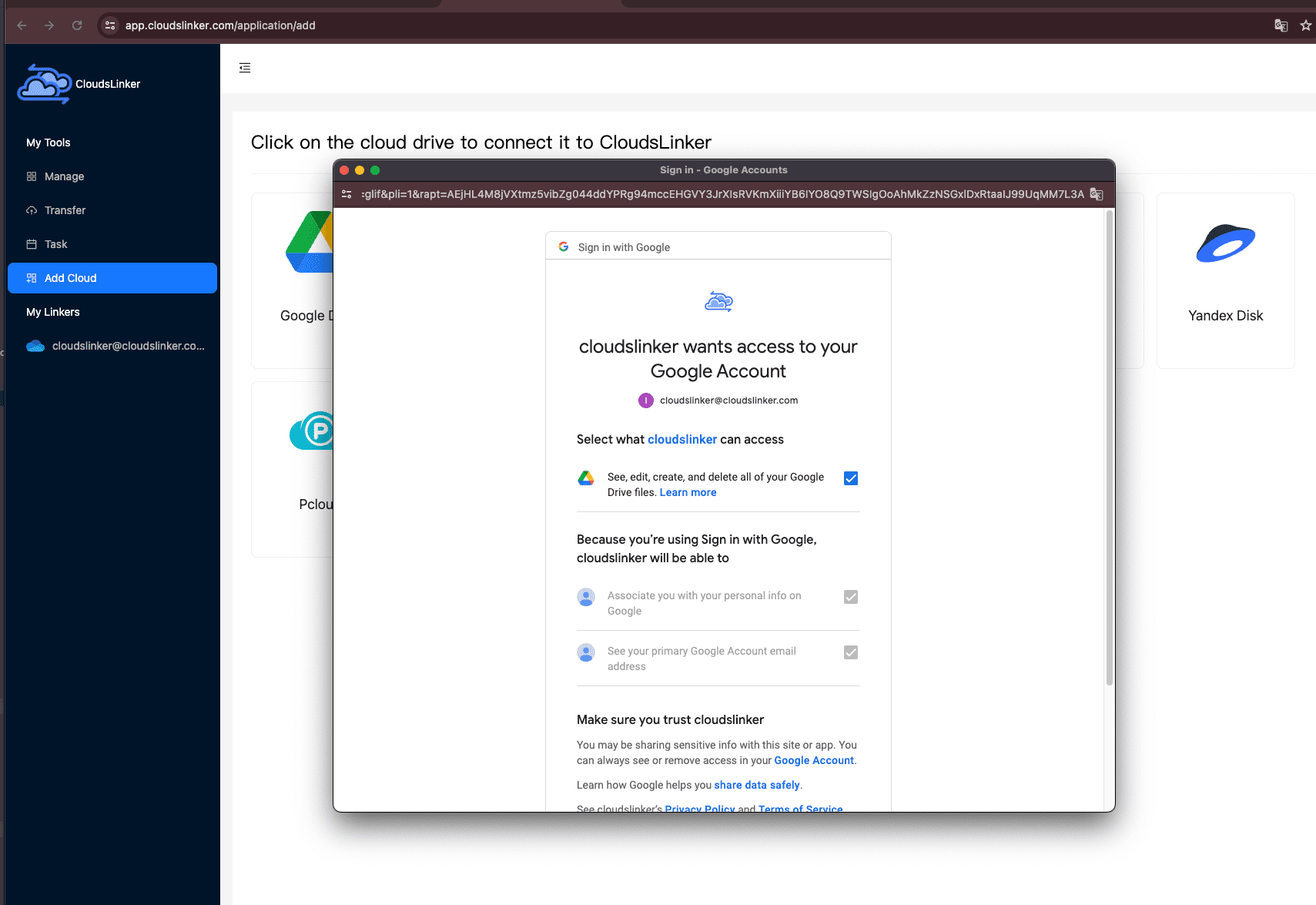
Step 2: Log Into Your Icedrive Account
Visit icedrive.net/dashboard and log in. Click on your username in the top-right corner to open the settings menu. From there, navigate to 2FA & Access.

Step 3: Retrieve Your WebDAV Access Key
Inside the access settings, look for the WebDAV section. Copy your access key — this is what CloudsLinker will use to connect with your Icedrive account securely.

Step 4: Connect Icedrive to CloudsLinker
Switch back to CloudsLinker and choose to Add Cloud. Select Icedrive as your provider, then paste in your email (or username) along with the WebDAV key. Once authenticated, your Icedrive folders will become browsable.

Step 5: Set Up the File Transfer
Go to the Transfer tab in CloudsLinker. Choose Icedrive as your source and Google Drive as the destination. You can drill down into specific folders on both sides and queue up exactly what you want to move.

Step 6: Start the Transfer
After confirming your selections, hit Start. CloudsLinker will begin migrating your files from Icedrive to Google Drive in the cloud. You can monitor progress in real time, or just close the tab and come back later — it runs independently of your device.

Step 7: Verify in Google Drive
Once the job is complete, log into Google Drive and verify your files have arrived. Everything should be in place, including folders and structure — ready to use right away.

Pro Tip: Every CloudsLinker account comes with 10 GB of free monthly bandwidth. It’s perfect for one-time migrations or recurring backups between clouds — no installations, no downloads, no headaches.
Conclusion
Google Drive is an easy pick for anyone already living in the Google ecosystem — with seamless access to Docs, Gmail, and Calendar, it’s familiar, collaborative, and tightly integrated. Icedrive, in contrast, is designed for those who value simplicity and privacy above all else. Its clean interface, zero-knowledge encryption, and lifetime plans make it a great fit for users who prefer to keep their data secure without the distractions of productivity suites. Whether you're switching from one to the other or using both for different needs helps you transfer files effortlessly in the background — no downloads, no manual steps, just smooth, cloud-to-cloud migration.
Online Storage Services Supported by CloudsLinker
Transfer data between over 44 cloud services with CloudsLinker
Didn' t find your cloud service? Be free to contact: [email protected]
Further Reading
Effortless FTP connect to google drive: Transfer Files in 3 Easy Ways
Learn More >
Google Photos to OneDrive: 3 Innovative Transfer Strategies
Learn More >
Google Photos to Proton Drive: 3 Effective Transfer Techniques
Learn More >











































