Google Drive vs pCloud in 2025: Which Cloud Storage Service Truly Delivers?
An in-depth comparison between Google Drive and pCloud in 2025—covering storage value, privacy, performance, and user experience—to help you decide which service better suits your needs.
Introduction
In 2025, choosing the right cloud storage isn’t just about capacity—it’s about how the service fits into your day-to-day life. Google Drive and pCloud are both strong contenders, but they approach the idea of cloud storage very differently. Google Drive is tightly integrated with the broader Google ecosystem, making it a natural choice for those using tools like Docs, Gmail, and Meet. Meanwhile, pCloud emphasizes privacy and control, with features like lifetime plans and built-in client-side encryption that appeal to users who want full ownership over their data.
Google Drive and pCloud: A Modern Cloud Storage Face-Off
Google Drive is widely known for how naturally it fits into the daily routines of people already using Google services. You get 15 GB of free storage that's shared between Drive, Gmail, and Photos, and its integration with tools like Docs and Slides makes it a familiar workspace for many. It’s available on all major platforms and keeps things simple for users who just want to upload, edit, and share without extra steps.
pCloud comes from a very different angle. Based in Switzerland, it’s built around user privacy and storage efficiency. You start with 10 GB free, and unlike many competitors, it gives you the option to pay once for lifetime access. pCloud also offers a unique “virtual drive” that lets you access files without keeping them on your hard drive—great for saving local space. Apps are available for every major OS, including Linux.
Where They Overlap—and Where They Don’t
While both platforms handle basic storage tasks well—like syncing files across devices or sharing them with others—there are a few areas where they clearly part ways:
- Free Tier: Google Drive gives you 15 GB, whereas pCloud starts at 10 GB but can be extended through referrals.
- Encryption: pCloud offers an optional add-on called pCloud Crypto, which provides true end-to-end encryption. This means that only you—not even pCloud—can access the contents of those files. Google Drive, in contrast, encrypts data at rest and in transit but does not support client-side key management.
- Software Ecosystem: Google Drive shines when used with other Google apps, while pCloud stays independent, focusing instead on media playback and offline access via its virtual drive.
- Teamwork Tools: Google Drive is clearly ahead in collaborative editing. pCloud doesn’t offer live document collaboration, but it makes up for it with strong file versioning and reliable sharing tools.
Storage Limits and Pricing Plans
Free Storage
pCloud: 10 GB free by default, expandable via referrals and basic tasks
Paid Personal Plans
Google One
- 100 GB – $1.99/month
- 200 GB – $2.99/month
- 2 TB – $9.99/month
- AI Premium (2 TB + Gemini) – $19.99/month
- Up to 30 TB available
- Includes family sharing (up to 5 users)
pCloud
- 500 GB – $49.99/year or $199 lifetime
- 2 TB – $99.99/year or $399 lifetime
- pCloud Crypto (end-to-end encryption) – $49.99/year or $150 lifetime
- Family lifetime plan – 2 TB shared for up to 5 users
Google offers scalable pricing and AI features for productivity, while pCloud appeals to users looking for lifetime ownership and privacy-oriented storage.
Business and Enterprise Plans
Google Workspace
- Business Starter – $6/user/month – 30 GB/user
- Business Standard – $12/user/month – 2 TB/user
- Business Plus – $18/user/month – 5 TB/user
- Enterprise – Custom plans available
- Includes admin tools, shared drives, and security features
pCloud Business
- Starts at $9.99/user/month (500 GB per user + 500 GB shared link traffic)
- Includes admin dashboard and permission control
- Data hosted in EU or US (user’s choice)
- Optional end-to-end encryption with pCloud Crypto
- Minimum 3 users per plan
Google Workspace is ideal for productivity-heavy teams who rely on real-time collaboration and tight tool integration. pCloud Business, on the other hand, favors teams prioritizing privacy, flexible infrastructure, and data sovereignty.
| Feature | Google Drive | pCloud |
|---|---|---|
| Free Storage | 15 GB | 10 GB |
| Lowest Paid Plan | $1.99/month (100 GB) | $49.99/year (500 GB) |
| 2 TB Plan Pricing | $9.99/month | $99.99/year or $399 lifetime |
| Encryption | Server-side only | Optional client-side (pCloud Crypto) |
| Collaboration Tools | Docs, Sheets, Slides | Basic file sharing, no live editing |
| Office Apps Included | Yes (via Google Workspace) | No |
| Family Sharing | Yes (up to 5 users) | Yes (2 TB lifetime plan) |
| Max Individual Storage | 30 TB | 10 TB (on request) |
| Platform Support | Windows, macOS, Android, iOS | Windows, macOS, Linux, Android, iOS |
| Target User Type | Integrated productivity seekers | Privacy-focused and long-term users |
Whether you're focused on collaboration or long-term ownership, both platforms bring something unique to the table. Google Drive delivers a connected workspace for everyday tasks, while pCloud offers secure storage with lifetime pricing and encryption options that many privacy-conscious users appreciate.
Integration with Productivity Tools and Ecosystem
Google Drive seamlessly integrates with the Google Workspace suite, including Docs, Sheets, Slides, Gmail, and Calendar. This tight integration allows for real-time collaboration, easy sharing, and efficient workflow management. Additionally, Google Drive supports integrations with third-party tools like Trello, Slack, and Zoom, enhancing its versatility in various work environments.
pCloud focuses on secure and flexible storage solutions. While it doesn't offer native office tools, it supports WebDAV, allowing integration with applications like Microsoft Office and Adobe tools. pCloud also provides a built-in media player for streaming audio and video files directly from the cloud, catering to users who prioritize media accessibility and privacy.
Google Drive's extensive integration capabilities make it a preferred choice for users seeking a comprehensive productivity ecosystem. pCloud, while more limited in third-party integrations, offers essential connectivity through WebDAV and focuses on providing a secure and private storage environment for users who value data sovereignty.
Choosing the Right Fit: If your workflow relies heavily on real-time collaboration and integrated productivity tools, Google Drive offers a robust solution. For users prioritizing secure storage and media accessibility, pCloud provides a reliable and privacy-focused alternative.
File Syncing and Access on Devices
Google Drive offers "Drive for Desktop," supporting both file streaming and full synchronization across Windows and macOS. Users can choose to mirror cloud content locally or access files on demand. pCloud provides a desktop application compatible with Windows, macOS, and Linux, featuring a unique virtual drive that allows users to access files without consuming local storage space, enhancing flexibility and efficiency.
Google Drive's web interface is user-friendly, offering tools for editing, sharing, and organizing files directly in the browser. It supports real-time editing of documents and spreadsheets. pCloud's web interface emphasizes simplicity and security, providing encrypted file previews and detailed sharing controls. While it lacks in-browser editing capabilities, it ensures reliable handling of large file uploads and secure sharing options.
Both Google Drive and pCloud offer robust mobile applications for Android and iOS, supporting offline access and automatic photo/video backup. Google Drive allows uploads of single files up to 5 TB (if not converted to Docs format). pCloud supports uploads up to the total storage limit of the user's plan, with no restrictions on individual file sizes. pCloud's emphasis on security ensures encrypted mobile file access, catering to users with privacy concerns.
Collaboration Features and File Sharing
- Real-Time Collaboration: Multiple users can edit Google Docs, Sheets, and Slides at the same time. Changes are synced instantly, with cursor indicators and comments for seamless teamwork.
- Sharing Options: Files and folders can be shared via links or email. Permissions can be adjusted between viewer, commenter, and editor, with some advanced options on business plans.
- Cross-Tool Integration: Works hand-in-hand with Gmail, Calendar, Meet, and third-party apps like Slack, Notion, and Zoom to support full collaborative workflows.
- Activity History: Every file includes a detailed version history and activity log, showing who edited what and when.
- Limitations: Some collaboration features require recipients to have a Google account for full access.
- Ideal For: Teams that need real-time editing, school or business environments, and Google Workspace users.
- Collaboration Style: pCloud supports shared folders with customizable permissions but does not offer live editing. Business users can comment on shared files for feedback.
- Secure Sharing: Users can create public or password-protected download/upload links, set expiration dates, and disable access at any time.
- Integration: Supports WebDAV, enabling connection with third-party office apps like Microsoft Office and Adobe Creative Suite.
- File History: Includes built-in file versioning and optional extended file history (up to 1 year).
- Crypto Support: Encrypted folders (via pCloud Crypto) can also be shared, though recipients must have Crypto access to view content.
- Ideal For: Individuals and businesses that prioritize secure file exchange over live collaboration tools.
Security and Privacy
- Encryption: Data is encrypted in transit (TLS) and at rest (AES-256), but Google holds the encryption keys.
- 2FA Support: Two-step verification available via SMS, authenticator apps, or hardware security keys.
- Admin Controls: Business plans include audit logs, DLP (Data Loss Prevention), and client-side encryption options via Workspace Enterprise.
- Privacy Approach: Google claims not to scan Drive files for ads, though metadata may be used to improve services.
- Recent Updates: AI-enhanced malware scanning, phishing detection, and suspicious link warnings have been added.
- Data Residency: Data may be stored in multiple regions depending on the user's account and organizational settings.
- Encryption: Optional client-side encryption via pCloud Crypto. Encrypted files are locked with a key known only to the user.
- 2FA Support: Available for all users via time-based authenticator apps.
- Data Jurisdiction: Users can choose whether their data is stored in the EU (Luxembourg) or the US. Data is never scanned or indexed.
- Security Focus: Zero-knowledge privacy for Crypto folders; pCloud has no access to your encryption keys.
- Certifications: pCloud is ISO 27001 certified and GDPR-compliant by design.
- Recent Enhancements: Improved Crypto performance, SSO (single sign-on) options for business users, and expanded auditing tools.
Unique Advantages and Disadvantages
✅ Google Drive Pros
- 💾 15 GB of free storage shared across Drive, Gmail, and Photos.
- 📄 Seamless integration with Google Workspace tools like Docs, Sheets, and Slides.
- 🔍 Smart AI-powered search that recognizes file types, text inside images, and content context.
- 📱 Consistent experience across web, desktop, and mobile apps with real-time syncing.
- 🔗 Easy sharing and live collaboration with granular permissions and version history.
❌ Cons
- 🔐 End-to-end encryption is not supported natively; Google has access to metadata and encrypted content.
- 📦 Free tier storage is shared across multiple services, which can limit usability for media-heavy users.
- 📡 Slower upload speeds for large files due to lack of block-level syncing.
✅ pCloud Pros
- 🔐 Offers optional client-side encryption via pCloud Crypto, ensuring zero-knowledge privacy.
- 🎁 10 GB of free storage upon sign-up, with opportunities to earn more via referrals.
- 🔗 Advanced sharing features like link passwords, expiry dates, and manual decryption key control.
- 📁 Cross-platform sync with native apps for Windows, macOS, Linux, Android, and iOS.
- 📈 Transparent data usage tracking, including storage and transfer quotas.
❌ Cons
- 📝 Lacks native office editing tools; no real-time document collaboration like Google Workspace.
- 🌐 Limited third-party integration—focuses heavily on standalone privacy over external compatibility.
- 📊 Transfer bandwidth limits can impact usability for free users or during large data migrations.
Google Drive: Pros and Cons
✅ Pros
- 💾 15 GB of free storage across Drive, Gmail, and Google Photos.
- 🧠 Smart AI-powered search and content suggestions inside documents and media.
- 📄 Live editing in Google Docs, Sheets, and Slides with seamless collaboration.
- 📱 Works across all major platforms with intuitive mobile and desktop apps.
- 👨👩👧👦 Supports family sharing and multiple devices via Google One subscription.
- 📧 Tight integration with Gmail, Calendar, and Meet for streamlined workflows.
❌ Cons
- 🔐 No true end-to-end encryption—Google holds access to your file metadata.
- ⚙️ Free tier lacks password protection and expiration dates for shared links.
- 📦 Shared storage across multiple Google services can run out quickly.
- 📡 Slower uploads for large files due to absence of block-level sync technology.
- 🔒 No secure vault or zero-knowledge encrypted folder for private files.
pCloud: Pros and Cons
✅ Pros
- 🔐 Optional client-side encryption via pCloud Crypto ensures zero-knowledge privacy.
- 🎁 10 GB of free storage upon sign-up, with opportunities to earn more via referrals.
- 🔗 Advanced sharing features like link passwords, expiry dates, and manual decryption key control.
- 📁 Cross-platform sync with native apps for Windows, macOS, Linux, Android, and iOS.
- 📈 Transparent data usage tracking, including storage and transfer quotas.
❌ Cons
- 📝 Lacks native office editing tools; no real-time document collaboration like Google Workspace.
- 🌐 Limited third-party integration—focuses heavily on standalone privacy over external compatibility.
- 📊 Transfer bandwidth limits can impact usability for free users or during large data migrations.
How to Transfer Files Between Google Drive and pCloud with CloudsLinker
What is CloudsLinker?
CloudsLinker is a web-based platform that allows users to migrate files between different cloud services, all without downloading them locally. It supports scheduled syncs, automatic retry for failed tasks, and background operation. With over 30 cloud providers supported — including Google Drive, pCloud, Dropbox, and OneDrive — it’s built for both personal and professional use.
Step 1: Log in and Add Google Drive
Visit app.cloudslinker.com and sign in or create a free account. In the sidebar, click on Add Cloud and select Google Drive. You’ll be taken through Google’s OAuth 2.0 authentication flow — simply log into your Google account and confirm access.
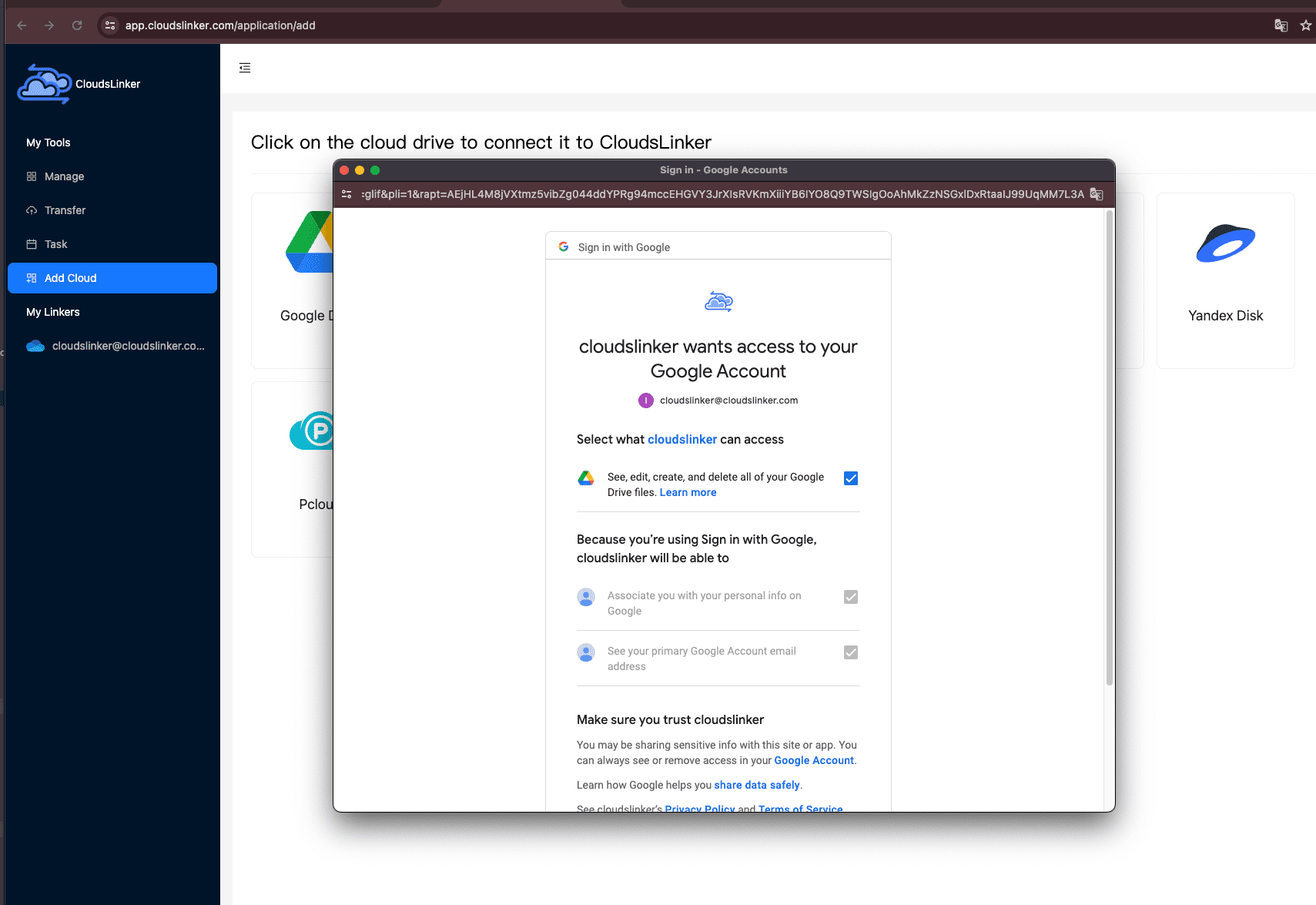
Step 2: Connect Your pCloud Account
Just like Google Drive, pCloud also supports OAuth 2.0 for secure login. In the Add Cloud list, choose pCloud. You’ll be redirected to pCloud’s login page to authorize CloudsLinker — no need to enter your password manually into the app. Once confirmed, your pCloud drive will be linked and ready to use.

Step 3: Choose Source and Destination
Go to the Transfer section on your dashboard. Select pCloud as the source cloud and Google Drive as the destination. You can drag and drop folders between services, or define specific paths to better control where your files go.

Step 4: Apply Filters or Automate Syncs
You can fine-tune your transfers using filters — for instance, ignore files over 2GB, or skip media formats. If you want to keep folders in sync, you can schedule hourly, daily, or weekly synchronization based on your needs.

Step 5: Track Progress and View Logs
Every active or completed transfer appears under the Tasks tab. Here you can monitor real-time progress, retry failed transfers, or pause and resume jobs. Once completed, files will appear in your pCloud account exactly as intended.

Tip: CloudsLinker includes 10 GB of free monthly transfer traffic — a great starting point for moving documents, photos, and backups between Google Drive and pCloud without using your local internet or storage.
Conclusion
In 2025, Google Drive and pCloud represent two distinct approaches to cloud storage. Google Drive excels in real-time collaboration, smart search, and seamless integration with productivity tools, making it ideal for team-based workflows. pCloud, on the other hand, prioritizes privacy and control, offering optional client-side encryption, lifetime storage plans, and robust sharing features. Both services support OAuth 2.0 for secure connection and are fully compatible with CloudsLinker, enabling effortless file transfers between them—no downloads, no interruptions, just efficient, cloud-to-cloud migration.
Online Storage Services Supported by CloudsLinker
Transfer data between over 45 cloud services with CloudsLinker
Didn' t find your cloud service? Be free to contact: [email protected]
Further Reading
Effortless FTP connect to google drive: Transfer Files in 3 Easy Ways
Learn More >
Google Photos to OneDrive: 3 Innovative Transfer Strategies
Learn More >
Google Photos to Proton Drive: 3 Effective Transfer Techniques
Learn More >












































