Efficient File Transfer from IceDrive to Google Drive
Master the steps for seamless file migration from IceDrive to Google Drive, ensuring a secure and swift transition.
Introduction
In today’s fast-paced digital ecosystem, the agility to migrate files between cloud services like IceDrive and Google Drive represents a pivotal advantage. This guide demystifies the process of transferring your documents from IceDrive to Google Drive, focusing on safeguarding your data while enhancing accessibility for improved collaborative work. The transition underscores not just the movement of files but elevates your data management strategy, leveraging Google Drive’s robust infrastructure.
Quick Navigation
Understanding IceDrive
IceDrive stands out for its cutting-edge cloud storage technology, delivering secure and scalable solutions for file management. Praised for its straightforward navigation and strong encryption models, IceDrive provides a solid foundation for secure file storage and swift access, catering to the needs of modern digital users seeking reliability and performance.
Shifting from IceDrive to Google Drive not only retains your files' safety but also taps into Google Drive’s extensive features for enhanced file handling and confidentiality. This transition is akin to stepping into an expansive ecosystem designed to amplify your control over digital assets while fortifying security.
Primary Attributes of IceDrive
- Robust Encryption: Employs formidable encryption techniques to protect your files, ensuring a high level of security.
- Simplified File Navigation: Offers an intuitive interface for easy file management and navigation, enhancing user experience.
- Rapid Data Access: Ensures quick file retrieval and upload speeds, facilitating efficient data management.
- Versatile File Support: Supports a wide range of file types, accommodating diverse digital storage requirements.
Benefits of Using IceDrive
IceDrive excels in delivering a seamless digital storage experience through its user-friendly platform and fast data transfer speeds, blending security with convenience. Nonetheless, migrating to Google Drive opens new dimensions for advanced data protection, innovative storage solutions, and efficient file-sharing capabilities.
- Intuitive User Interface and Fast Transfers: Its straightforward design and rapid transfer rates make it suitable for both advanced users and beginners.
- Broad File Compatibility: Enables comprehensive support for various file types, facilitating versatile digital content management.
Exploring Google Drive
Google Drive emerges as a frontrunner in cloud storage solutions, offering unparalleled file security, diverse management options, and extensive collaboration features. It addresses the modern need for secure, accessible, and collaborative digital environments.
Google Drive transforms file storage into a dynamic and integrated experience, facilitating end-to-end encryption, teamwork capabilities, and extensive file-sharing options. With Google Drive, managing and protecting your digital life becomes effortless, accessible from anywhere in the world.
Google Drive’s Key Features
- Comprehensive Encryption: Provides end-to-end encryption for files, setting a gold standard for data security and privacy.
- Dynamic File Management: Offers sophisticated tools for organizing, searching, and sharing files, streamlining digital asset management.
- Collaborative Workspace: Enables effective collaboration and sharing in real-time, enhancing productivity and engagement among users.
Advantages of Choosing Google Drive
- Enhanced Security Measures: Google Drive’s focus on security ensures your files are protected with the most advanced encryption technologies.
- Superior Organizational Capabilities: With Google Drive, organizing and managing digital files becomes more intuitive and effective.
- Accessibility Across Devices:
Why Transition from IceDrive to Google Drive for Enhanced Cloud Storage?
Shifting your files from IceDrive to Google Drive significantly optimizes your cloud storage approach:
- Strengthened Security Protocols: Google Drive's dedication to security is highlighted by its robust encryption practices, offering a deeper level of protection than IceDrive. This commitment ensures your data is shielded from unauthorized access.
- Superior File Management Features: Google Drive provides advanced tools for file organization, enabling more effective management, searching, and oversight of your files, outperforming IceDrive's functionality.
- Access Files Anywhere, Anytime: Google Drive guarantees that your files are accessible from any location and on any device, delivering unmatched convenience and versatility for accessing your information.
- Enhanced Sharing Options: Google Drive introduces progressive file-sharing capabilities, including link sharing with customizable permissions, surpassing IceDrive's sharing utilities for better security and adaptability.
Choosing Google Drive over IceDrive is not merely a file transfer; it's a strategic upgrade to a cloud storage service that is more secure, efficient, and user-friendly. Google Drive's superior features offer significant benefits for improving your digital storage and sharing methods.
Preparing for Your File Migration to Google Drive
Ensuring a seamless migration from IceDrive to Google Drive requires preliminary preparation. Here’s how to ready your files for the transition:
- Verify Accounts on Both Platforms: Ensure your IceDrive account is active and a Google Drive account is created. Confirm all files you wish to move are securely stored in IceDrive.
- Organize Your Files: It’s beneficial to sort or categorize your files within IceDrive prior to migration. This preparation aids in simplifying the transfer process and facilitates better file management in Google Drive.
- Check Storage Availability on Google Drive: Ensure your Google Drive has adequate storage capacity to accommodate the files being transferred. Consider upgrading your storage plan if necessary to avoid any interruption during the file migration.
By meticulously preparing your accounts, organizing your data, and confirming sufficient storage on Google Drive, you pave the way for a smooth file migration. These steps not only safeguard your data during the transition but also maximize the efficiency of Google Drive’s cloud storage features.
Steps to Transfer Your Files
Step 1: Download Files from IceDrive
Initiate the process by logging into your IceDrive account at icedrive. Navigate through your files to identify the ones you intend to move. For each file or folder you choose, click the 'Download' option to save the data onto your local device.
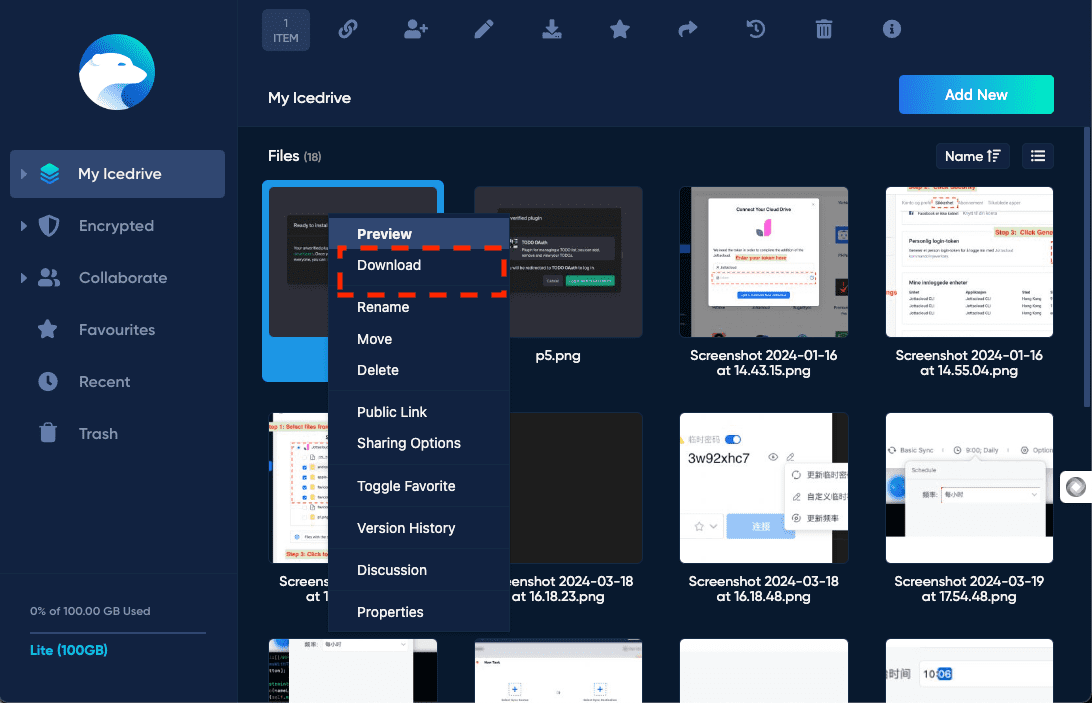
Step 2: Sign in to Google Drive
Proceed by opening your preferred web browser and visiting google drive, the home of Google Drive. Log into your Google Drive account. It's recommended to ensure that your account security settings are up-to-date, potentially activating two-step verification for added protection.
Step 3: Upload Files to Google Drive
Within Google Drive, locate and click the '+ New' button, followed by selecting 'File upload' or 'Folder upload', depending on your needs. Navigate to where you saved your files from IceDrive and select them for upload to Google Drive. Google Drive allows for the upload of multiple files simultaneously, streamlining the transition process.
This step-by-step guide ensures your files are efficiently migrated from IceDrive to Google Drive, aligning with your goal of maintaining an organized and secure digital repository. Leveraging Google Drive's extensive storage capabilities and sharing functions enriches your file management experience.
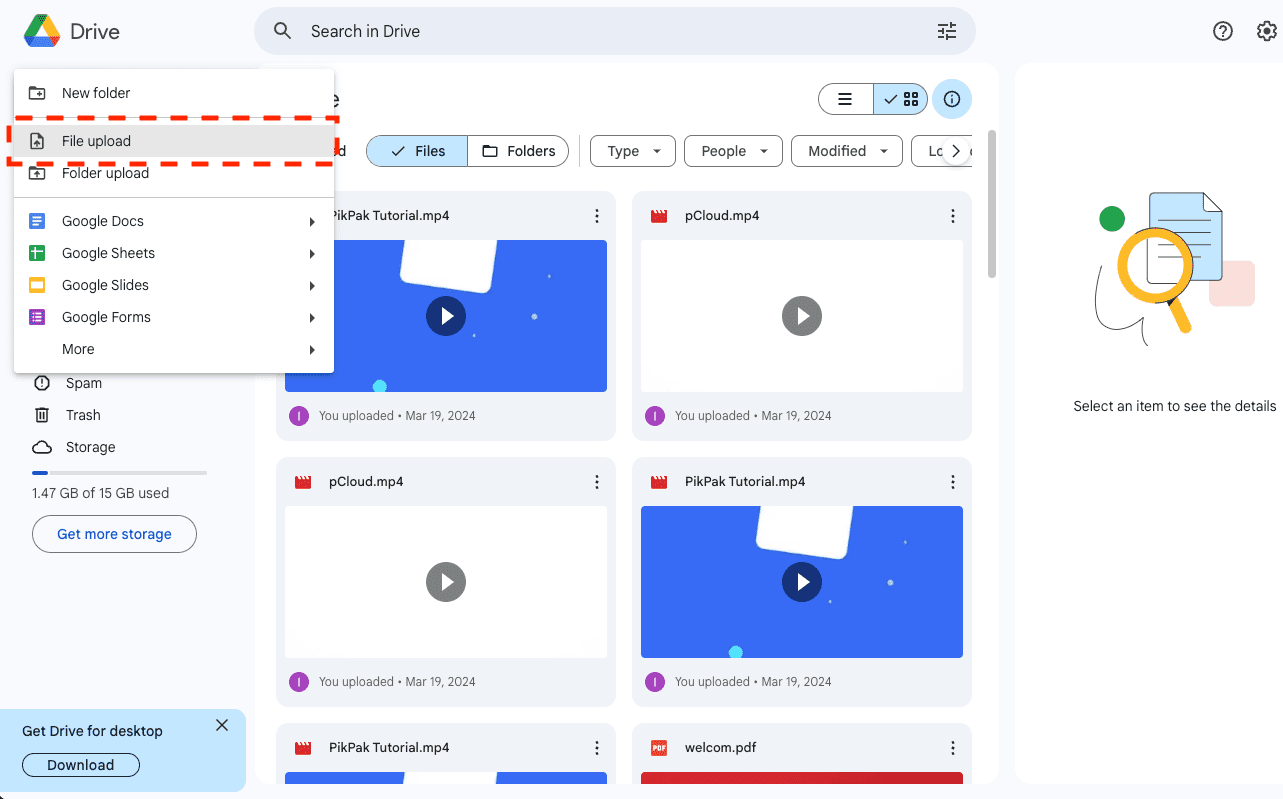
Essential Techniques and Resources for Smooth Cloud File Transfers
Getting to Know CloudsLinker:
Positioned at the forefront of cloud data mobility, CloudsLinker revolutionizes the file transfer process between IceDrive and Google Drive, among a variety of other cloud services, supporting more than 30 distinct cloud platforms. Renowned for its streamlined and secure cloud-to-cloud transfer capabilities, CloudsLinker prioritizes data integrity and efficient use of bandwidth. Ideal for large-scale data migrations, it features sophisticated synchronization tools and an intuitive interface, proving indispensable for modern digital data management. Explore our detailed Knowledge Base for more insights.
Step 1: Initiate Setup with CloudsLinker for Google Drive
Begin by signing into CloudsLinker. Your first task is to integrate your Google Drive account. This crucial step allows CloudsLinker to access and manage your files stored on Google Drive, setting the stage for seamless cloud-to-cloud file transfers.
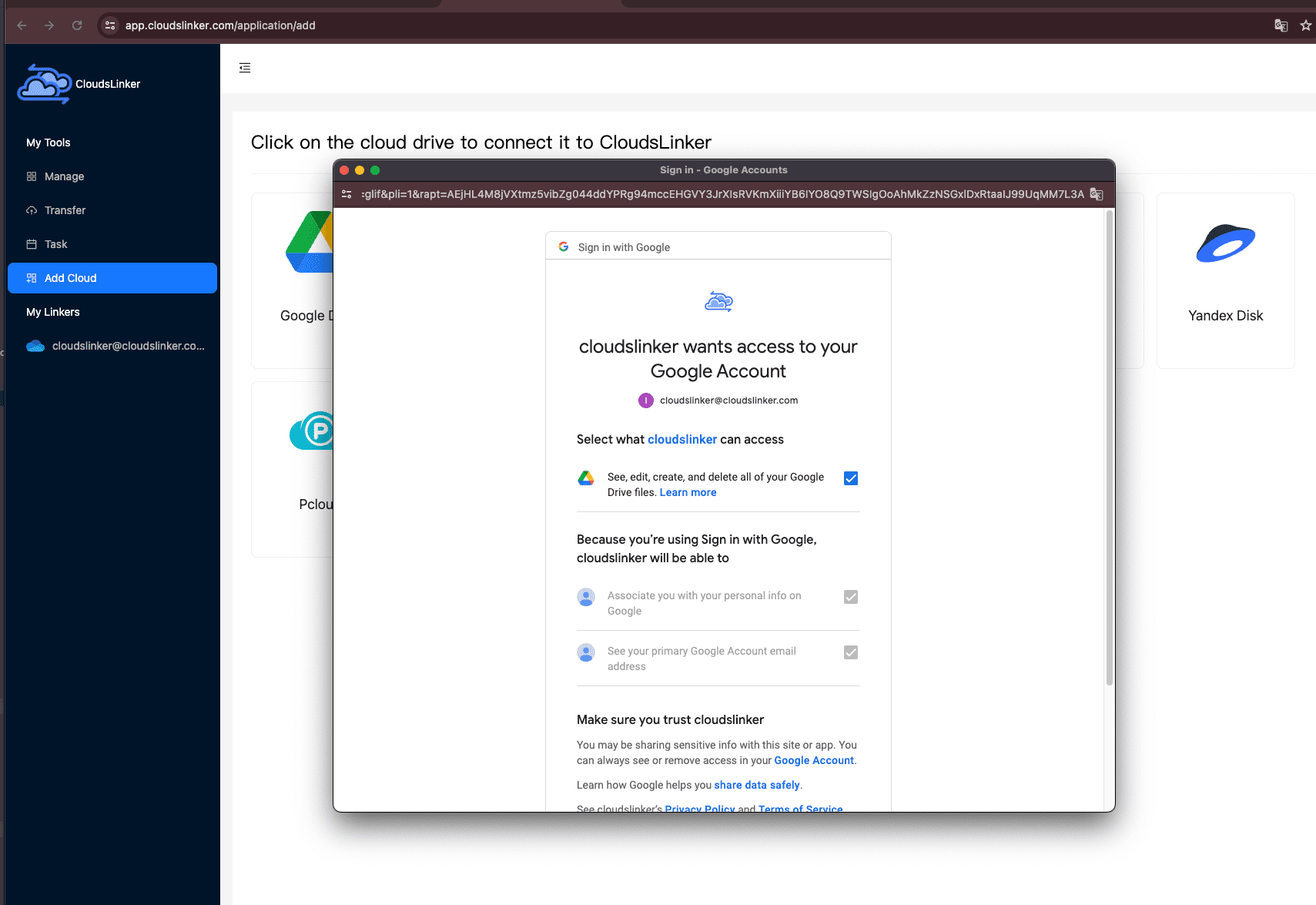
Step 2: Navigate to IceDrive Dashboard
Log in to your IceDrive account by visiting icedrive dashboard. Click your username in the top right corner to open the sidebar menu, then proceed to the 'Settings' page and select '2 FA & access'.
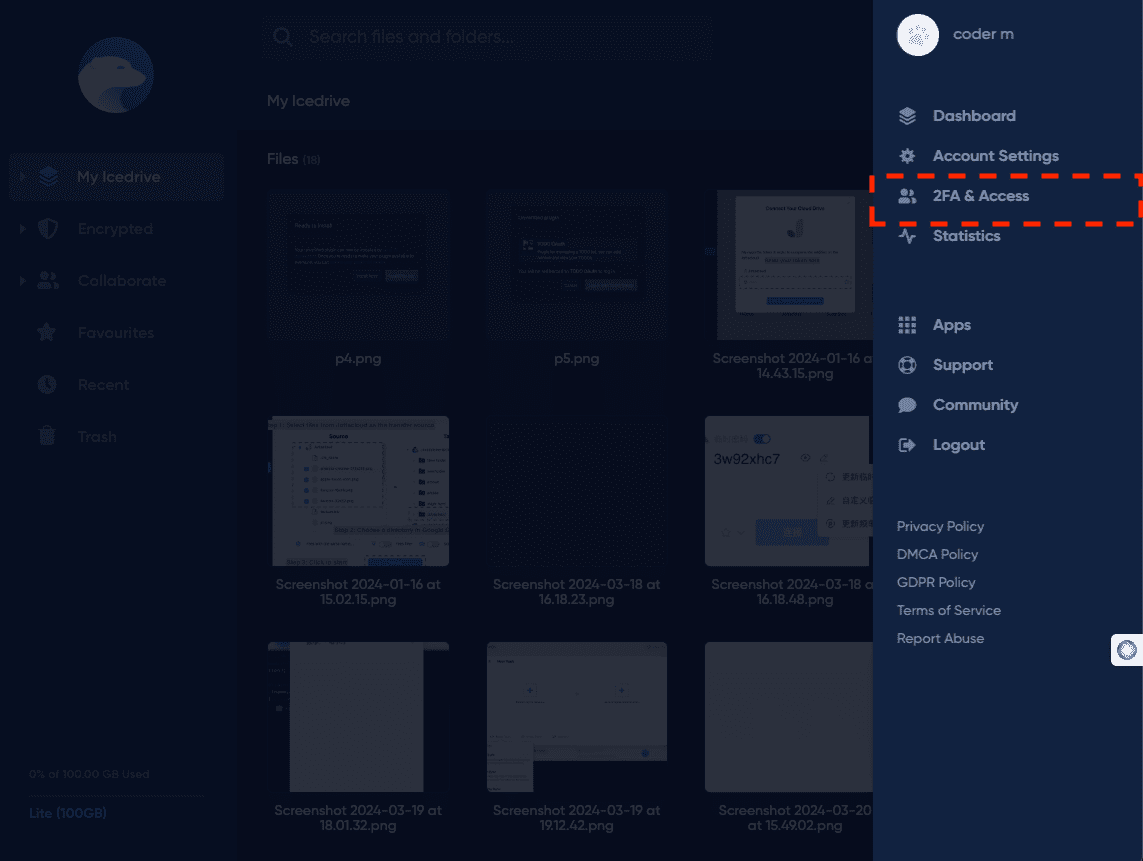
Step 3: Obtain WebDAV Access Key from IceDrive
Within the IceDrive settings, locate and click on 'WebDAV'. Here, you'll find and need to copy the 'access key', which is essential for connecting IceDrive to CloudsLinker.
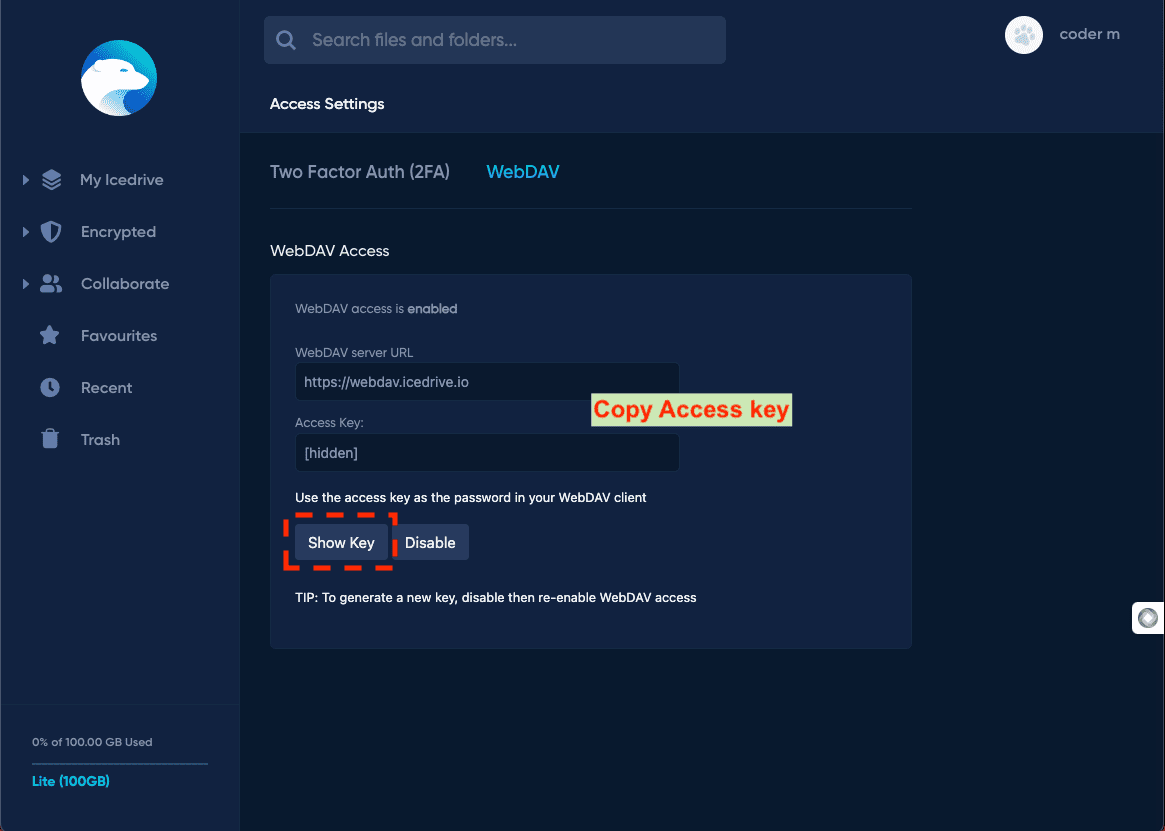
Step 4: Add IceDrive to CloudsLinker
Switch back to CloudsLinker and select the option to add a new cloud service. Choose IceDrive and input your IceDrive email or username along with the previously copied WebDAV 'access key' to complete the integration.
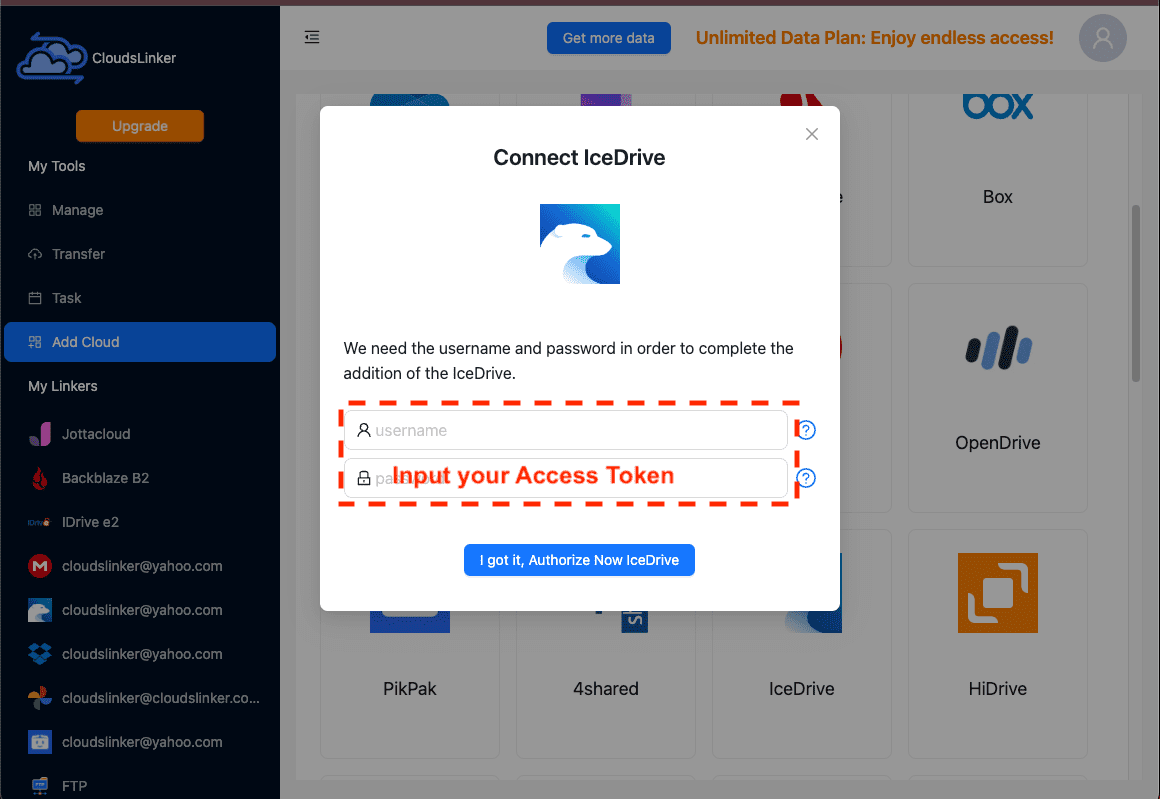
Step 5: Configure File Transfer from IceDrive to Google Drive
In CloudsLinker, go to the 'Transfer' tab to set IceDrive as the source and Google Drive as the destination. CloudsLinker allows for easy file and folder selection, enabling you to tailor the migration according to your needs.
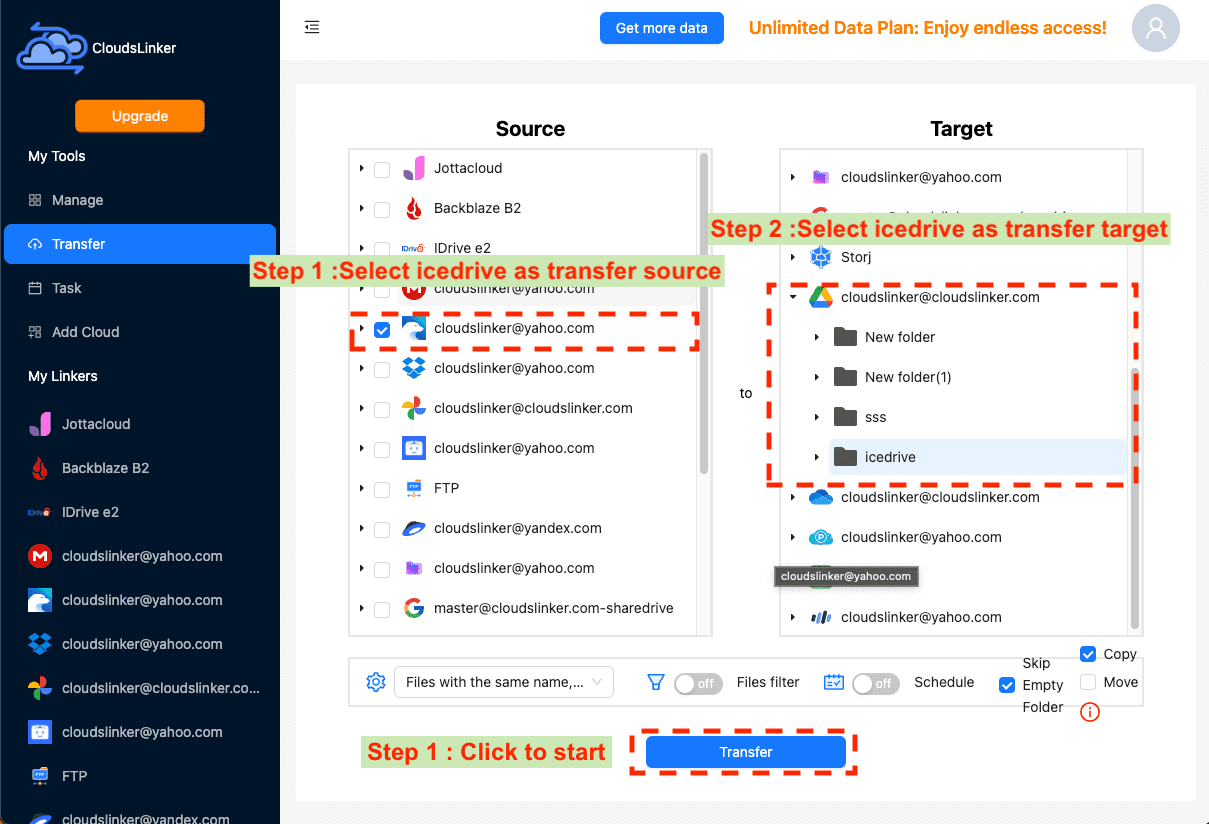
Step 6: Initiate the File Migration
After configuring the transfer settings, start the migration process within CloudsLinker, directly moving files from IceDrive to Google Drive. The platform allows for real-time monitoring of the transfer progress.
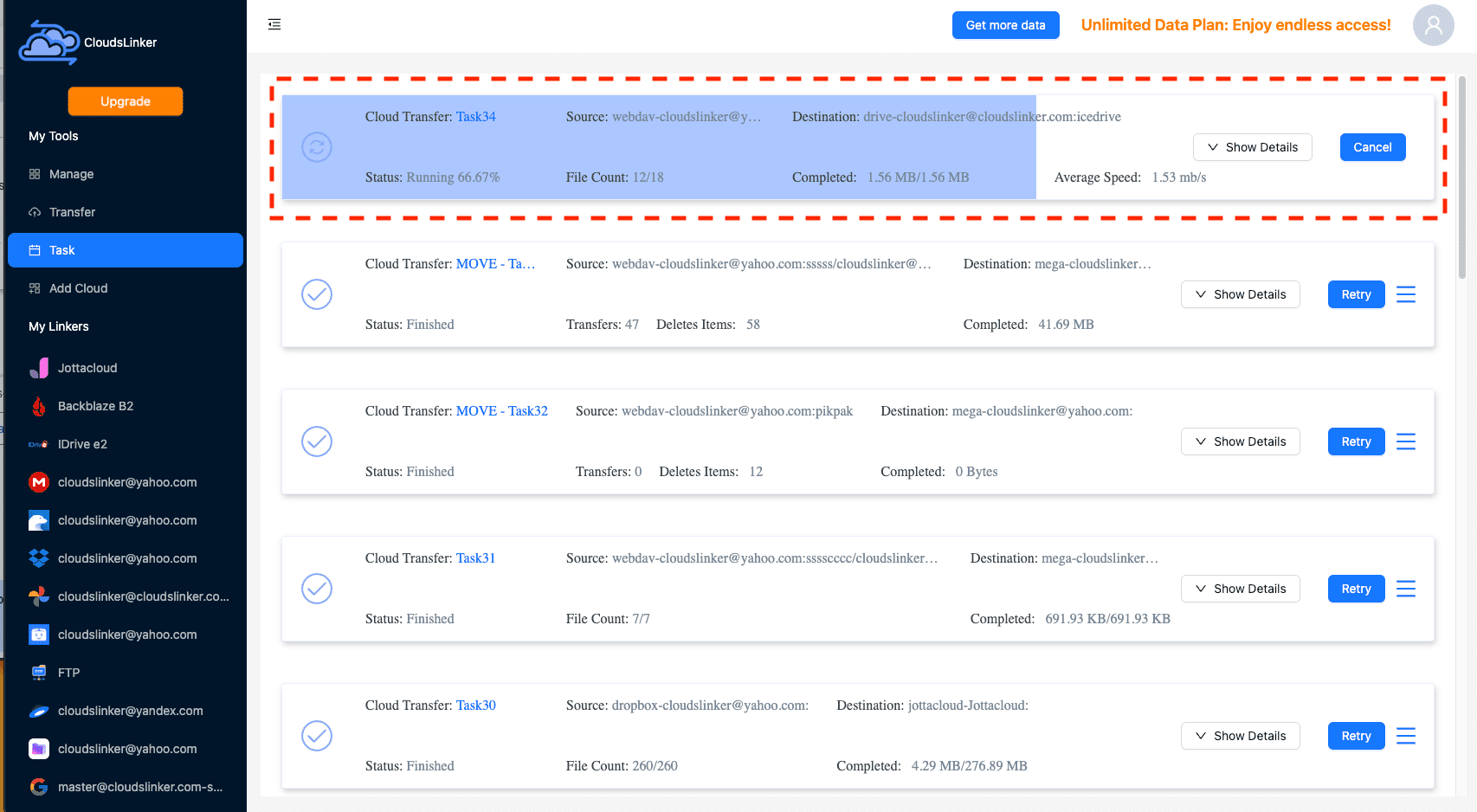
Step 7: Verify the Transfer in Google Drive
Once the transfer is complete, log into your Google Drive to confirm the successful migration of your files. Ensure all files are correctly positioned and accessible, finalizing the seamless transition of your data.
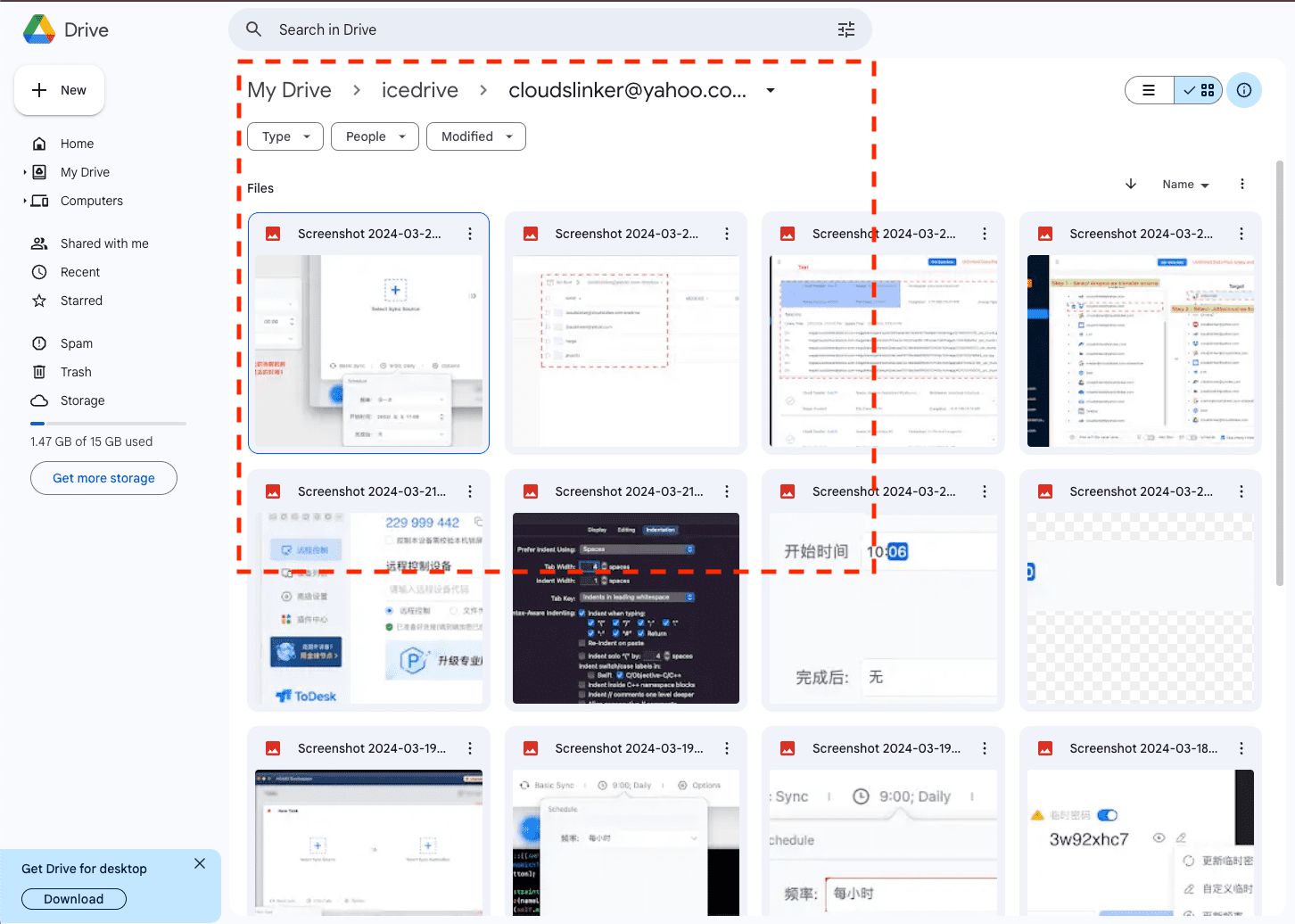
Leveraging Google Drive's Capabilities Following Your IceDrive Migration
Enhancing File Management in Google Drive
After moving your files from IceDrive to Google Drive, adopting effective management practices is crucial for maximizing efficiency:
- Create strategic folder hierarchies: Establish a logical folder structure in Google Drive to categorize your files, making it easier to navigate and retrieve them when needed.
- Take advantage of Google Drive's sharing options: Utilize Google Drive's advanced sharing settings to collaborate on documents securely, controlling who can view, edit, or comment on your files.
- Leverage Google Docs’ version history: Use the version history feature in Google Docs to track changes and revert to earlier versions, streamlining document management.
Securing Your Data on Google Drive
With Google Drive’s focus on security, implementing additional protective measures can further safeguard your files:
- Enable two-step verification: Activating two-step verification for your Google account adds an extra layer of security, protecting your files from unauthorized access.
- Regularly update your passwords: Changing your Google account password regularly helps prevent unauthorized access and keeps your stored files secure.
- Carefully manage file sharing settings: Consistently review and adjust the sharing permissions of your documents to ensure that only the intended recipients have access.
Unlocking New Efficiencies with Google Drive Post-Migration
Adapting to Google Drive’s ecosystem post-migration from IceDrive can reveal new productivity tools and features:
- Explore Google Drive’s mobile application: Download Google Drive’s mobile app for accessing your files on the go, ensuring you can reach your documents anytime, anywhere.
- Connect with productivity apps: Integrate Google Drive with other productivity tools you use for a seamless workflow, enhancing your efficiency and collaboration efforts.
- Optimize your storage plan: Evaluate Google Drive’s storage plans to find one that best suits your needs, taking advantage of Google’s flexible and scalable storage solutions.
Frequently Asked Questions: IceDrive to Google Drive Migration
How do I ensure the security of my files during the migration?
Why choose Google Drive over IceDrive for cloud storage?
Can I automate the migration process from IceDrive to Google Drive?
What strategies can prevent data loss during migration?
What are the costs associated with migrating from IceDrive to Google Drive?
Watch Our Step-by-Step Video Tutorial
Want to see these migration methods in action? Watch our detailed video tutorial for an easy understanding of the file migration process from IceDrive to Google Drive. This video will provide you with a clear visual guide, helping you to smoothly carry out the file migration.
Conclusion
Transferring files from IceDrive to Google Drive transcends basic data movement, symbolizing a strategic upgrade in your digital storage practices. By meticulously outlining every phase, we ensure a hassle-free migration, showcasing Google Drive’s commitment to data security, efficient file organization, and universal accessibility. Adopting Google Drive signifies a calculated decision towards leveraging a more sophisticated and user-centric digital storage solution.
Online Storage Services Supported by CloudsLinker
Transfer data between over 40 cloud services with CloudsLinker
Didn' t find your cloud service? Be free to contact: [email protected]
Further Reading
Effortless FTP connect to google drive: Transfer Files in 3 Easy Ways
Learn More >
Google Photos to OneDrive: 3 Innovative Transfer Strategies
Learn More >
Google Photos to Proton Drive: 3 Effective Transfer Techniques
Learn More >







































