How to Transfer Files from Mega to OpenDrive?
Looking for a way to move your files from Mega to OpenDrive? Discover the seamless process and learn why OpenDrive might be the best next step for your cloud storage needs.
Introduction
As we navigate the complexities of online storage, the choice of cloud services becomes pivotal. Mega, with its hallmark encryption and security, offers peace of mind for the safety-conscious user. On the other hand, OpenDrive emerges as a compelling alternative, particularly for those seeking to maximize their investment in cloud storage. OpenDrive not only offers a broad spectrum of storage solutions and collaboration tools but stands out for its affordability, providing substantial storage capacity at a fraction of the cost. What advantages does transferring your digital assets from Mega to OpenDrive bring, especially in terms of cost-effectiveness and storage space? And how does combining the security features of Mega with the expansive and cost-efficient storage options of OpenDrive create a superior cloud storage strategy? This guide delves into these questions, helping you navigate the benefits and process of making such a move.
Quick Navigation
Mega is celebrated for its encryption-first approach to cloud storage, offering users substantial data protection. Its end-to-end encryption ensures that files are securely stored and shared, making it an ideal choice for privacy-conscious individuals and businesses alike. With zero-knowledge encryption, two-factor authentication, and compliance with the EU’s GDPR, Mega stands as a fortress for digital privacy. Additionally, it offers a wide array of apps and browser extensions, enhancing user accessibility and experience.
OpenDrive offers a comprehensive cloud storage solution, emphasizing collaboration and efficiency. It stands out for its flexible plans, including options for unlimited storage, catering to both personal and business needs at competitive prices. OpenDrive's platform integrates file storage, backup, and sharing with workflow and collaboration tools, offering a versatile solution for digital file management and team projects.
Moving from Mega to OpenDrive leverages unique advantages, enhancing your cloud storage strategy:
- Maximizing Storage on a Budget: OpenDrive stands out for its affordable storage plans, offering substantial space that allows users to scale their storage needs efficiently. This shift enables cost-effective management of large volumes of data without compromising on storage capabilities.
- Enhanced Collaboration Features: Transitioning to OpenDrive opens up a suite of collaboration tools not as emphasized in Mega, facilitating seamless teamwork and sharing capabilities within a secure environment.
- Customizable Workflow Options: With OpenDrive, users benefit from customizable workflow solutions that adapt to various project needs, enhancing productivity and streamlining file management processes.
- Comprehensive File Management and Backup Solutions: OpenDrive provides an all-in-one cloud storage solution, integrating file backup, synchronization, and sharing with effective data management and recovery options, offering a holistic approach to digital asset management.
While Mega offers unparalleled security with end-to-end encryption and privacy-focused features, moving to OpenDrive can significantly expand storage capabilities and collaboration options at a competitive cost, making it a strategic choice for users seeking an expansive and flexible cloud storage solution.
Direct Web Upload and Download
The most straightforward method to transfer files from Mega to OpenDrive involves initially downloading the desired files directly from Mega's web or desktop application. Once the files are securely stored on your device, the next step is to upload them through OpenDrive's official website or desktop app. This process is simple and direct, offering a seamless way to move your digital assets between these two cloud storage platforms without the need for intermediate tools or services.
Step 1: Log in to Mega
Begin by accessing the official Mega website. Once logged in, browse through your stored files and select the ones you wish to transfer to OpenDrive. Right-click on your chosen files or folders, and in the context menu that appears, select the 'Download' option to initiate the download process to your device.
Step 2: Extract Downloaded Files
After the download is complete, locate the downloaded compressed files on your device. Proceed to extract these files, ensuring that they are in a recognizable format (as individual files or folders) for the upcoming upload process to OpenDrive. This step is crucial for OpenDrive to identify the nature of the content correctly.
Step 3: Upload to OpenDrive
Navigate to the official OpenDrive website and log in. Access the directory where you wish to store your files. Click the 'Upload' button located at the top left corner of the interface, select the previously extracted files or folders from your device, and start the upload process to move your files from Mega to OpenDrive.
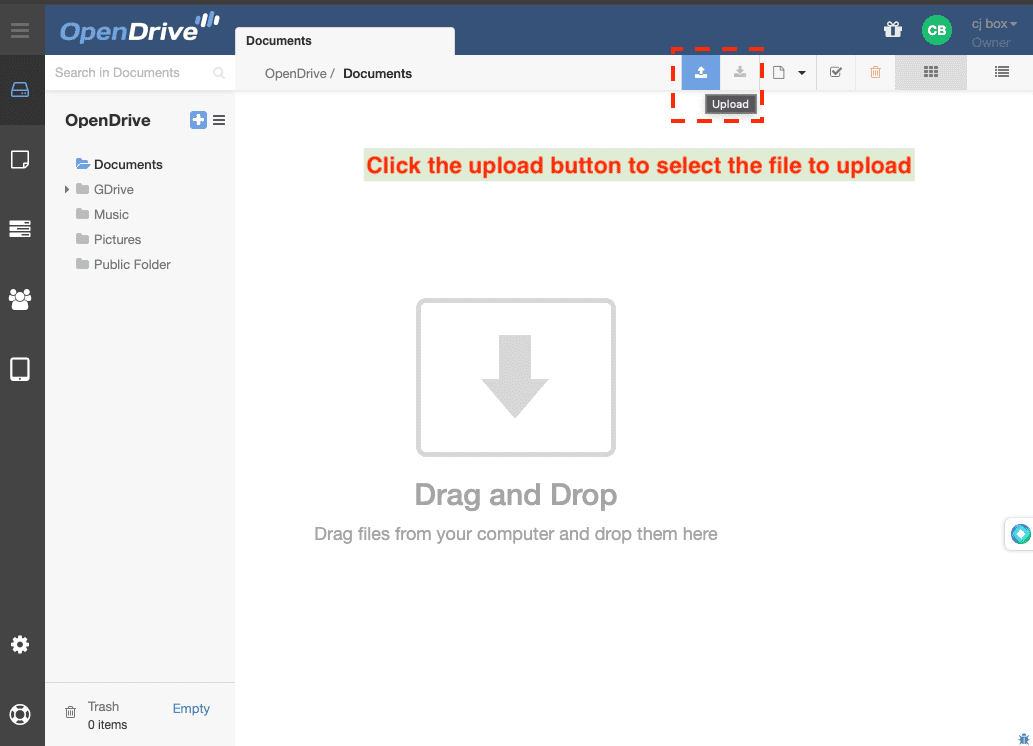
This method is straightforward and direct, ideal for transferring smaller files with manageable data sizes. However, it's important to note the limitations, such as the inability to transfer very large files efficiently, potential long download times, and the consumption of local storage space. Additionally, any ongoing transfers will be interrupted if your local computer is turned off, possibly leading to incomplete file transfers.
Effortless Cloud-to-Cloud Transfers with Cloudslinker
Discovering Cloudslinker's Functionality:
Cloudslinker enhances your ability to manage files across
over 30 different cloud platforms, streamlining the process of moving files from Mega
to OpenDrive. This advanced platform offers
effortless and secure cloud-to-cloud transfers, safeguarding your data with encryption
and conserving your local bandwidth. Designed for both small and large-scale data migrations,
Cloudslinker provides seamless synchronization and transfer capabilities. Its intuitive design and
robust features position Cloudslinker as a crucial asset for contemporary digital file organization.
Gain further insights and practical advice by visiting our Knowledge Base.
Step 1: Initiating Cloudslinker
Start by signing into Cloudslinker. Add your cloud accounts starting with Mega by granting Cloudslinker the permissions it needs to access and manage your files.
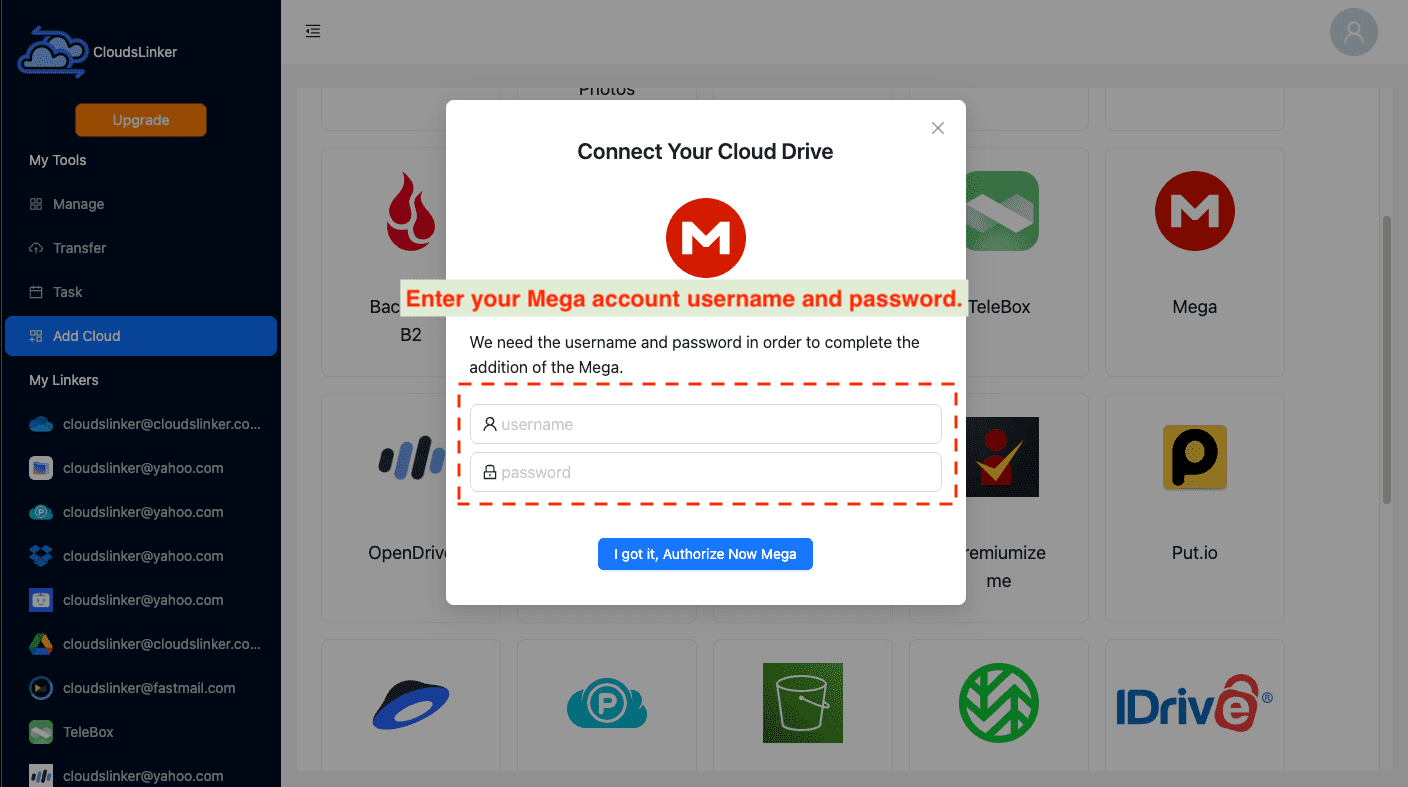
Step 2: Connecting Your OpenDrive Account
Link your OpenDrive account by selecting its icon on Cloudslinker's dashboard. You'll be prompted
to enter your OpenDrive login credentials. Cloudslinker secures your password with
state-of-the-art encryption. Click the Add button after entering your details to
finalize linking OpenDrive.
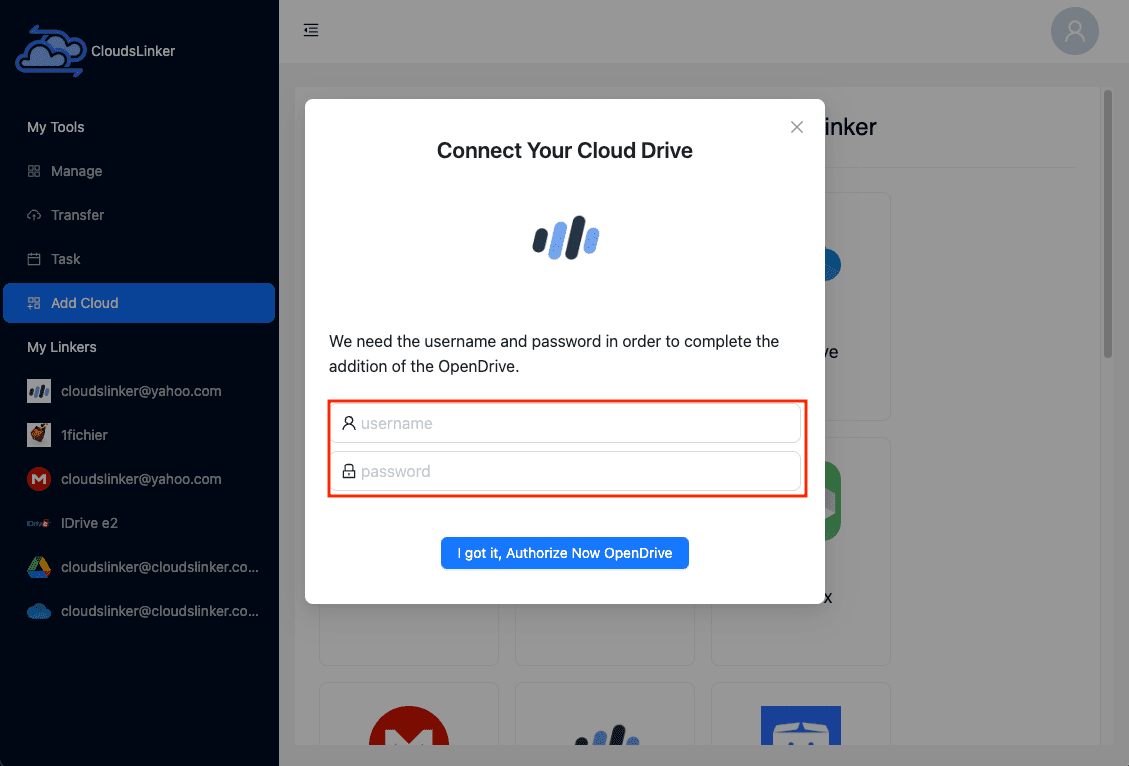
Step 3: Configuring Your Mega to OpenDrive Transfer
In the 'Transfer' section, set Mega as the source and OpenDrive as the destination. Adjust settings according to your preferences.
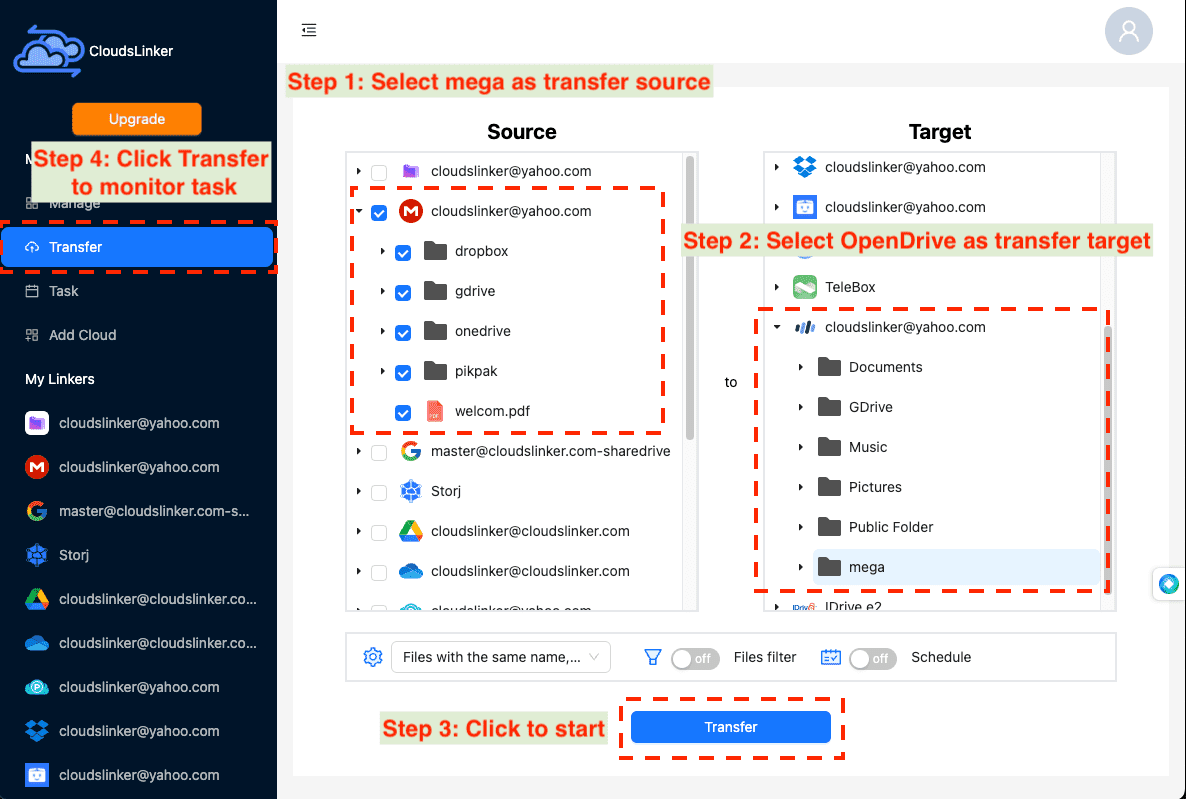
Explore Cloudslinker's filter settings to exclude specific file types or sizes. Schedule transfers to fit your timeline, enabling automatic operations at designated times.
Step 4: Monitoring Transfer Progress
Track the progress of your file transfer by checking the 'Task' section within Cloudslinker. This feature allows for real-time updates and task adjustments.
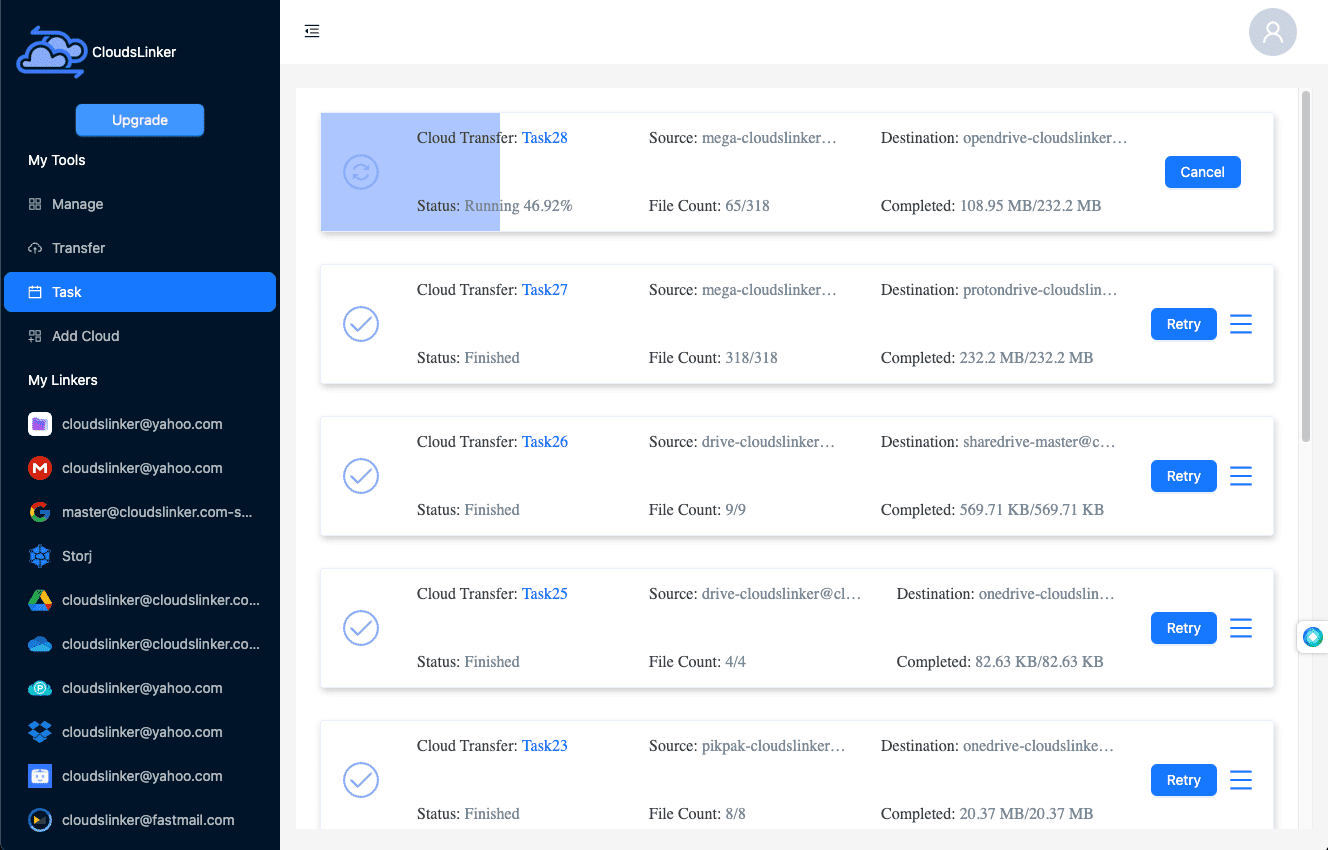
Step 5: Confirming Transfer Success
Ensure the successful transfer of your files from Mega to OpenDrive by verifying them in your OpenDrive account. Confirm the integrity and completeness of the transferred data.
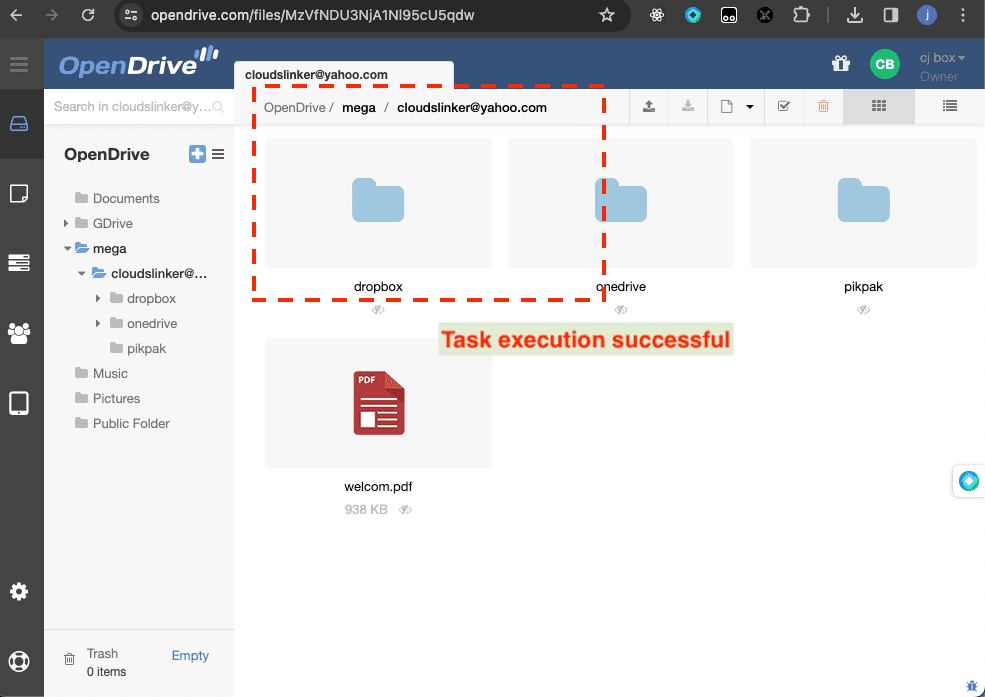
Advantages of Cloudslinker Transfers
Utilizing Cloudslinker for transferring files from Mega to OpenDrive brings several key benefits, positioning it as a superior choice for managing cloud storage needs:
- Offline Transfer Capability:
Cloudslinker operates independently of your device's operation, enabling the transfer of files even when your computer is off. This ensures continuous operation, eliminating the need for constant supervision.
- Efficient Handling of Large Files:
With Cloudslinker, the size of the files is not a limitation. The platform is designed to handle large-scale data movements smoothly, making it an ideal solution for transferring extensive datasets without hassle.
- No Local Bandwidth Consumption:
One of Cloudslinker's standout features is its ability to conduct transfers without consuming your local internet bandwidth. This is particularly beneficial for users with bandwidth caps or those who need to maintain internet speed for other tasks.
These advantages highlight Cloudslinker's unique capabilities in providing a seamless, efficient, and interruption-free experience in cloud-to-cloud file transfers, making it an invaluable tool for personal and professional use alike.
Comparative Analysis: Direct Upload/Download vs. Cloudslinker
| Feature | Direct Upload/Download | Cloudslinker Transfer |
|---|---|---|
| Offline Capability | Not available | Available |
| Handling Large Files | Limited by local storage | Efficiently managed |
| Bandwidth Usage | Depends on local internet | Does not consume local bandwidth |
| Continuous Operation | Interruptions possible | Seamless and continuous |
| Setup Complexity | Simple | Requires initial setup |
Frequently Asked Questions
Conclusion
Why consider moving your files from Mega to OpenDrive with Cloudslinker? This transition not only enhances your storage capabilities with OpenDrive's large and cost-effective storage options but also retains the stringent security measures you've come to expect from services like Mega. Through Cloudslinker, this guide illustrates a streamlined, secure process for transferring files, allowing you to make the most of OpenDrive's features without compromising on security or breaking the bank.
Online Storage Services Supported by CloudsLinker
Transfer data between over 40 cloud services with CloudsLinker
Didn' t find your cloud service? Be free to contact: [email protected]
Further Reading
Effortless FTP connect to google drive: Transfer Files in 3 Easy Ways
Learn More >
Google Photos to OneDrive: 3 Innovative Transfer Strategies
Learn More >
Google Photos to Proton Drive: 3 Effective Transfer Techniques
Learn More >







































