Upgrade Your Cloud Experience: Moving from Mega to IceDrive
Seamlessly shift your files from Mega to IceDrive and experience next-generation privacy, storage efficiency, and convenience.
Introduction
Cloud storage isn’t static — as new technologies and pricing models emerge, users often outgrow their current provider. This guide walks you through transferring your files from Mega to IceDrive, showing how to make the most of IceDrive’s zero-knowledge encryption, modern design, and lifetime plan options. The transition offers not just a change of platform, but an opportunity to refine your digital organization and security.
Quick Navigation
Understanding Mega
Mega has long been recognized for its end-to-end encryption and generous free plan, appealing to users who prioritize privacy. However, as storage needs grow, some users find its limited collaboration tools and bandwidth restrictions increasingly challenging. According to Cloudwards’ 2025 Mega review, its security remains top-tier, but performance and flexibility lag behind newer competitors.
Migrating from Mega to IceDrive opens the door to a lighter, faster ecosystem built around user-centric privacy and accessibility. IceDrive’s virtual-drive model and zero-knowledge encryption ensure that you retain full control of your data without the performance constraints of Mega’s older infrastructure.
Key Features of Mega
- Client-Side Encryption: All files are encrypted locally before upload, meaning Mega cannot access your data.
- 20 GB Free Tier: Mega offers one of the most generous free storage plans among major providers, appealing to casual users.
- Cross-Platform Accessibility: Available across desktop, mobile, and web with a unified interface and sync options.
- Integrated File Sharing: Supports password-protected links and basic collaboration tools, though limited in team environments.
Advantages of Mega
Mega remains a solid option for privacy-focused users, but its speed limitations and quota-based transfer system can become inconvenient for professional or large-scale use. IceDrive provides a smoother, more scalable experience for those who value speed and convenience without sacrificing security.
- Privacy-Focused Architecture: Mega’s encryption-first design ensures your files stay private even from the provider itself.
- Reliable Basic Storage: Ideal for individuals seeking straightforward cloud storage without heavy integration needs.
Introducing IceDrive
IceDrive has emerged as one of the most promising privacy-oriented cloud storage providers, combining a clean interface with advanced encryption and a virtual-drive approach. According to TechRadar’s 2025 review, IceDrive’s performance and pricing are particularly attractive for users managing large volumes of files securely.
Its modern infrastructure eliminates the need for traditional syncing — users can mount IceDrive as a virtual drive on their computer, saving local space while maintaining instant access. The service also offers lifetime plans, making it one of the most cost-efficient long-term options available.
Core Features of IceDrive
- Zero-Knowledge Encryption: All encryption and decryption occur on your device, ensuring complete privacy and compliance with modern data-protection standards.
- Virtual Drive Integration: Files appear as if stored locally while remaining in the cloud, allowing on-demand access without sync delays.
- Fast and Responsive Interface: IceDrive’s desktop and mobile apps are lightweight, responsive, and optimized for quick file previews.
- Flexible Pricing with Lifetime Plans: Offers one-time payment options for permanent storage — an increasingly popular alternative to recurring subscriptions.
Why IceDrive Is Worth the Move
- Next-Generation Privacy: Like Mega, IceDrive uses client-side encryption, but it adds a more modern encryption protocol and streamlined performance for faster operations.
- Long-Term Cost Efficiency: Lifetime plans let users avoid ongoing subscription fees — a major advantage for professionals managing large archives or long-term backups.
Why Move from Mega to IceDrive for a Smarter Cloud Experience?
Transitioning your data from Mega to IceDrive offers a fresh perspective on modern cloud storage—balancing airtight security with better performance, flexible access, and cost efficiency. Below are the key reasons many users are making the switch:
- Zero-Knowledge Encryption and Privacy: While Mega is known for its encryption, IceDrive implements a true zero-knowledge model with modern cryptography standards. All encryption and decryption happen locally on your device, meaning even IceDrive’s servers never see your data—providing unmatched privacy for sensitive information.
- Lightweight Virtual Drive Architecture: IceDrive replaces traditional sync folders with a mounted virtual drive that behaves like a local disk. This approach saves local storage space, improves upload speeds, and eliminates sync delays that can occur with Mega’s desktop app.
- Streamlined File Access Across Platforms: IceDrive delivers smooth cross-device access through its browser interface, Windows and macOS apps, and mobile clients. TechRadar’s 2025 review highlighted IceDrive’s superior responsiveness and simplicity compared to Mega’s more bandwidth-heavy setup.
- Cost-Effective Lifetime Plans: Unlike Mega’s monthly and annual subscriptions, IceDrive provides one-time lifetime plans that offer excellent long-term value. This makes it ideal for freelancers, small businesses, and creators who prefer predictable costs without recurring fees.
Choosing IceDrive over Mega represents a shift toward a cleaner, faster, and more privacy-focused cloud experience. With its next-generation encryption, virtual-drive convenience, and affordable lifetime pricing, IceDrive sets a new standard for personal and professional cloud storage.
Preparing for Your File Migration to IceDrive
A successful migration from Mega to IceDrive starts with proper planning. Before initiating the transfer, take time to organize your data, confirm your storage capacity, and prepare both accounts for a smooth and secure transition:
- Confirm Account Readiness: Ensure both your Mega and IceDrive accounts are active and verified. Sign in on each platform to confirm there are no login or quota issues that could interrupt the process.
- Clean and Structure Your Mega Files: Before migration, declutter your Mega storage by deleting redundant or outdated files. Create clear folder structures—this organization will transfer directly into IceDrive, keeping your data tidy and accessible.
- Check IceDrive’s Available Space: Review your IceDrive plan to ensure sufficient capacity for your incoming data. IceDrive’s free plan offers 10GB, but its paid and lifetime tiers provide much more flexibility for larger datasets.
- Decide on a Transfer Method: For efficiency, consider using a dedicated cloud-to-cloud transfer tool like CloudsLinker. It enables you to move files directly between Mega and IceDrive without downloading them locally, preserving bandwidth and time.
Thorough preparation ensures a seamless and secure transfer from Mega to IceDrive. By confirming account access, organizing files, verifying storage space, and leveraging transfer tools like CloudsLinker, you’ll minimize disruptions and fully benefit from IceDrive’s privacy-first and performance-driven ecosystem.
Smooth Transfer: Moving Files from Mega to IceDrive
Step 1: Download Your Data from Mega
Start by signing in to your Mega account at Mega’s official website. Browse through your cloud folders and select the files or directories you want to migrate. Use the ‘Download’ option from the menu—Mega allows you to download either individual files or entire folders as ZIP archives. Save the downloaded data to your computer or an external storage device, ensuring all files are intact before moving on.
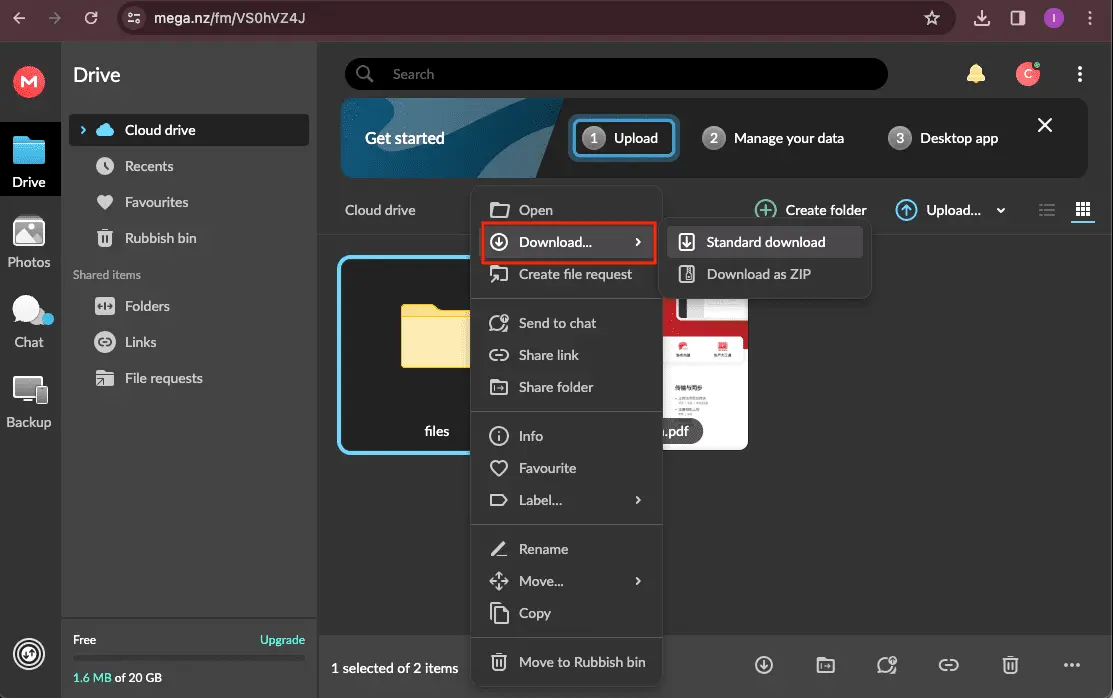
Step 2: Access Your IceDrive Account
Open your browser and visit IceDrive’s login page. Sign in to your IceDrive account where you plan to upload your files. If you’re new to IceDrive, you can quickly create an account—its interface is modern and straightforward. Before uploading, you may want to set up folders that mirror your previous Mega structure for easier organization.
Step 3: Upload Your Files to IceDrive
Once logged in, click on the ‘Upload Files’ or ‘Upload Folder’ button on IceDrive’s dashboard. Locate the Mega files you downloaded earlier and begin the upload process. IceDrive supports batch uploads and preserves the original folder hierarchy, making it convenient to move large collections of files. The upload progress is displayed in real time, allowing you to monitor completion status easily.
Following these steps ensures a clean and secure migration from Mega to IceDrive. This manual download-and-upload approach is reliable, keeps your files encrypted during transit, and allows you to verify integrity at each stage. For large-scale migrations, you can also use cloud-to-cloud services like CloudsLinker to automate and accelerate the process.

Efficient Methods for Seamless Migration from IceDrive to Mega
Exploring CloudsLinker:
CloudsLinker excels in facilitating easy and secure transfers between IceDrive and Mega, supporting over 30 diverse cloud platforms. Renowned for its seamless cloud-to-cloud migration capabilities, CloudsLinker prioritizes the safety of your files while maximizing bandwidth efficiency. Its advanced synchronization features and intuitive interface position it as a pivotal tool for extensive data migrations, integral to contemporary digital data management. Discover more in our Knowledge Base for additional insights.
Step 1: Add Mega to CloudsLinker
Proceed by linking your Mega account to CloudsLinker, inputting your Mega login details. CloudsLinker secures your login data with AES encryption, ensuring the privacy and safety of your account during the migration process.

Step 2: Accessing IceDrive Settings
Access your IceDrive dashboard by navigating to IceDrive Dashboard. From there, click on your username at the top right corner to access settings, then select '2 FA & access' to begin setup.

Step 3: Retrieve IceDrive WebDAV Access Key
In the 'WebDAV' section of IceDrive's settings, locate and copy the 'access key'. This key is crucial for connecting IceDrive with CloudsLinker, enabling a secure pathway for your file transfers.

Step 4: Integrating IceDrive into CloudsLinker
In CloudsLinker, choose to add a new cloud service, selecting IceDrive. Input your IceDrive email or username and the WebDAV 'access key' to complete linking IceDrive to your CloudsLinker account.

Step 5: Initiating Mega to IceDrive Transfer
Go to the 'Transfer' tab within CloudsLinker, setting Mega as the source and IceDrive as the destination. This allows for the selection of specific files or folders for migration, customizing your transfer process.

Step 6: Starting the Migration Process
With everything set, launch the migration from IceDrive to Mega through CloudsLinker. A progress indicator will be available, offering real-time updates on the transfer status.
Step 7: Verifying Transfer Completion in IceDrive
Once the migration concludes, confirm by checking your IceDrive account. Ensure that all files have been successfully moved and are accessible, marking a successful transition to your updated cloud storage space.
Maximizing IceDrive’s Potential After Your Mega Migration
Optimizing File Management in IceDrive
After moving your files from Mega to IceDrive, you can take advantage of IceDrive’s clean interface and modern file organization tools to streamline your workflow:
- Create a clear and logical folder structure: Design an intuitive folder hierarchy in IceDrive that reflects how you work — this simplifies navigation and helps you quickly locate documents.
- Use IceDrive’s advanced sharing controls: IceDrive enables password-protected sharing links, expiration dates, and read-only access, giving you full control over who can view or edit your content.
- Enable file versioning and backups: Use IceDrive’s version history feature to restore earlier versions of files if needed, ensuring your data remains accurate and recoverable.
Protecting Your Data in IceDrive
Security remains a top priority once your files are settled in IceDrive. Here’s how to strengthen protection and maintain privacy:
- Turn on two-factor authentication (2FA): Enable 2FA under your IceDrive account settings to add an extra layer of login protection, reducing the risk of unauthorized access.
- Update your credentials regularly: Refresh your password occasionally and use a password manager to maintain strong, unique credentials for your IceDrive account.
- Review access permissions periodically: Regularly check who has access to your shared files and revoke permissions that are no longer necessary, maintaining strict data privacy.
Exploring IceDrive’s Advanced Features Post-Migration
IceDrive’s flexible ecosystem offers several tools and options to elevate your productivity and file management experience after moving from Mega:
- Leverage IceDrive’s virtual drive integration: Mount IceDrive as a virtual drive on your desktop to access files as if they were stored locally — without consuming disk space.
- Use the IceDrive mobile app: Download IceDrive’s iOS or Android app to manage your files on the go, keeping your data accessible anywhere.
- Consider lifetime storage plans: Review IceDrive’s one-time payment lifetime plans for cost-effective, long-term cloud storage that eliminates recurring subscription fees.
IceDrive Migration FAQs: Smooth Transition from Mega
How do I ensure a secure transfer from Mega to IceDrive?
What’s the best way to organize files in IceDrive?
Can IceDrive handle team collaboration like Mega?
What should I do if the migration process encounters errors?
Are there any file size or type limits on IceDrive?
How can I make full use of IceDrive’s features after migration?
Conclusion
Switching from Mega to IceDrive isn’t merely a migration; it’s a strategic move toward a cleaner, faster, and more private cloud experience. By following this guide, you’ll discover how IceDrive’s encrypted architecture, streamlined apps, and virtual-drive technology redefine what secure storage feels like in daily use. Making the jump means embracing a platform that blends simplicity, flexibility, and uncompromising privacy.
Online Storage Services Supported by CloudsLinker
Transfer data between over 44 cloud services with CloudsLinker
Didn' t find your cloud service? Be free to contact: [email protected]
Further Reading
Effortless FTP connect to google drive: Transfer Files in 3 Easy Ways
Learn More >
Google Photos to OneDrive: 3 Innovative Transfer Strategies
Learn More >
Google Photos to Proton Drive: 3 Effective Transfer Techniques
Learn More >











































