How to Migrate Files from Other Cloud Services to Zoho WorkDrive in 2025
Learn how to transfer your files from multiple cloud services to Zoho WorkDrive seamlessly, ensuring a smooth transfer process with minimum downtime.
Introduction
In the fast-evolving world of cloud storage, transitioning files to a collaborative platform like Zoho WorkDrive can offer enhanced team productivity, robust security, and deep integration with business tools. This guide provides a comprehensive overview of how to shift your files from various cloud platforms to Zoho WorkDrive efficiently, safeguarding data integrity and reducing transition times.
Zoho WorkDrive is a collaborative and secure cloud storage platform built for modern teams and businesses. It provides a unified workspace where users can create, organize, and share documents, spreadsheets, and media files with seamless synchronization across devices.
WorkDrive integrates directly with Zoho’s ecosystem—such as Zoho CRM, Zoho Projects, and Zoho Office Suite— making it an ideal solution for teams looking to centralize content management and boost productivity. Users can also collaborate in real time and manage permissions at a granular level for enhanced data control.
- Team Collaboration: Create shared team folders that allow real-time editing and version tracking to keep everyone on the same page.
- Smart File Access: Use TrueSync to view and manage all your cloud files without taking up local storage space.
- Robust Security: Enjoy enterprise-grade encryption, role-based permissions, and comprehensive admin controls.
- Extensive File Support: Preview and work with over 220 file types directly within the platform.
- Zoho Ecosystem Integration: Connect WorkDrive with other Zoho apps to streamline workflows and automate document handling.
Zoho WorkDrive empowers teams with a secure, efficient, and integrated environment for collaboration, ensuring all your files are easily accessible and protected.
As businesses and individuals look for smarter ways to manage cloud data, Zoho WorkDrive stands out for its scalability, collaboration tools, and cost-effectiveness. Moving to WorkDrive means adopting a more unified approach to document and team management without sacrificing control or security.
- Enhanced Team Productivity: Real-time file collaboration, role-based permissions, and centralized file storage make teamwork faster and more transparent.
- Advanced Data Governance: Built-in analytics, file activity tracking, and retention policies help maintain full compliance and control over data.
- Optimized Integration: WorkDrive integrates seamlessly with other Zoho applications and external tools, helping streamline daily operations across departments.
Migrating to Zoho WorkDrive gives you a reliable, secure, and collaborative workspace—making it an excellent choice for teams seeking better synchronization, governance, and productivity.
Before starting the transfer, it’s important to take a few preparatory steps to ensure a smooth and secure transition to Zoho WorkDrive. Follow these recommendations to make your migration easier and more reliable:
- Review Your Existing Data: Begin by taking stock of everything stored in your current cloud accounts—documents, images, videos, and backups. Identify what you need to move to Zoho WorkDrive and what can remain archived or be deleted. This helps reduce clutter and ensures only necessary data is transferred.
- Check File Compatibility: Make sure the file formats you plan to move are supported by Zoho WorkDrive. The platform handles most common file types, but verifying in advance prevents upload interruptions or format issues after migration.
- Create a Safety Backup: Always back up your important data before starting migration. Use another trusted cloud service or an external drive as a safeguard in case something unexpected happens during the transfer.
These simple steps help minimize risks and guarantee a reliable migration to Zoho WorkDrive with no data left behind.
Before initiating your move from other cloud platforms to Zoho WorkDrive, organizing your files and familiarizing yourself with WorkDrive’s capabilities will ensure a faster and safer migration process.
Sort and Organize Your Files
-
Remove Unnecessary Files: Clean up outdated or redundant files in your current cloud storage to simplify the transfer and reduce total size. -
Organize by Category: Arrange your files into folders by project, type, or priority. This structure can easily be replicated within Zoho WorkDrive’s folder and Team Folder layout.
Understand Zoho WorkDrive Capabilities
-
Get Familiar with WorkDrive: Explore the web interface and desktop/mobile apps to understand features like secure link sharing, Team Folders, and desktop access with sync. -
Plan Your Folder Layout: Decide how to map or improve your current folder hierarchy when migrating into Zoho WorkDrive to take advantage of its organized team structure and version history.
Ensure Your Files Are Backed Up
- Backing up your current cloud data before migration is critical. Use external drives or a temporary cloud backup to protect against accidental loss during the transfer.
How to Migrate Files to Zoho WorkDrive
Why Choose CloudsLinker for Cloud-to-Cloud Data Migration?
Before starting any migration, it’s worth understanding why CloudsLinker is the recommended tool for transferring data between different cloud services. CloudsLinker provides a secure, direct cloud-to-cloud transfer environment, meaning your files move entirely through the cloud without consuming your local bandwidth. It supports dozens of storage platforms, including Zoho WorkDrive, Google Drive, Dropbox, OneDrive, MEGA, pCloud, and Proton Drive. Its streamlined interface and automated transfer queue make even large migrations smooth, fast, and error-free.
Step 1: Adding Zoho WorkDrive to CloudsLinker
First, log in to CloudsLinker using your existing account or create a free one. In the “Add Cloud” section, select Zoho WorkDrive as the destination service.
When prompted, choose the region of your Zoho account (for example:
us, eu, jp, or in). After selecting the
correct
region, continue with the on-screen OAuth authorization and grant access to CloudsLinker.
After successful authorization, Zoho WorkDrive will appear in your connected cloud list, ready for use.

Step 2: Adding Other Cloud Storage to CloudsLinker
Next, connect your existing cloud accounts. Go to the “Add Cloud” section again and choose the services you’d like to migrate from — for example: Google Drive, Dropbox, OneDrive, or secure options such as Proton Drive, pCloud, and MEGA. Follow the on-screen authorization prompts for each platform. After successful login and approval, each cloud will appear in your list of available sources within CloudsLinker.
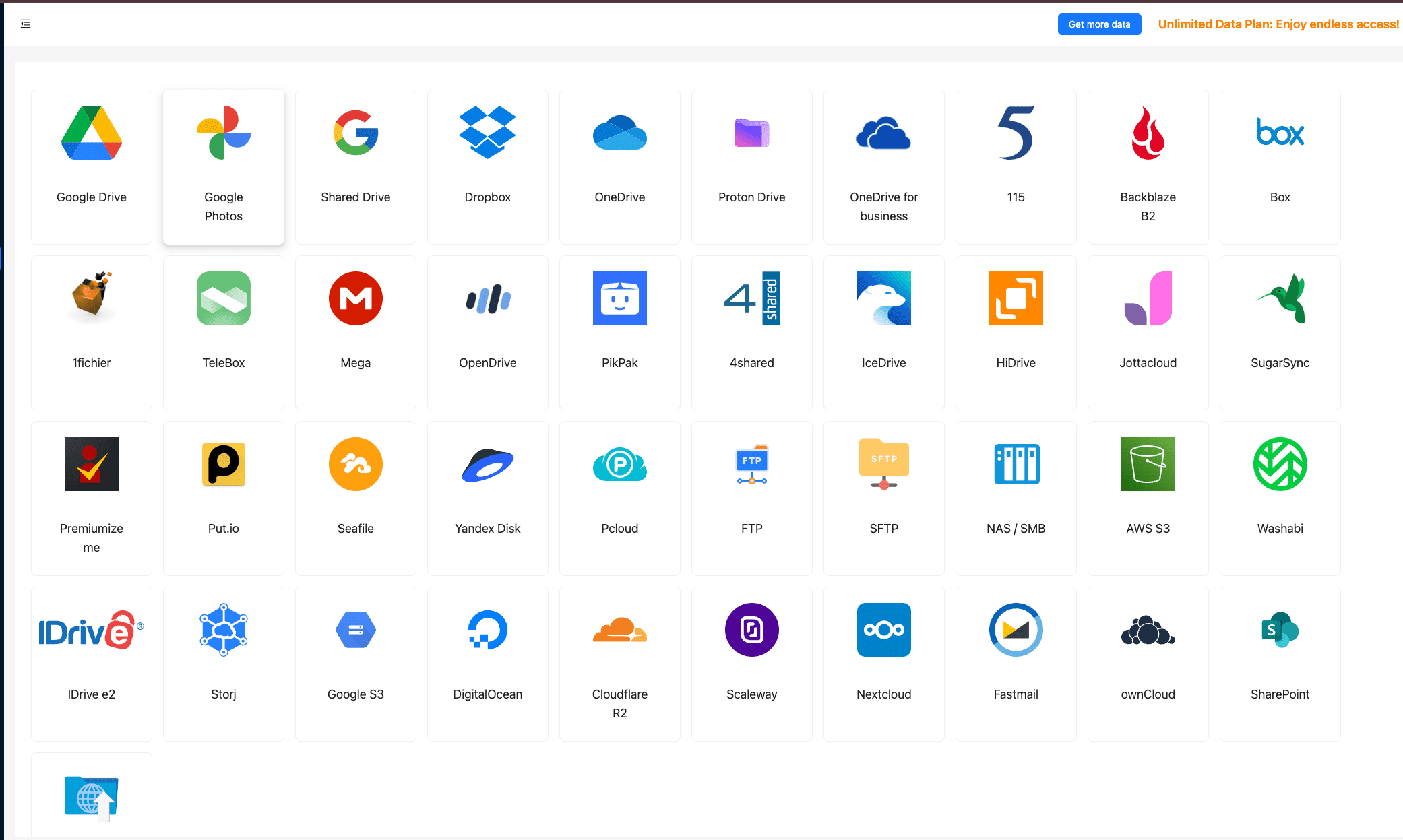
Step 3: Initiating the Migration Process
Once all clouds are added, you can start the transfer. Navigate to the “Transfer” tab, select the cloud you’re migrating from (e.g., Google Drive, Dropbox, OneDrive, MEGA, pCloud, or Proton Drive), and choose Zoho WorkDrive as the destination. Configure your preferred options — such as copy mode, folder filters, or overwrite settings — and then click Start Transfer to begin the process.

Step 4: Monitoring the Transfer Progress
You can track your migration in real time under the “Tasks” tab within CloudsLinker. This panel displays current status, transfer speed, and remaining time for each job. You can pause, resume, or cancel tasks if needed — all without interrupting other transfers running in the queue.
Step 5: Verifying the Transfer Completion
After the migration finishes, check your Zoho WorkDrive account to confirm that all files and folders have been transferred successfully. Open several files to ensure integrity and confirm that file names, structures, and metadata appear correctly. If anything is missing, you can re-run the transfer for those specific directories.
Thanks to CloudsLinker’s robust scheduling, verification, and retry features, moving from multiple clouds to Zoho WorkDrive becomes a straightforward and reliable process. Whether you’re consolidating personal data or migrating for business use, this method ensures your files reach Zoho WorkDrive securely and efficiently — without consuming your own bandwidth.
Frequently Asked Questions
us, eu, jp, in) and then complete OAuth
authorization. Choosing the correct region ensures stable API access and prevents authentication
errors during migration.
Step-by-Step Video: Transfer Files from Other Cloud Storage to Zoho WorkDrive
Want a quick visual guide? In this video, we’ll show you how to transfer files from other cloud storage platforms to Zoho WorkDrive using CloudsLinker. The process works with Google Drive, OneDrive, Dropbox, pCloud, Mega, iCloud Drive, FTP, SFTP, and many more. You’ll learn how to connect accounts, select the source and destination, set transfer modes, schedule automatic migrations, and track task progress. Whether you're moving business files, personal documents, or consolidating multiple cloud services, this tutorial provides a simple and reliable solution.
Conclusion
Though the thought of transferring files to Zoho WorkDrive may seem complex, the process can be straightforward with the proper approach. By implementing the methods discussed, both individuals and organizations can ensure their files are moved safely and are ready for collaborative use on Zoho WorkDrive.
Online Storage Services Supported by CloudsLinker
Transfer data between over 44 cloud services with CloudsLinker
Didn' t find your cloud service? Be free to contact: [email protected]
Further Reading
Effortless FTP connect to google drive: Transfer Files in 3 Easy Ways
Learn More >
Google Photos to OneDrive: 3 Innovative Transfer Strategies
Learn More >
Google Photos to Proton Drive: 3 Effective Transfer Techniques
Learn More >











































