How to Migrate Files from Zoho WorkDrive to Other Cloud Storage Services in 2025
Discover the step-by-step process for shifting your files from Zoho WorkDrive to popular cloud platforms like Google Drive, OneDrive, Dropbox, MEGA, pCloud, Proton Drive, FTP/SFTP and more — optimizing for smooth transfers and minimal downtime.
Introduction
If your team is currently using Zoho WorkDrive and you need to spread your data across multiple storage platforms—whether to leverage specialized features, regional availability, cost strategy or backup redundancy—this guide explains how to export and migrate your files from WorkDrive to other clouds effectively and safely.
Zoho WorkDrive is an excellent business-oriented cloud storage solution offering secure team collaboration, organized file management, and version control. However, there may be times when you need to export or back up your WorkDrive data to other platforms like Google Drive, Dropbox, OneDrive, MEGA, pCloud, or Proton Drive for enhanced flexibility and redundancy.
Whether you’re optimizing storage costs, preparing to decommission an account, or simply creating a remote backup, transferring data from Zoho WorkDrive to other cloud storage providers is straightforward using a reliable cloud-to-cloud transfer tool such as CloudsLinker.
There are several valid reasons to export your files from Zoho WorkDrive to alternative platforms:
- Backup & Redundancy: Maintain copies of important files across clouds like MEGA, pCloud, or Proton Drive for added protection.
- Team Migration: If your organization is moving to Microsoft 365 or Google Workspace, transferring to OneDrive or Google Drive ensures continued access.
- Cost Optimization: Some users move to free or lifetime storage options such as Dropbox Basic or pCloud Lifetime plans.
- Data Interoperability: Integrate with external services like FTP servers or NAS systems for easier automation and integration.
Whatever your reason, an automated and secure migration method ensures data integrity and minimizes downtime.
Preparation is key for a smooth transfer from Zoho WorkDrive to your preferred cloud service:
- Organize Your Files: Review and clean up old data within Zoho WorkDrive. Remove unnecessary files to shorten the transfer time.
- Check Destination Storage: Make sure your chosen target (Google Drive, Dropbox, OneDrive, MEGA, pCloud, or FTP) has enough available space.
- Back Up Critical Data: Before migrating, create a temporary backup copy on another cloud or local drive as a safety measure.
These steps help avoid unexpected errors and keep your migration structured and efficient.
Steps to Move Files from Zoho WorkDrive to Other Cloud Services
Why Use CloudsLinker for Cloud-to-Cloud Migration?
CloudsLinker enables direct cloud-to-cloud data transfer between Zoho WorkDrive and platforms like Google Drive, Dropbox, OneDrive, MEGA, pCloud, Proton Drive, and FTP/SFTP — all without consuming your local bandwidth. Transfers continue automatically even if your computer is turned off.
Step 1: Connect Zoho WorkDrive as Source
Log in to CloudsLinker and click
“Add Cloud”. Select Zoho WorkDrive as the source service,
then choose your account region (such as us, eu, jp, or
in)
before authorizing via OAuth.

Step 2: Add Your Target Cloud Storage
Next, click “Add Cloud” again and connect your destination services — for instance, Google Drive, Dropbox, OneDrive, MEGA, pCloud, Proton Drive, or an FTP server. Follow the login prompts for each platform.
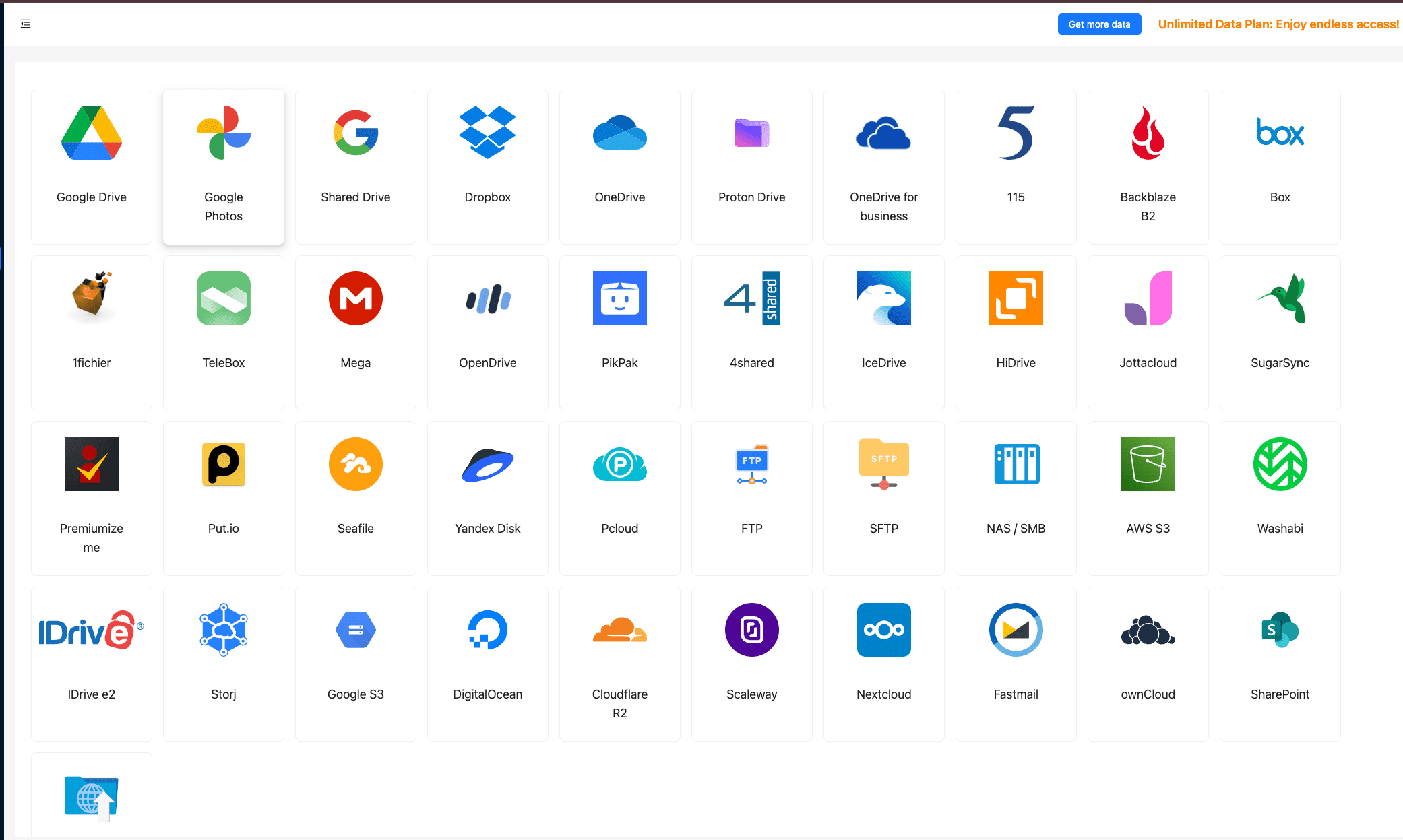
Step 3: Configure and Start the Transfer
Open the “Transfer” tab in CloudsLinker. Choose Zoho WorkDrive as the source and your desired cloud as the destination. You can select transfer modes (Copy or Move), specify folder paths, and set filters for file types or size.
Click Start Transfer to initiate the process. CloudsLinker handles the rest — directly between clouds.

Step 4: Monitor and Verify
In the “Tasks” section, you can monitor progress, view transfer speeds, and check logs. Once completed, log in to your target platform (like Google Drive or pCloud) and verify that all files have been successfully migrated.
With CloudsLinker, moving files from Zoho WorkDrive to any other cloud becomes secure, automated, and effortless — perfect for both personal and business scenarios.
- Compare total file count and storage size.
- Open sample files to verify readability.
- Confirm folder structure and naming consistency.
- Reassign sharing permissions if needed.
- Enable version history and retention policies on destination.
- Download or save CloudsLinker transfer report for records.
Each cloud provider has its own limits for filenames, path length, file size, and version history. Review this before migration from Zoho WorkDrive.
| Cloud Service | Filename Rules | Path Length | Max File Size | Versioning |
|---|---|---|---|---|
| Google Drive | Allows duplicates (unique IDs) | ≈400 chars | Up to 5 TB | Supported |
| OneDrive | No \ / : * ? " < > | |
≈400 chars | Depends on plan | Yes |
| Dropbox | Avoid control chars and case conflicts | Moderate | ≈350 GB | Yes |
| MEGA | Flexible, end-to-end encrypted | Wide | Limited by quota | Optional |
| pCloud | Standard ASCII safe | Wide | Up to 5 TB per file | Yes |
| Proton Drive | Simpler names recommended | Wide | Depends on plan | Encrypted versions |
| FTP/SFTP | Server-dependent | OS-dependent | Server limit | No native versioning |
us / eu / jp / in) is chosen.
- Batch by project or year: move high-priority data first.
- Use Copy Mode: verify results before deleting originals.
- Schedule off-peak jobs: run overnight or weekends for best API performance.
- Enable automatic reports: receive completion or error summaries by email.
Frequently Asked Questions
Step-by-Step Video: Transfer Zoho WorkDrive Files to Other Cloud Storage
Want a quick visual guide? In this video, we’ll show you how to transfer files from Zoho WorkDrive to other cloud services using CloudsLinker. The process works with Google Drive, OneDrive, Dropbox, pCloud, Mega, iCloud Drive, FTP, SFTP, and many more. You’ll see how to connect accounts, choose transfer modes, schedule automatic migrations, and avoid common sync issues. Whether you're moving business documents, personal files, or managing multiple cloud platforms, this tutorial gives you a simple and reliable solution.
Conclusion
Shifting data out of Zoho WorkDrive into another cloud storage platform may sound complex, but with a reliable method and the right tool, you can execute the transfer confidently. Following the steps below ensures your files arrive intact, organized and ready for whatever destination you choose.
Online Storage Services Supported by CloudsLinker
Transfer data between over 44 cloud services with CloudsLinker
Didn' t find your cloud service? Be free to contact: [email protected]
Further Reading
Effortless FTP connect to google drive: Transfer Files in 3 Easy Ways
Learn More >
Google Photos to OneDrive: 3 Innovative Transfer Strategies
Learn More >
Google Photos to Proton Drive: 3 Effective Transfer Techniques
Learn More >











































