OneDrive to Storj: Unlocking Secure and Decentralized Cloud Storage
Learn why moving from OneDrive to Storj offers stronger privacy, data control, and cost savings. Discover a practical guide to shifting toward decentralized cloud storage with ease.
Introduction
For years, OneDrive has been the go-to option for countless individuals and businesses, thanks to its tight integration with Microsoft’s ecosystem. Yet as conversations around privacy, sovereignty, and the risks of centralized storage grow louder, many users are questioning whether traditional platforms truly serve their best interests. Storj, a decentralized cloud storage network, offers a compelling alternative. By distributing encrypted files across independent nodes worldwide, it prioritizes both security and user control. In this article, we’ll break down why a migration from OneDrive to Storj makes sense today, and how you can achieve it with minimal effort.
Quick Navigation
OneDrive at a Glance
Microsoft OneDrive is a widely used cloud storage service that connects seamlessly with the Office 365 ecosystem. It’s ideal for document collaboration, sharing, and device sync. However, large-scale transfers often run into API throttling, file-size restrictions, and performance bottlenecks. These issues make OneDrive less convenient when you’re planning to migrate substantial datasets to another platform.
Getting to Know Storj
Storj is not a traditional cloud provider—it’s a decentralized storage network built on blockchain technology. Data is encrypted, split into pieces, and distributed across thousands of independent nodes around the globe. This design improves privacy, speeds up access, and ensures resilience against outages or censorship. Storj also provides S3-compatible gateways, making it straightforward to connect migration tools or backup applications without reinventing the wheel.
Why Move from OneDrive to Storj?
-
Stronger Privacy Controls
Unlike OneDrive, which stores data on Microsoft’s centralized servers, Storj applies end-to-end encryption before your files ever leave your device. That means only you—and not the storage provider—can access the readable version of your content. For users concerned about compliance or sensitive files, this difference is significant.
-
Optimized Costs
Storj pricing is usage-based and designed to compete with mainstream cloud storage. With reduced overhead for large archives and efficient retrieval, organizations moving heavy datasets often find lower total costs compared to subscription-driven services like OneDrive for Business.
-
Resilience Through Decentralization
Storj data is automatically distributed across a global network of independent nodes, removing the single points of failure that centralized systems face. This helps ensure higher uptime and improved redundancy without additional configuration.
-
Powered by Blockchain Principles
Storj is built with blockchain-driven integrity checks and distributed consensus, which makes data tampering nearly impossible. By splitting files into encrypted shards and distributing them worldwide, Storj creates natural fault tolerance while reinforcing trust in data availability.
Manual Transfer via OneDrive Website
If you prefer a simple and tool-free approach, you can move your files from OneDrive to Storj by downloading them to your computer first, then uploading them into a Storj bucket. This approach is easy to understand, though it requires local storage and sufficient bandwidth.
Step 1: Export Files from OneDrive
Begin by signing into your OneDrive account through the OneDrive web portal. Browse your folders, right-click on the items you want to transfer, and choose Download. Your files will be saved locally in compressed form (if multiple items are selected).
For bulk exports, OneDrive also integrates with Microsoft’s migration and export tools, which may speed up the process if you have a large dataset.
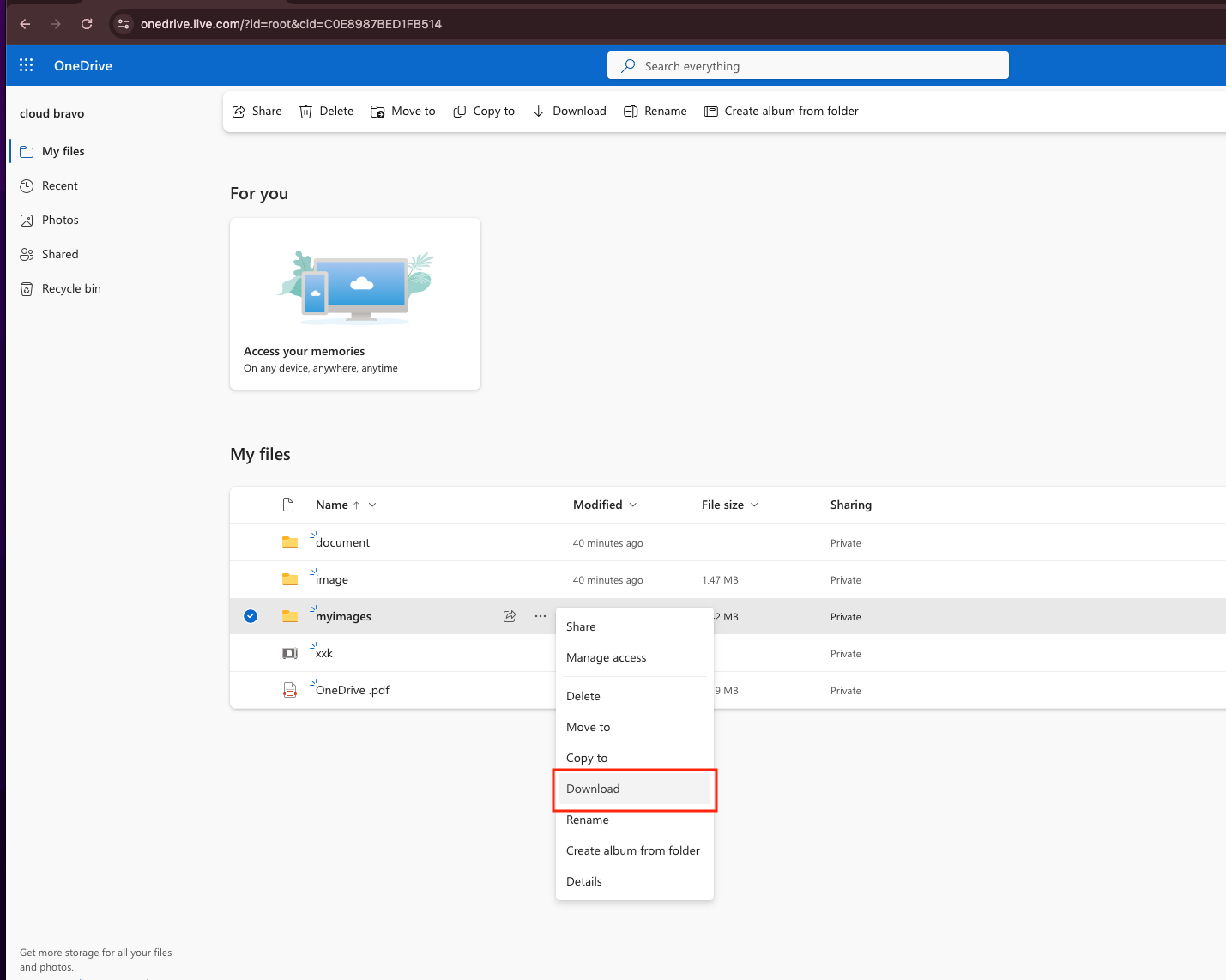
Step 2: Organize Your Local Files
After downloading, check the extracted folders on your device. Make sure filenames and formats are intact, and reorganize them if necessary so that they are ready for upload. This step avoids confusion once you begin sending data into Storj.
Step 3: Upload to Storj Buckets
Head to the Storj console, sign in, and navigate to your chosen storage bucket. Use the Upload option to select files or entire folders from your computer, then start the transfer. Storj will encrypt and distribute the data across its decentralized network automatically.

Effortless OneDrive ➜ Storj Migration with CloudsLinker
CloudsLinker: Simplifying Multi-Cloud Transfers
CloudsLinker
provides a direct bridge for data transfers between more than 30+ cloud services,
including
OneDrive and
Storj.
By operating entirely in the cloud, it eliminates the need to first download files locally,
saving both bandwidth and storage space.
Step 1: Connect Your Storj Account
Log in to your Storj console at Storj Dashboard. From the side menu, select Access and create a new set of S3-compatible credentials. You’ll receive an Access Key ID, Secret Key, and Endpoint URL—note these down, as they are displayed only once.
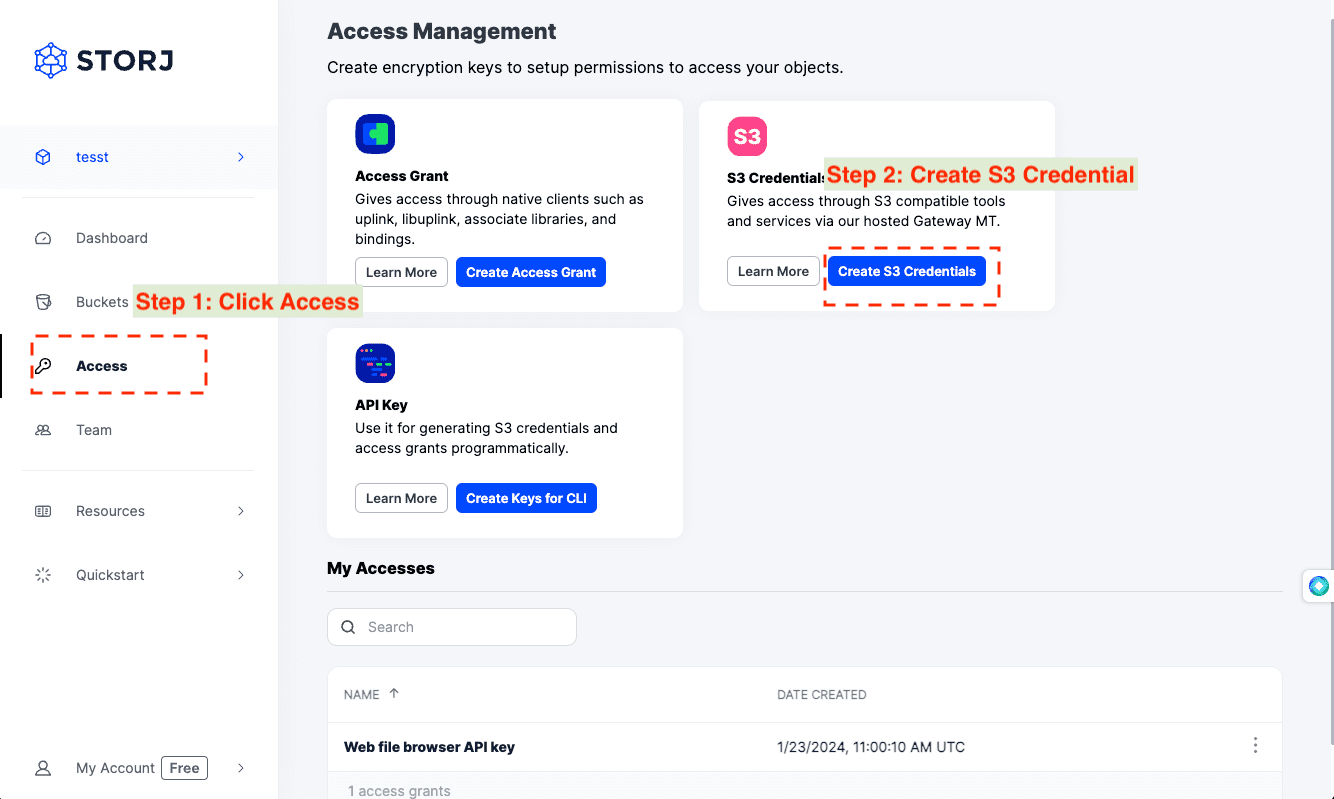
Next, go to CloudsLinker and add Storj as a storage provider. Use your newly generated credentials to authorize the connection, enabling secure data transfers into your Storj buckets.
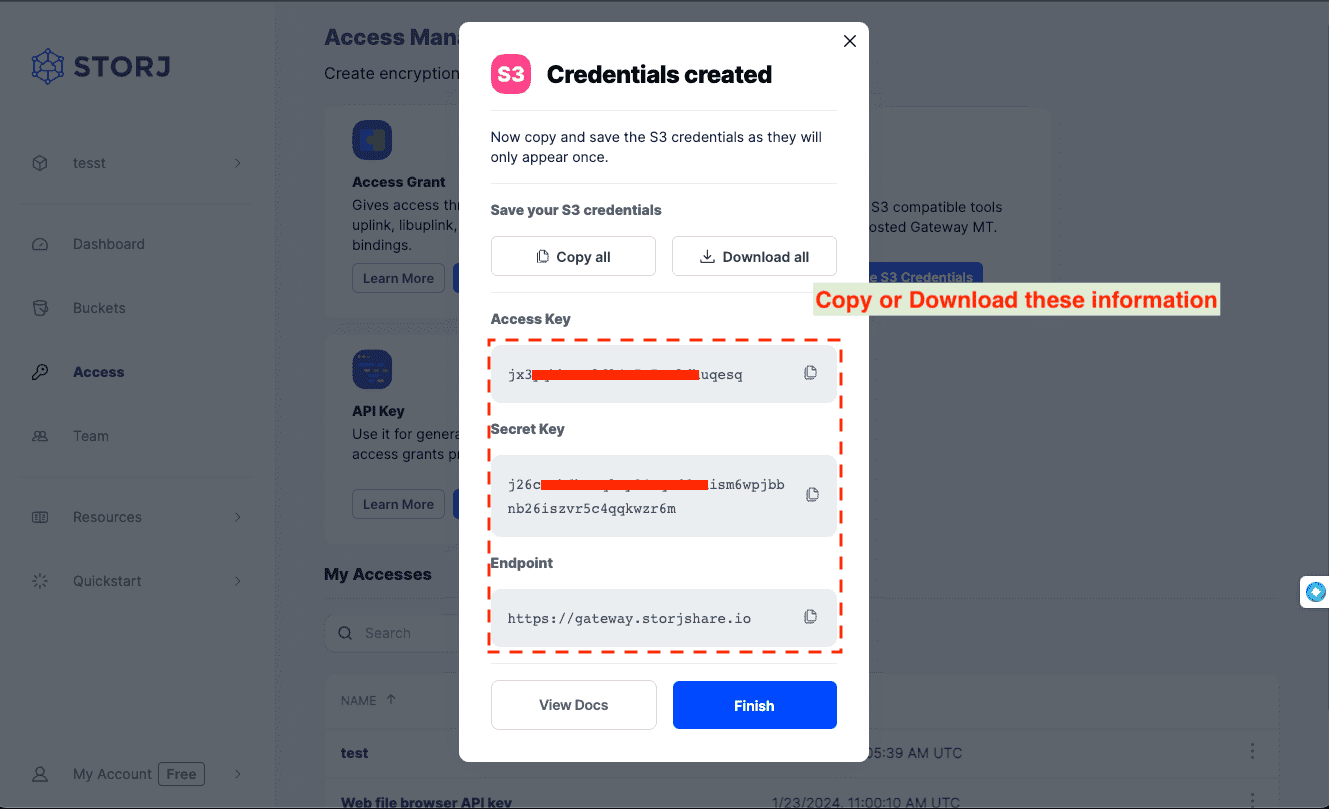
Step 2: Link Your OneDrive
In the CloudsLinker dashboard, choose Add Cloud and select OneDrive (or OneDrive for Business if applicable). Authorize your Microsoft account through the secure OAuth process. Once complete, your OneDrive files will appear inside CloudsLinker’s interface, ready for selection.
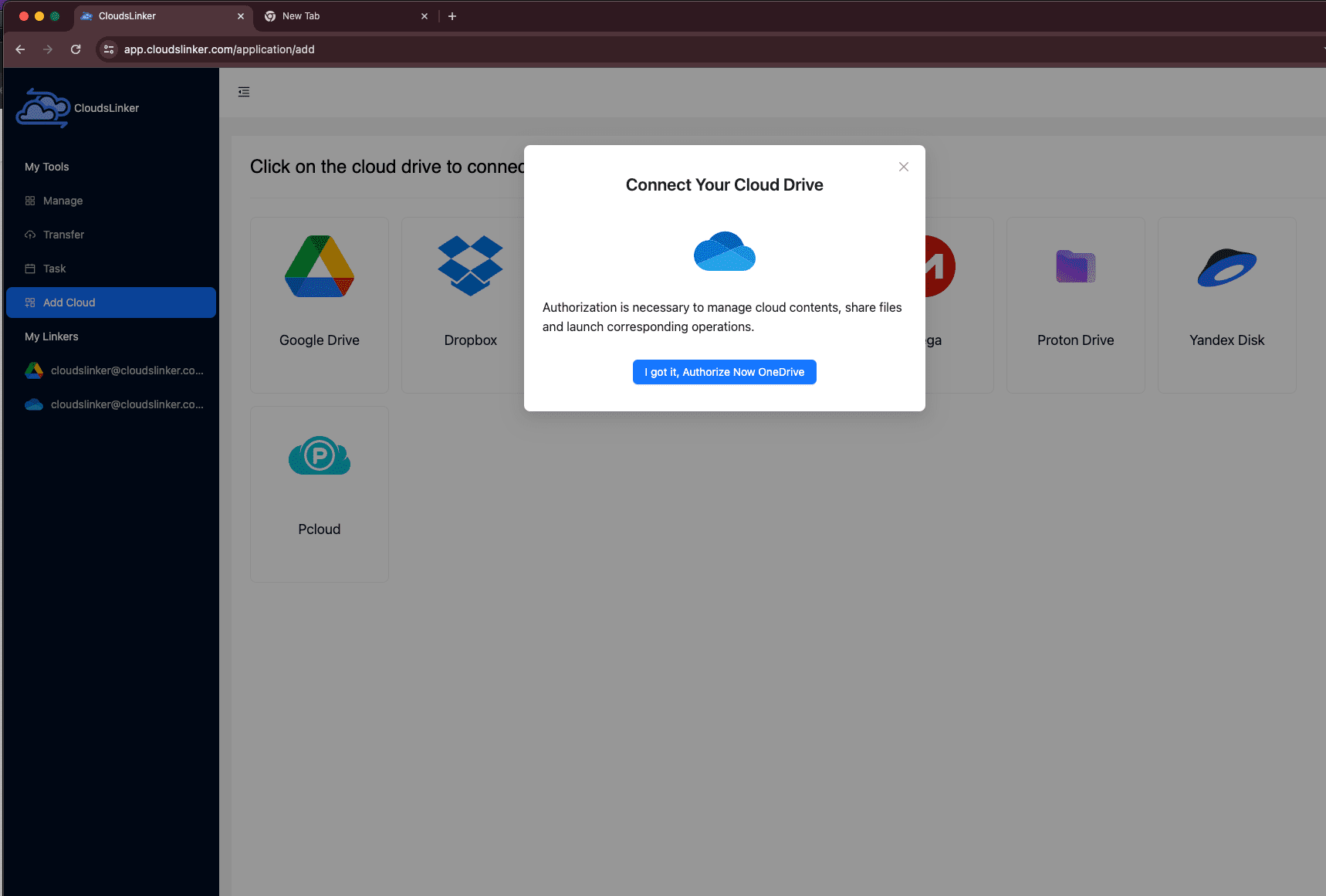
Step 3: Configure Your Transfer
Choose OneDrive as the source and Storj as the destination. You can filter by folder, file type, or even set up scheduled transfers to run automatically. This gives you complete flexibility in how you structure your migration.

Step 4: Monitor Transfer Status
Open the Task section inside CloudsLinker to watch the migration in real-time. You’ll see progress indicators for each batch and can pause or cancel tasks if needed. This helps ensure smooth control over large migrations.
Step 5: Verify Files in Storj
Once the task completes, check your Storj bucket to confirm the files are present and intact. Because Storj encrypts and distributes your data across multiple nodes, your files are secured and redundantly stored by default.
Why Use CloudsLinker Instead of Manual Transfers?
- Runs in the Cloud: Transfers continue even if your computer is offline, so you don’t have to keep your device running during large migrations.
- Handles Large Datasets: Optimized to process terabytes of files without the typical size restrictions of manual uploads.
- No Local Bandwidth Usage: Since all operations occur between cloud providers, your internet connection remains unaffected.
These advantages make CloudsLinker the go-to solution for users who want reliable, efficient, and hands-off cloud-to-cloud transfers from OneDrive to Storj.
Direct Download/Upload vs. CloudsLinker: Which Fits OneDrive ➜ Storj?
A quick side-by-side to help you choose between a manual OneDrive export and an automated CloudsLinker workflow for moving data to Storj.
| Feature | Direct Method (OneDrive Web) | CloudsLinker Method |
|---|---|---|
| Works while your computer is offline | No — browser must stay active | Yes — runs cloud-to-cloud on the server side |
| Handling very large folders/files | Limited by local disk & connection; may hit OneDrive limits and API throttling | Optimized for bulk transfers; no local bottlenecks |
| Local bandwidth usage | High — full download then full upload | Minimal — data moves within the cloud providers |
| Transfer continuity | Interrupted if your session or network drops | Resumable, with task monitoring and retries |
| Setup effort | Simple but manual | Quick one-time auth for OneDrive + Storj; reusable |
| Destination compatibility | Manual upload to Storj bucket | First-class support for Storj’s S3-compatible gateway |
| Cost visibility | Time cost + your ISP bandwidth | Fewer local costs; check current Storj pricing and any announced changes |
Frequently Asked Questions
Video Walkthrough: Moving from OneDrive to Storj
Prefer learning by watching? In this tutorial, we demonstrate the two primary approaches for migrating files from OneDrive to Storj. You’ll see both the manual web-based method and the automated workflow using CloudsLinker.
The video highlights setup, advantages, and potential pitfalls for each method. Whether you value straightforward downloads or prefer a fully cloud-to-cloud solution that saves bandwidth, this guide provides the clarity you need to choose wisely.
Conclusion
Migrating from OneDrive to Storj is more than a technical shift — it’s a strategic move toward better control of your digital assets. Storj’s decentralized architecture reduces reliance on large tech providers, while ensuring files remain encrypted and widely distributed across a global network of nodes. This translates into improved resilience, privacy, and often lower long-term costs. Using [Cloudslinker](https://www.cloudslinker.com), the process becomes straightforward. Cloudslinker connects OneDrive directly to Storj, handling file transfers in the cloud without draining your local bandwidth. That means you can safely move terabytes of data without leaving your computer on, and without juggling manual downloads and re-uploads. Adopting Storj with the help of Cloudslinker is not only about better technology, but about taking back ownership of your data. As more individuals and companies embrace decentralized solutions, this transition signals a step forward into a more transparent and resilient digital future.
Online Storage Services Supported by CloudsLinker
Transfer data between over 45 cloud services with CloudsLinker
Didn' t find your cloud service? Be free to contact: [email protected]
Further Reading
Effortless FTP connect to google drive: Transfer Files in 3 Easy Ways
Learn More >
Google Photos to OneDrive: 3 Innovative Transfer Strategies
Learn More >
Google Photos to Proton Drive: 3 Effective Transfer Techniques
Learn More >












































