Transfer Files from PikPak to OneDrive: A Comprehensive Guide
Learn how to effortlessly transfer files from PikPak to OneDrive. This guide offers step-by-step instructions, tips, and insights for a smooth file transfer experience.
Introduction
PikPak and OneDrive, two giants in the cloud storage arena, offer unique features catering to diverse storage needs. PikPak, known for its user-friendly interface and robust storage options, has become a popular choice for personal and professional use. On the other hand, OneDrive, integrated seamlessly with Microsoft's suite of products, stands out for its collaborative features and security. Understanding how to transfer files between these services is crucial in today's interconnected digital world, where managing data across multiple platforms is a common necessity.
PikPak is a high-performance cloud storage and file-sharing service, offering users a fast and secure solution for storing files. Key features include rapid file upload and download speeds, secure data encryption, and an easy-to-use interface. Whether for personal data storage or business file management, PikPak provides a flexible and reliable service.
OneDrive is an online storage service by Microsoft, allowing users to store files in the cloud and access them from any device. OneDrive seamlessly integrates with Microsoft 365 products, including Word, Excel, and PowerPoint. It supports not only individual users for file storage and sharing but also offers various collaborative tools and advanced security features for enterprise users.
Transitioning from PikPak to OneDrive brings numerous advantages, transforming your approach to digital file management:
- Enhanced Teamwork Capabilities: OneDrive is renowned for its powerful collaborative tools, enabling real-time document editing and effective file sharing, which makes it a superior alternative for collaborative efforts compared to PikPak.
- Seamless Microsoft 365 Integration: OneDrive offers flawless integration with Microsoft 365 applications (such as Word, Excel, and PowerPoint), boosting productivity and streamlining workflows.
- Superior Security Measures: OneDrive provides top-notch security features, including advanced encryption and multi-factor authentication, making it a more secure alternative to PikPak.
- User-Friendly Experience: OneDrive's intuitive interface makes managing and navigating files much simpler, providing a more user-friendly experience than PikPak.
Although PikPak provides a private cloud storage solution with unique features such as Telegram Bot integration and secure backup technology, its limitations in terms of collaboration, integration with widespread office applications, and a more complex user interface position OneDrive as a more adaptable and secure option for managing digital files effectively.
Streamline Data Transfers with Cloudslinker
About CloudsLinker:
Effortlessly manage data across 30+ cloud services with Cloudslinker. This tool
enables direct,
secure, and encrypted cloud-to-cloud transfers, conserving local bandwidth and
data. Ideal for
handling vast amounts of data seamlessly, Cloudslinker stands out for its non-intrusive and
efficient synchronization and transfer capabilities. Learn more in our Knowledge Base.
Step 1: Getting Started with Cloudslinker
Initiate by logging into Cloudslinker. Begin by adding your cloud storage accounts, starting with OneDrive, granting Cloudslinker the necessary permissions for accessing and managing your files.
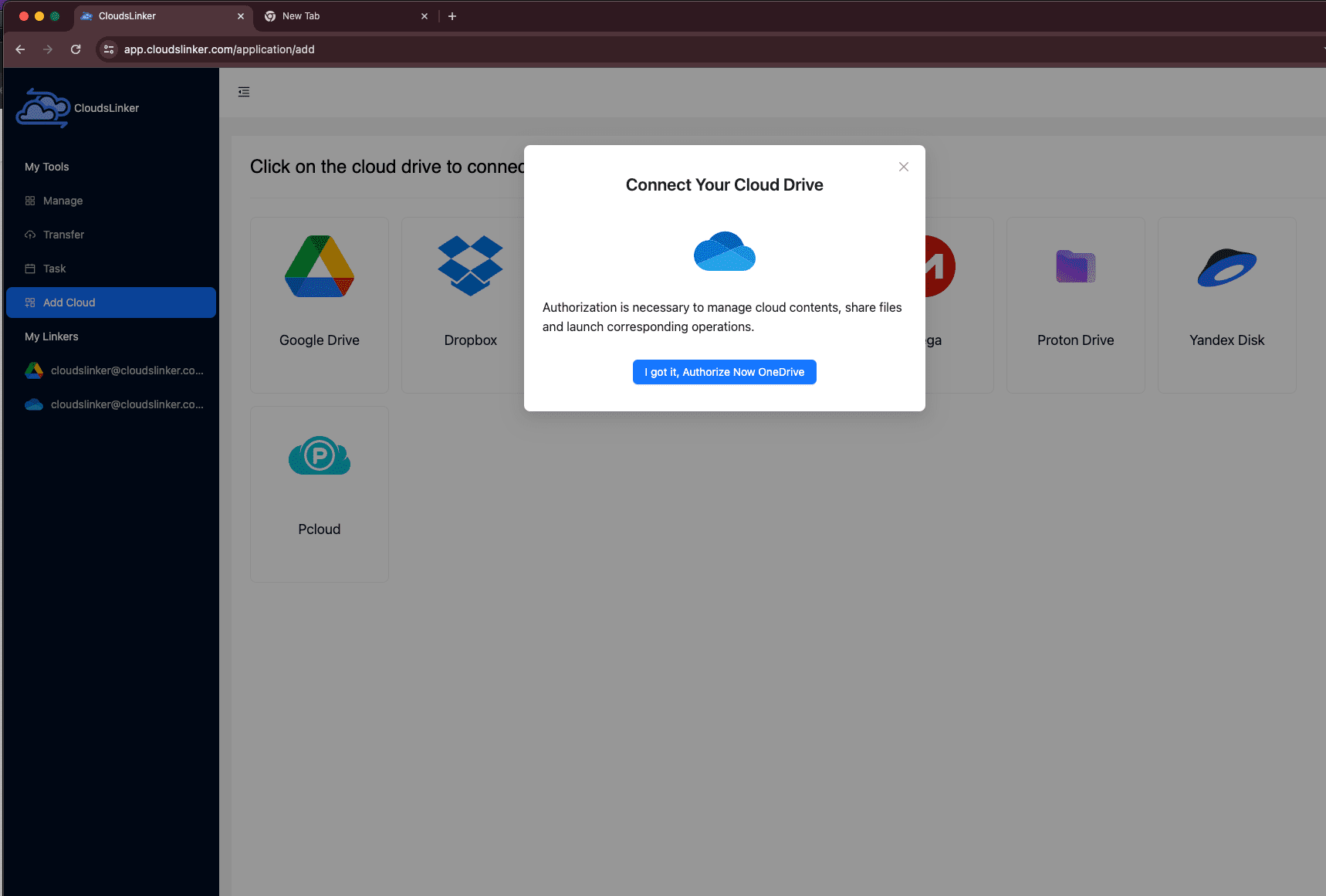
Step 2: Configuring Your PikPak Account in Cloudslinker
For connecting your PikPak account to Cloudslinker, navigate and click on the
designated PikPak symbol within Cloudslinker's dashboard. Proceed to the page for
adding PikPak accounts. Here, input your PikPak login credentials. Rest assured,
Cloudslinker employs robust encryption techniques to ensure the security of your
login information. After filling in your details, press the Add button
to successfully link your PikPak account with Cloudslinker.

Should your PikPak account be associated with third-party services like
Google or Facebook, a unique password is necessary. Begin by signing into the PikPak website. Hover over your
profile icon in the top left, and select Account and Security.

In the settings area, choose Password from the menu on the
left. Then, opt for Set Password to create a new password for your
account.

Step 3: Setting Up Your PikPak to OneDrive Transfer in Cloudslinker
In Cloudslinker, navigate to the 'Transfer' area to specify your source and target locations for file migration. Select PikPak as your source and OneDrive as your destination in this scenario.

Utilize Cloudslinker's filtering tools to isolate particular file types or sizes for your transfer. Consult the Cloudslinker Filter Options for more details on this feature. Cloudslinker also provides the functionality to schedule your transfers, allowing for recurring operations (daily, weekly, or on specific dates) or a single transfer event. See the Cloudslinker Scheduled Transfers guide for more information.
Step 4: Tracking Your File Transfer Status in Cloudslinker
Keep an eye on the status of your file transfers within Cloudslinker by visiting the
Task section. This area of the interface provides real-time updates,
allowing you to manage, adjust, or abort ongoing transfer tasks as
needed.

Step 5: Verifying Transfer Completion to OneDrive
Once the transfer is complete, it's important to check that your files have been successfully transferred from PikPak to OneDrive. Verify the integrity and presence of all transferred files in your OneDrive account to ensure that the process was completed accurately.

Watch Our Step-by-Step Video Tutorial
Learn how to transfer files from PikPak to OneDrive with our detailed video tutorial. This guide offers a visual and practical approach to managing your files in the cloud. Suitable for both beginners and experienced users, our video provides clear step-by-step instructions. Enhance your cloud storage management skills, learn valuable tips, and make your file transfer process smooth and efficient. Watch now to master file migration between PikPak and OneDrive!
Frequently Asked Questions
Conclusion
The transition of files from PikPak to OneDrive is made effortless and efficient with Cloudslinker. This guide highlights the easy steps from initiation to completion, showcasing Cloudslinker's capability in facilitating fast and secure cloud-to-cloud transfers without using local resources. Its support for over 30 cloud platforms, including major services like Google Drive and Dropbox, positions Cloudslinker as a versatile and indispensable tool in modern digital file management. By offering advanced features like file filtering and scheduled transfers, Cloudslinker not only simplifies the transfer process but also enhances overall data management strategies.
Online Storage Services Supported by CloudsLinker
Transfer data between over 44 cloud services with CloudsLinker
Didn' t find your cloud service? Be free to contact: [email protected]
Further Reading
Effortless FTP connect to google drive: Transfer Files in 3 Easy Ways
Learn More >
Google Photos to OneDrive: 3 Innovative Transfer Strategies
Learn More >
Google Photos to Proton Drive: 3 Effective Transfer Techniques
Learn More >











































