PikPak to pCloud: Transfer Files Effortlessly
Learn how to seamlessly transfer your files from PikPak to pCloud with our comprehensive guide, ensuring secure and efficient data migration.
Introduction
In the age of digital data proliferation, managing and transferring files between cloud storage platforms like PikPak and pCloud has become a necessity for both individuals and businesses. This guide offers a deep dive into why and how to transfer files from PikPak to pCloud, ensuring a smooth and secure migration process.
Quick Navigation
Understanding PikPak
PikPak is celebrated for its user-centric design, offering intuitive navigation and dependable storage solutions. It stands out by providing seamless data access and sharing functionalities, catering to the needs of diverse users. Whether you're looking to store personal memories or professional documents, PikPak delivers with efficiency and reliability.
However, users might consider transitioning their files to pCloud for reasons such as enhanced security features and the need for more storage space. This guide will explore the features and benefits of both platforms to assist in making an informed decision.
Features of PikPak
- Fast Upload Speeds: Quickly upload your files without any hassle, saving you time and improving your workflow.
- Straightforward File Management: Organize your files effortlessly with PikPak’s intuitive interface.
- Easy Sharing: Share files with friends, family, or colleagues in just a few clicks, enhancing collaboration and connectivity.
Advantages of Using PikPak
These features are designed to provide a seamless and efficient user experience, making PikPak a preferred choice for personal and professional storage needs
- No-Cost Entry Level: Start with a generous amount of free storage and upgrade as your needs grow.
- Robust File-Sharing Capabilities: Share files securely and easily, enhancing collaboration across any distance.
- Secure Environment: Trust in PikPak’s commitment to keeping your data safe, with advanced security measures protecting your information.
Exploring pCloud
pCloud sets itself apart as a leading cloud storage solution, emphasizing data security and protection. It's designed for individuals and businesses seeking a reliable platform for managing their digital assets securely. With pCloud, you gain access to encrypted storage options and a suite of tools for efficient file management.
Key Features of pCloud
- Extensive Storage Capacity: Choose a plan that fits your needs, with ample space for all your files.
- File Versioning: Access previous versions of your documents, allowing for easy recovery and management of your digital content.
- Unmatched Data Security: Benefit from client-side encryption, ensuring your files are protected before they even leave your device.
Benefits of Storing Files on pCloud
- Secure Data Backup: Keep your files safe with automatic backups, ensuring you never lose important data.
- Cross-Platform Accessibility: Access your files from any device, anywhere, at any time.
- Superior File Management: Organize your digital space with powerful tools, making file management a breeze.
Why Transfer Files from PikPak to pCloud?
Transferring files from PikPak to pCloud offers several advantages, enhancing the overall management and security of your digital storage:
- Superior Security Measures: pCloud is renowned for its advanced security features, including end-to-end encryption for all files, ensuring your data remains private and secure, a significant upgrade from PikPak's security protocols.
- Enhanced Storage Options: With pCloud, users gain access to more extensive storage plans, allowing for better management of large files and archives, making it a practical choice for users needing more space than PikPak offers.
- Seamless File Management: pCloud's user-friendly interface and robust file management tools provide a more streamlined experience for organizing and accessing files, compared to PikPak's simpler interface.
- Consolidation of Digital Assets: Migrating to pCloud can help users consolidate their digital assets in one secure location, simplifying access and sharing across devices, an appealing prospect for PikPak users looking to streamline their digital storage.
The transition from PikPak to pCloud is a strategic choice for users seeking advanced security, superior storage capabilities, and a more efficient way to manage and access their digital files. pCloud's comprehensive features and user-centric design make it a standout choice for anyone looking to upgrade their cloud storage experience.
Preparing for Transfer
To ensure a smooth and secure transfer from PikPak to pCloud, proper preparation is essential. Follow these steps to prepare for the migration and safeguard your data:
- Account Verification Processes: Begin by confirming that your accounts on both PikPak and pCloud are active and fully verified. This step is crucial to prevent any interruptions during the transfer process.
- Data Backup Before Transfer: Before initiating the transfer, back up your files to an external drive or another cloud service. This precaution ensures that your data remains intact and accessible, even in the event of an unforeseen issue during the migration.
Taking the time to verify your accounts and back up your data is a critical step in the transfer process. These precautions not only protect your information but also provide peace of mind, ensuring a seamless transition from PikPak to pCloud. Follow these guidelines to prepare effectively for your migration and set the stage for a successful transfer.
The Transfer Process
Transferring files from PikPak to pCloud involves a few key steps, which can be easily followed to ensure a successful migration
Step-by-Step Guide to Transfer Files
Step 1: Export Files from PikPak
Begin by logging into your PikPak account. Identify the files or folders you aim to move. These can be downloaded directly to your device. For handling multiple files or entire folders, PikPak might bundle them into a zip file. Following the download, if needed, unzip the file to access your data.
Step 2: Prepare for Upload to pCloud
Prior to uploading to pCloud, it's beneficial to organize your files and folders. This organization may involve renaming files for improved identification or grouping files into folders by their category or use. Such organization aids in keeping your pCloud structure tidy and makes it simpler to locate and manage your files there.
Step 3: Upload to pCloud
Then, visit pCloud. You'll need to sign in to your account or register if you haven't done so. Navigate to the destination folder where you wish to store your files, or create a new one. Use the upload feature to choose and transfer your organized files or folders from your local storage.
This manual approach grants you complete control over the migration process, allowing you to reorganize your digital files within pCloud as needed. If dealing with a large amount of data, consider breaking down your uploads into smaller portions to efficiently manage your time and effort.
Tools and Services for the Transfer
About CloudsLinker:
CloudsLinker introduces apioneering approach to transferring data between cloud storage platforms, facilitating rapid file movements across over 30 different cloud services, including pCloud, PikPak, OneDrive, Google Drive, and many more, without the need for local bandwidth or data consumption. This solution, designed for the cloud, streamlines the process of file transfer, conserves internet resources, and boosts efficiency in managing cloud storage.
Step 1: Preparing PikPak for Transfer via CloudsLinker
To link your PikPak account with Cloudslinker, navigate to the 'Add Cloud Account' section within the CloudsLinker platform. Here, select the PikPak icon. You'll be redirected to a secure login page where you should input your PikPak credentials. CloudsLinker ensures your login details are protected using state-of-the-art encryption. Once you've entered your username and password, click the Link Account button to establish the connection between your PikPak account and CloudsLinker.
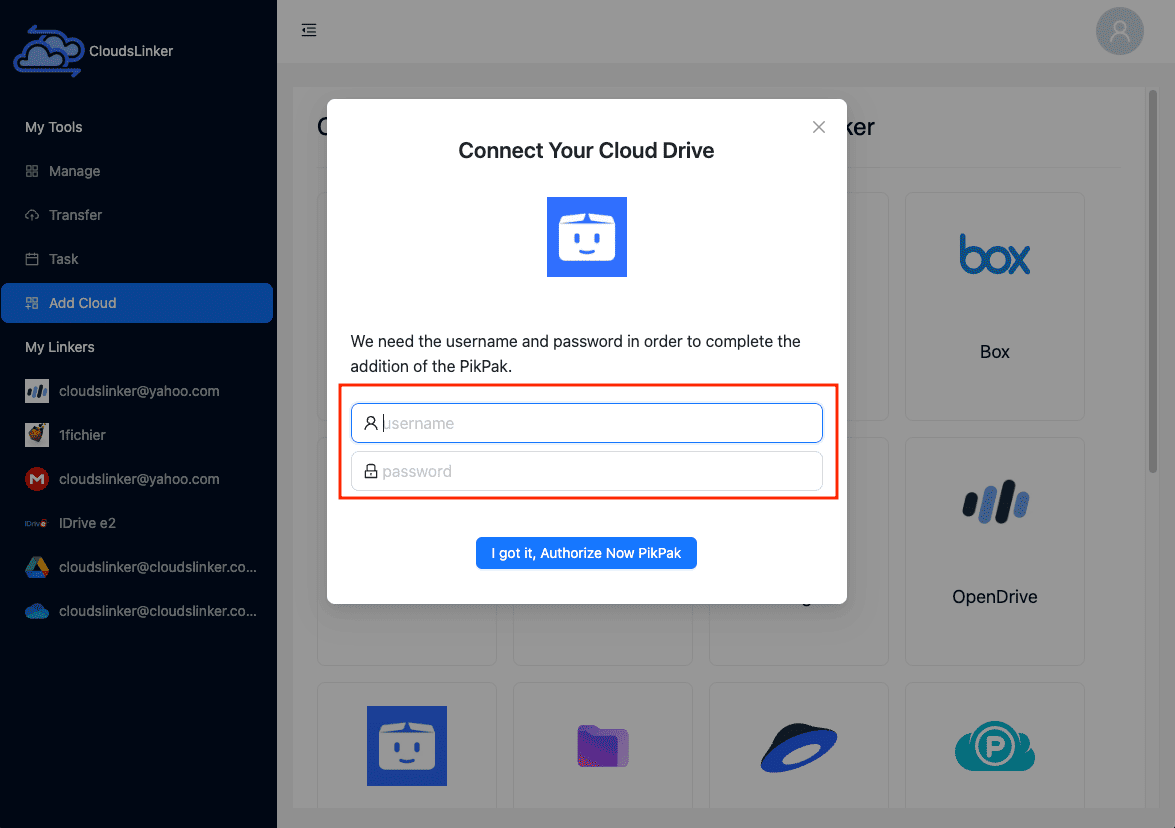
For users who access PikPak through third-party services like Google or Facebook, it's necessary to create a PikPak password before linking accounts. To set up a password, visit the PikPak website and sign in. Hover over your profile avatar at the top right corner and select Account and Security from the dropdown menu.
Step 2: Linking pCloud to CloudsLinker
Access your pCloud account through CloudsLinker, completing any required security verifications such as two-factor authentication. This step secures a reliable connection between CloudsLinker and pCloud, ensuring a seamless and secure file migration experience.
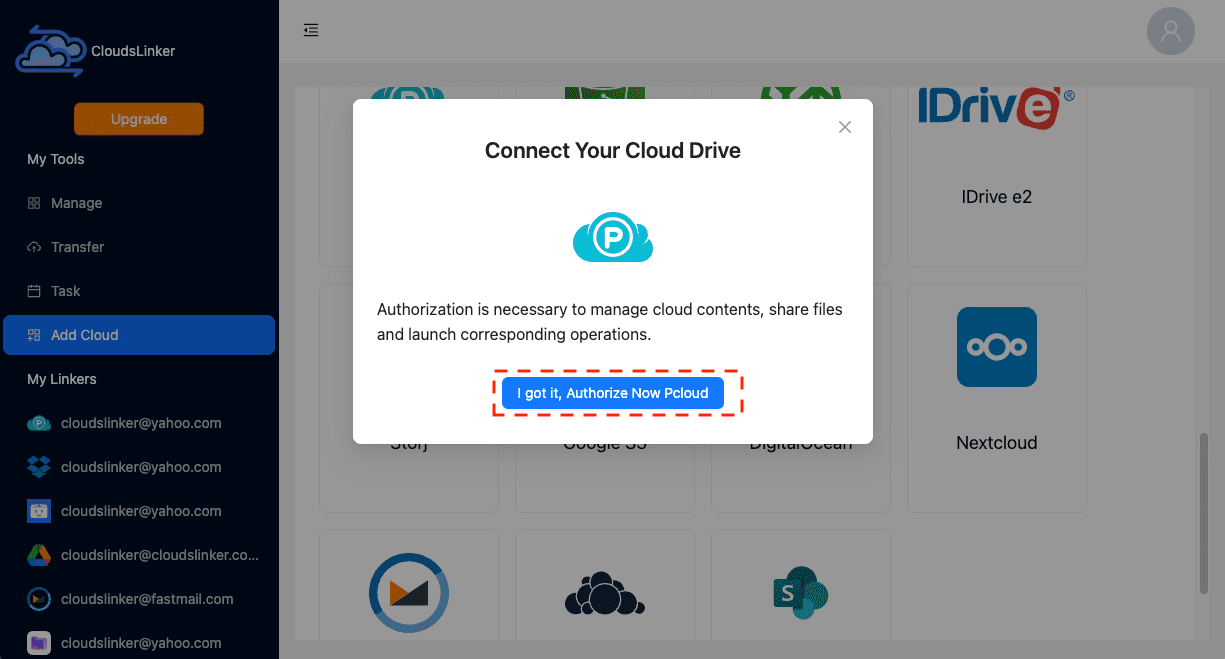
Step 3: Configuring Your Transfer in CloudsLinker
Within CloudsLinker's 'Transfer' section, specify your file transfer settings. Choose PikPak as the source and pCloud as the destination. This setup initiates the file migration process efficiently.
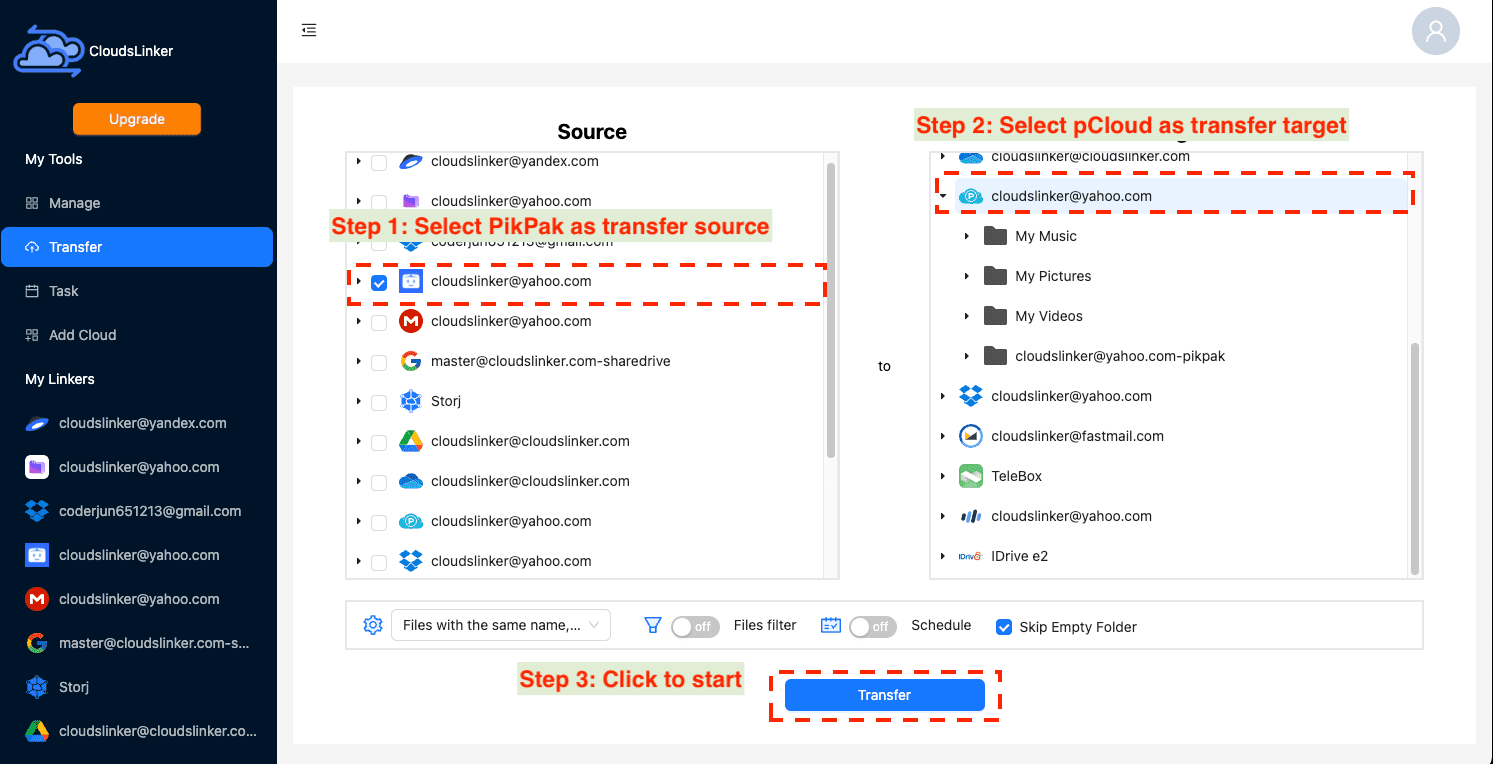
Utilize CloudsLinker’s advanced filtering options to select specific files or file sizes for migration. For comprehensive guidance on these configurations, consult the CloudsLinker Filter Settings manual. Flexible scheduling is also available, allowing for migration planning at your convenience.
Step 4: Monitoring Transfer Progress with CloudsLinker
Track the progress of your migration from PikPak to pCloud by visiting the 'Task' section in CloudsLinker. This feature provides real-time updates, aiding in effective management of your transfer tasks.
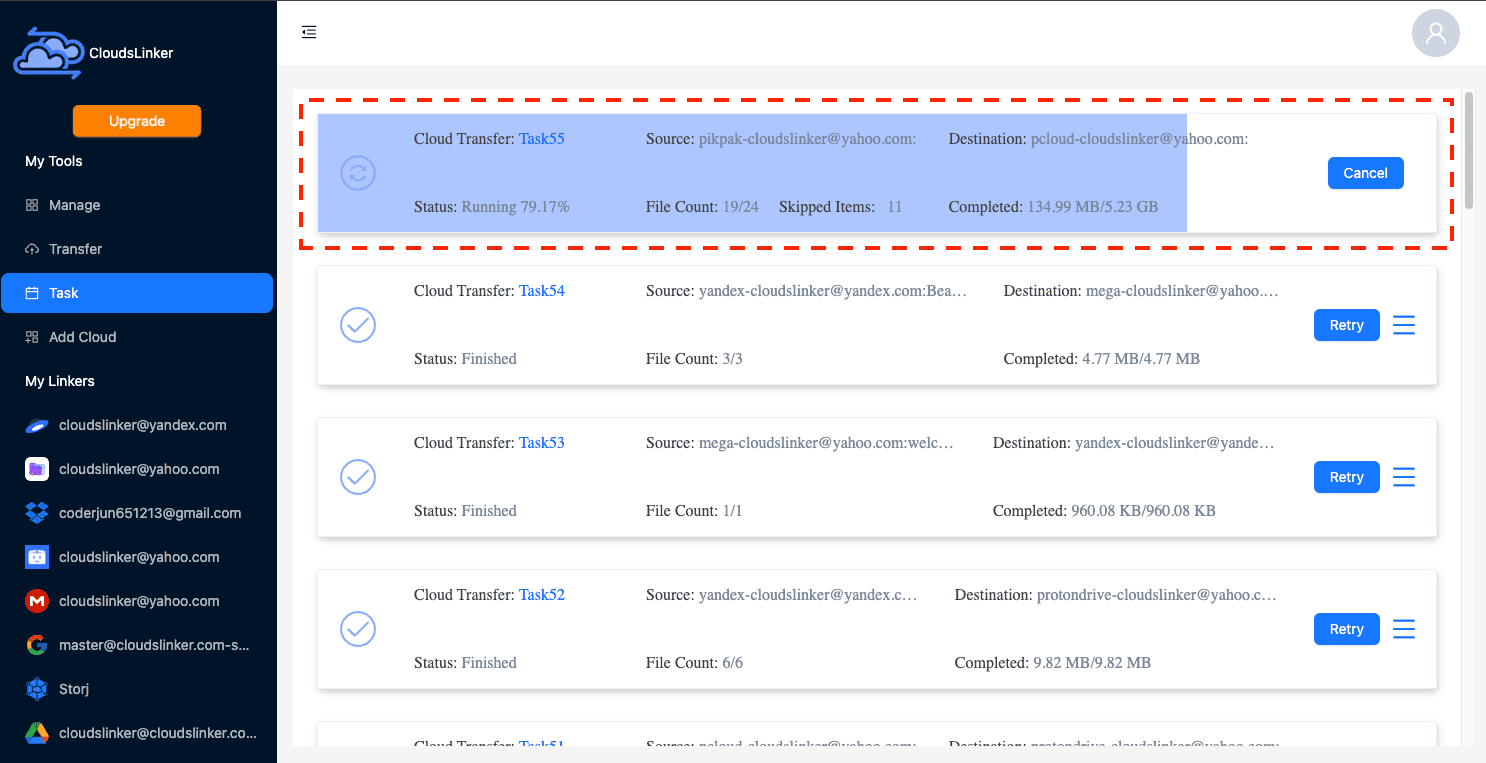
Step 5: Confirming Transfer Success
Upon completing the migration, verify the successful transfer of your files from PikPak to pCloud. Ensuring the integrity and correct placement of your files in pCloud is key to a successful migration.
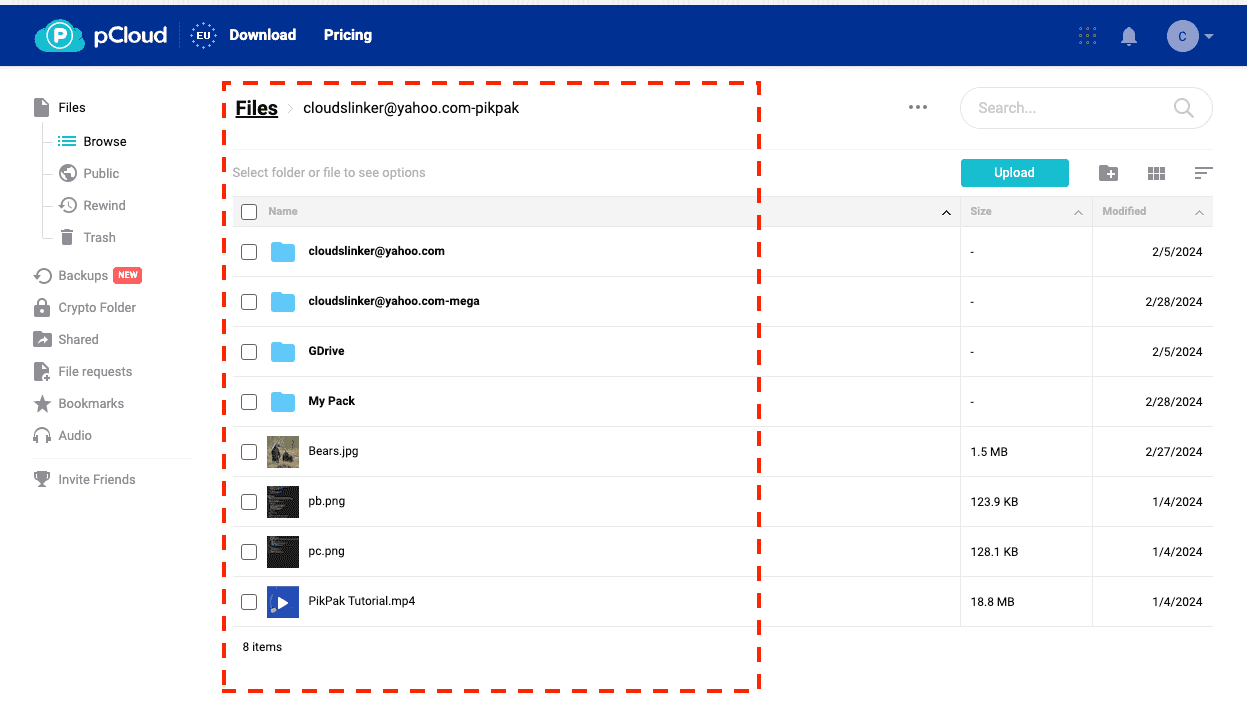
Organizing Your pCloud
Once your files have been transferred to pCloud, organizing your digital space is essential for easy navigation and access:
- Create folders: Utilize pCloud's flexible folder structure to categorize your files by type, project, or priority. This step is crucial for maintaining a clean and efficient workspace.
- Implement naming conventions: Develop a consistent naming scheme for your files and folders. This practice helps in identifying content swiftly and enhances searchability within your pCloud storage.
- Utilize pCloud's built-in features: Take advantage of pCloud's file versioning, shared folders, and link sharing to enhance collaboration and file recovery capabilities.
Enhancing Security in pCloud
Securing your digital assets in pCloud is critical. Implement these measures to protect your data:
- Activate pCloud Crypto: For an additional layer of security, use pCloud Crypto to encrypt sensitive files client-side, ensuring they're accessible only by you.
- Engage two-factor authentication (2FA): Secure your login process by enabling 2FA, adding an extra security layer against unauthorized access.
- Regularly review access logs: Keep an eye on your account's activity by checking the access logs, a vital step in spotting and mitigating unauthorized access attempts.
Addressing Post-Transfer Adjustments
Adapting to pCloud after transferring your files might come with its set of challenges. Here’s how to address them:
- Data organization: After transferring, you might find some files or folders need reorganization. Use pCloud's drag-and-drop interface to simplify this process.
- Integrating with existing workflows: pCloud offers various integrations with tools like Office online, easing the transition. Explore these options to enhance your productivity.
- Security setup: Review and adjust your security settings in pCloud. Ensure your shared links and folders have the appropriate access rights and expiration dates.
FAQs on Migrating from PikPak to pCloud
How can I ensure the security of my data during the transfer to pCloud?
What makes pCloud a better choice for storing my files compared to PikPak?
Can I directly transfer files from PikPak to pCloud?
What steps should I take to prevent data loss during the transfer?
Are there any costs involved in migrating from PikPak to pCloud?
Conclusion
The journey from PikPak to pCloud represents not just a mere transition between cloud storage services, but a strategic move towards enhancing the security, accessibility, and management of your digital assets. This guide has meticulously outlined the process, highlighting the robust security features, extensive storage solutions, and user-friendly management tools that pCloud offers. Opting for pCloud is more than just an upgrade in your cloud storage solution—it's a commitment to secure, efficient, and flexible management of your digital files. As we navigate through an era where digital security and data management are paramount, choosing pCloud signifies a proactive step towards safeguarding your digital presence with a service that meets the demands of today’s digital landscape. This migration is not only about accessing enhanced features and capabilities but also about embracing a cloud service that aligns with the need for reliable, secure, and accessible data storage in our increasingly connected world.
Online Storage Services Supported by CloudsLinker
Transfer data between over 40 cloud services with CloudsLinker
Didn' t find your cloud service? Be free to contact: [email protected]
Further Reading
Effortless FTP connect to google drive: Transfer Files in 3 Easy Ways
Learn More >
Google Photos to OneDrive: 3 Innovative Transfer Strategies
Learn More >
Google Photos to Proton Drive: 3 Effective Transfer Techniques
Learn More >







































