How to Migrate Files from Proton Drive to pCloud in 2025 (Step-by-Step Guide)
Learn how to securely and efficiently transfer your files from Proton Drive to pCloud. This guide walks you through preparation, setup, and migration, while introducing pCloud’s flexible features for storage and collaboration.
Introduction
Managing data across multiple cloud services has become part of modern digital life. Whether for personal use or business, the ability to move files seamlessly between providers ensures flexibility and efficiency. In this article, we’ll explore how to transfer your files from Proton Drive to pCloud with minimal hassle, preserving your data security while gaining access to pCloud’s versatile sharing and backup features.
Quick Navigation
A Look at Proton Drive
Proton Drive, developed by the same team behind [Proton Mail](https://proton.me/drive), emphasizes privacy with end-to-end encryption. It ensures that only the account holder has access to stored files, making it a strong choice for users concerned about confidentiality.
Still, Proton Drive’s ecosystem is somewhat limited when it comes to collaboration and cross-platform flexibility. This is where [pCloud](https://www.pcloud.com/) comes in. By moving your files to pCloud, you gain access to features like integrated file versioning, built-in media streaming, and the option to purchase a lifetime storage plan. It’s a shift from a privacy-only focus to a more well-rounded solution that balances security with usability.
Key Features of Proton Drive
- End-to-End Encryption: Every file is encrypted before leaving your device, ensuring only you have the keys to unlock your data.
- Swiss-Based Privacy Standards: Proton Drive is governed by Switzerland’s strict privacy laws, offering some of the strongest legal protection for personal data worldwide.
- Minimalist User Experience: The interface is simple and focused, making it easy to store and access files without unnecessary distractions.
- Expanding App Support: Now available across web and mobile platforms, though its ecosystem is still limited compared to more established players.
Proton Drive Benefits
For users who prioritize confidentiality over everything else, Proton Drive delivers one of the most private cloud storage experiences available. Still, if your needs extend beyond privacy into collaboration, integration, and everyday usability, moving to pCloud offers a broader set of advantages.
- Uncompromising Privacy: Its zero-access encryption and strict legal protections appeal to users with heightened security concerns.
- Ease of Use: The no-frills design ensures a straightforward experience for uploading, organizing, and accessing your files.
Exploring pCloud’s Versatility
[pCloud](https://www.pcloud.com/) has built a strong reputation for balancing convenience with robust storage solutions. Unlike Proton Drive, pCloud is designed not just for storing files securely but also for enabling smooth sharing, backup, and media playback across devices.
One of pCloud’s biggest draws is its **lifetime plan**, which allows users to make a one-time payment for permanent cloud storage. In addition, pCloud supports built-in video and music streaming, file versioning, and integrations with tools like Microsoft Office and Adobe products. It is both a secure vault and a flexible workspace.
pCloud's Standout Features
- Lifetime Storage Options: Unique in the market, pCloud offers one-time payment plans for permanent storage, making it a long-term investment.
- Built-in Media Streaming: Play videos and music directly from your cloud account without needing downloads or third-party apps.
- pCloud Crypto: An optional add-on for zero-knowledge encryption, allowing you to secure your most sensitive files in a dedicated encrypted folder.
- Cross-Platform Sync: Synchronize files effortlessly across Windows, macOS, Linux, iOS, and Android devices.
- Versioning and File Recovery: Keep track of file history for up to 30 days (extendable to 365 days) and restore earlier versions if needed.
Why pCloud Could Be the Right Fit
- Long-Term Value: Lifetime plans make it an economical choice for individuals and businesses looking for cost-effective storage.
- Flexible and Media-Friendly: From backing up photos to streaming video and audio files, pCloud supports versatile use cases.
- Strong Security with Options: Standard accounts are already secure, but pCloud Crypto provides an extra layer of zero-knowledge encryption for peace of mind.
Why Move from Proton Drive to pCloud?
Switching your files from Proton Drive to pCloud gives you access to greater flexibility, built-in media tools, and a more cost-effective storage model, while still keeping your data safe and easy to manage.
- Flexible Collaboration and Sharing: While Proton Drive is focused almost entirely on privacy, pCloud combines strong security with versatile sharing. You can create download or upload links, set custom permissions, and collaborate with others without sacrificing control.
- Unique Lifetime Storage Plans: Unlike most providers, [pCloud](https://www.pcloud.com/) offers one-time payment options for permanent storage — a feature Proton Drive does not provide. This can significantly reduce long-term costs.
- Cross-Platform Access and Sync: pCloud works across all major systems, including Windows, macOS, Linux, iOS, and Android. With offline access and selective sync, your files are always available in the way that suits you best.
- Enhanced Security Options with pCloud Crypto: For sensitive data, pCloud offers an optional zero-knowledge encryption folder called Crypto. This provides user-only access, giving you a level of security that rivals Proton Drive’s core feature set.
Choosing pCloud over Proton Drive is not just a file transfer; it’s a step into a more versatile storage environment. From lifetime plans to media playback and advanced sharing, pCloud expands what you can do with your data while maintaining strong security.
Getting Ready to Move from Proton Drive to pCloud
A smooth migration starts with proper preparation. Organizing your accounts and files in advance helps ensure the transfer is efficient, secure, and aligned with your storage needs.
- Verify Your Accounts: Log in to Proton Drive to confirm access, and set up or sign into your pCloud account. Check that your pCloud plan has enough space for all files you plan to migrate.
- Sort and Organize Files in Proton Drive: Clean up your Proton Drive by removing unneeded files and structuring folders clearly. This will make it easier to find and manage your data once it’s in pCloud.
- Backup Important Data: Even though Proton Drive and pCloud provide strong security, it’s smart to keep a local backup of critical files in case of transfer interruptions.
- Decide on a Transfer Method: For small amounts of data, you can download and re-upload manually. For larger libraries, a cloud migration service like [CloudsLinker](https://www.cloudslinker.com) can save time by automating the process directly between Proton Drive and pCloud.
By preparing properly, you reduce the risk of errors and make the transition smoother. These steps will help you take full advantage of pCloud’s flexible ecosystem from the moment your migration is complete.
Step-by-Step Guide to Migrate Files from Proton Drive to pCloud
Step 1: Download Files from Proton Drive
Log into your Proton Drive account. Select the files or folders you want to move and download them to your local device. Proton Drive ensures that your files are securely encrypted, and the downloaded copies remain intact during this step.
Step 2: Sign In to Your pCloud Account
Open the pCloud web app in your browser and log in to your account. If you’re new to pCloud, you can quickly create an account to get started. Once signed in, you’ll be able to access the web interface where you can directly upload the files you previously downloaded from Proton Drive.
Step 3: Upload Files to pCloud
Once logged in, click 'Upload' and select either 'Files' or 'Folder' depending on what you want to transfer. Choose the items you previously downloaded from Proton Drive. pCloud supports large uploads and keeps your folder structure intact for easier organization.
Migrating your files into pCloud gives you access to lifetime storage options, built-in media streaming, and secure link sharing. With these added features, your data doesn’t just move — it becomes more flexible and usable.
Recommended Tools and Methods for Migration
Why CloudsLinker Simplifies Proton Drive to pCloud Migration
Using a service like CloudsLinker takes the hassle out of file migration. Instead of downloading everything locally and then re-uploading, CloudsLinker transfers data directly between Proton Drive and pCloud in the cloud. This saves you bandwidth, time, and ensures your computer doesn’t have to stay powered on during the transfer.
Step 1: Connect Your Proton Drive Account
Log in to CloudsLinker and choose 'Add Cloud'. Select Proton Drive from the list, then follow the prompts to securely authorize access. This allows CloudsLinker to connect to your files without compromising your privacy.
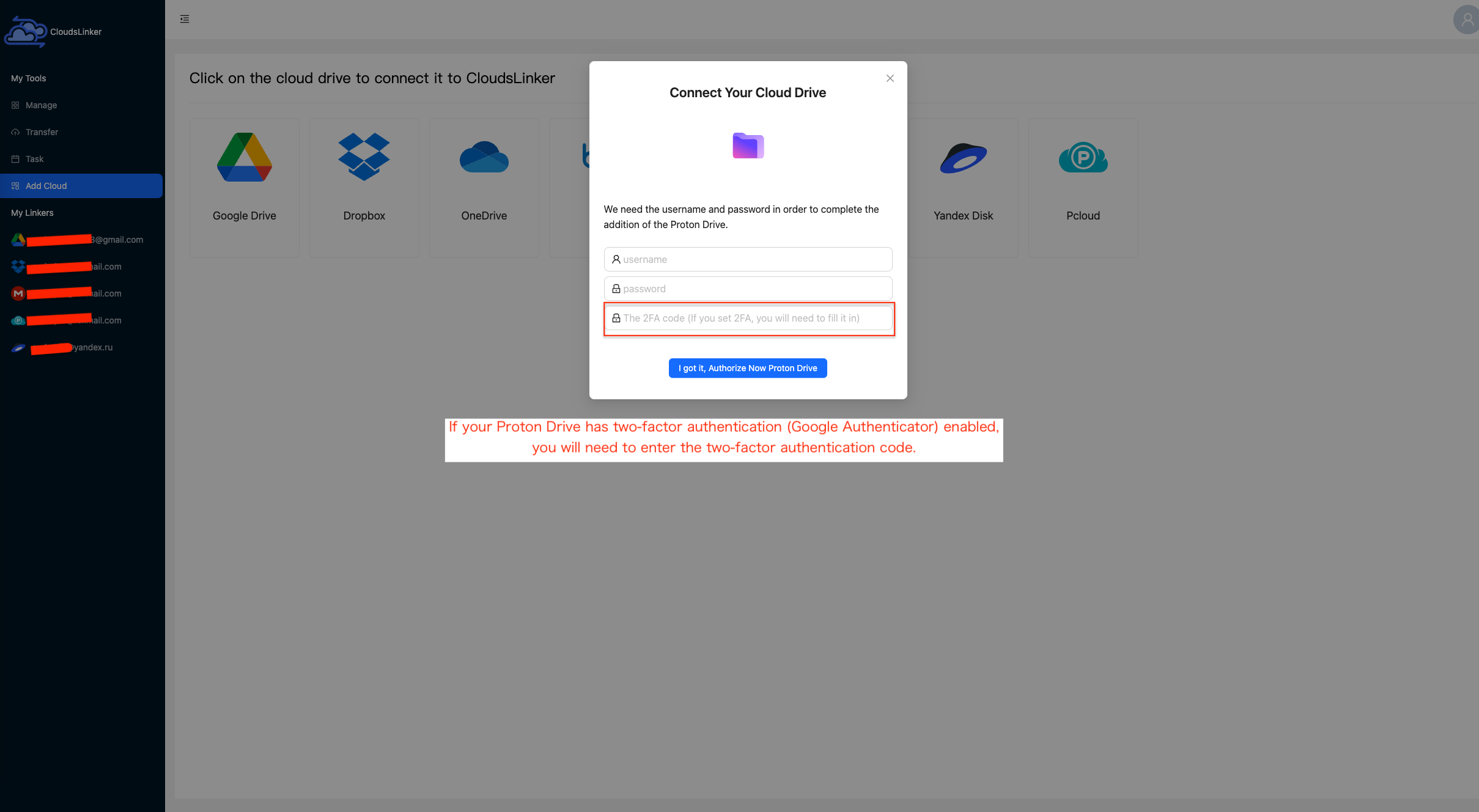
Step 2: Add Your pCloud Account (Choose Region)
Next, click 'Add Cloud' again and select pCloud. Before authorizing, you’ll need to choose whether your pCloud storage region is **US** or **EU** — a decision that cannot be changed later. After selecting, log into your pCloud account and grant CloudsLinker permission to handle the transfer.

Step 3: Set Up Your Transfer
Open the 'Transfer' tab inside CloudsLinker. Select Proton Drive as the source and pCloud as the destination. Pick the files or folders you want to migrate, apply filters if needed (for example, transfer by file type), and schedule the transfer if you want it to run automatically at a specific time.

Step 4: Begin the Migration
After reviewing your setup, click 'Start Transfer'. CloudsLinker will then securely copy your files directly from Proton Drive to pCloud servers, without using up your local resources.
Step 5: Monitor Transfer Progress
The CloudsLinker dashboard gives you real-time updates. You can see file counts, speeds, and any alerts if something requires attention. This transparency ensures you always know the status of your migration.
Step 6: Confirm Your Files in pCloud
Once the task is complete, log in to your pCloud account and verify that your files are all present and accessible. Check folder structures and test opening documents or media files to confirm everything has transferred correctly.
Maximizing pCloud After Migrating from Proton Drive
Organizing Your Files Effectively in pCloud
Once your data has been migrated to pCloud, setting up a clear system will help you save time and get the most out of your storage:
- Build a Logical Folder Structure: Arrange your files into well-labeled folders for easier navigation. Consistency in naming makes locating documents much quicker.
- Use pCloud’s Favorites Feature: Mark important files or folders as favorites so they’re always just one click away across all devices.
- Enable File Versioning: Take advantage of pCloud’s file history (30 days by default, extendable up to 365 days) to keep older versions and recover them if necessary.
Strengthening Your pCloud Security
pCloud already provides strong built-in protections, but a few additional measures will ensure maximum security:
- Review Shared Links Periodically: Check the links you’ve created and remove any that are outdated or no longer needed. Add passwords or expiration dates to links for more control.
- Turn On Two-Factor Authentication: Activate two-factor authentication in your pCloud account to prevent unauthorized logins, even if your password is compromised.
- Use pCloud Crypto for Sensitive Files: Store your most confidential documents in pCloud Crypto, the zero-knowledge encrypted folder that only you can unlock.
Making the Most of pCloud’s Features
Exploring pCloud’s unique tools will help you get the most value out of your migration:
- Sync Files Across All Platforms: Install the pCloud Drive app on your desktop and mobile devices to keep your files synchronized and available both online and offline.
- Stream Media Directly: Use pCloud’s built-in audio and video players to stream your content without downloading — perfect for photos, music, or large video files.
- Consider a Lifetime Plan: If you plan to use pCloud long-term, explore its one-time payment lifetime plans, which can save significant costs compared to recurring subscriptions.
Proton Drive to pCloud Migration FAQs
How can I ensure my files remain secure while moving them to pCloud?
Why should I consider pCloud instead of staying with Proton Drive?
Can the Proton Drive to pCloud transfer be automated?
What should I do to prevent data loss during migration?
Does moving files to pCloud cost anything?
Is there anything special I need to know when adding pCloud to CloudsLinker?
Watch Our Step-by-Step Migration Tutorial
See exactly how to use CloudsLinker to move your files from Proton Drive to pCloud in this easy-to-follow video! 🚀 Watch now and simplify your cloud transfer process.
Conclusion
Switching from Proton Drive to pCloud isn’t just about moving files—it’s about upgrading your workflow. By following the outlined steps, you’ll keep your files secure while unlocking pCloud’s unique capabilities like lifetime storage plans, integrated media playback, and strong file-sharing options. Making this move means choosing a platform designed for both privacy and convenience, helping you stay productive in 2025 and beyond.
Online Storage Services Supported by CloudsLinker
Transfer data between over 44 cloud services with CloudsLinker
Didn' t find your cloud service? Be free to contact: [email protected]
Further Reading
Effortless FTP connect to google drive: Transfer Files in 3 Easy Ways
Learn More >
Google Photos to OneDrive: 3 Innovative Transfer Strategies
Learn More >
Google Photos to Proton Drive: 3 Effective Transfer Techniques
Learn More >











































