Easy File Transfer from Yandex Disk to Proton Drive
Discover the secure way to migrate your files from Yandex Disk to Proton Drive with our expert guide. Enhance your data privacy and protection today.
Introduction
In today's digital landscape, the security and privacy of cloud storage are more important than ever. With rising concerns over data protection, many users are transitioning from Yandex Disk to Proton Drive for a safer cloud environment. This guide will walk you through the migration process, emphasizing the preservation of your digital integrity.
Quick Navigation
Understanding Yandex Disk
Yandex Disk is a user-friendly cloud storage service that offers seamless synchronization over various devices. With a generous free storage plan, it has become a popular choice for many users worldwide. However, recent concerns over data privacy and security have prompted individuals and businesses to consider alternative solutions. The platform provides a range of features including file sharing, collaboration tools, and integrated office suite capabilities. Yet, the evolving digital landscape and increasing demand for data protection have led users to explore more secure cloud storage options, highlighting the importance of understanding the security measures and privacy policies of any cloud service provider.
Understanding Proton Drive
Proton Drive is at the forefront of secure cloud storage, emphasizing user privacy and data security. As part of the Proton suite, known for its encrypted email service, Proton Drive offers end-to-end encryption for your files, ensuring they remain private and inaccessible to unauthorized users. This platform is designed for individuals and businesses who prioritize the confidentiality of their information. With a focus on privacy, Proton Drive does not track or log user activity, offering a transparent and trustworthy option for managing digital assets. Its robust security features and commitment to privacy make it an excellent choice for those seeking a secure cloud storage solution.
Why Transfer from Yandex Disk to Proton Drive?
Migrating from Yandex Disk to Proton Drive brings several key benefits, enhancing the security and privacy of your cloud storage experience:
- Enhanced Privacy and Security: Proton Drive is renowned for its strong commitment to privacy and security, employing end-to-end encryption to ensure that your data remains private and secure, a significant step up from Yandex Disk's security measures.
- Strict Privacy Policies: Proton Drive's strict privacy policies are designed to protect user data from unauthorized access and ensure that your information is not misused, offering peace of mind for users transitioning from Yandex Disk.
- Data Sovereignty: Proton Drive stores user data in secure, privacy-focused jurisdictions, reducing the risk of data access by third-party entities and governments, an important consideration for users concerned about the geopolitical implications of using Yandex Disk.
- User-Friendly Interface: Despite its advanced security features, Proton Drive offers an intuitive and user-friendly interface, making it easy for former Yandex Disk users to adapt and manage their files efficiently.
The shift from Yandex Disk to Proton Drive represents a strategic move for users prioritizing the security and privacy of their digital assets. With its robust encryption, stringent privacy policies, and user-friendly design, Proton Drive stands out as a superior choice for managing and protecting your digital files.
Preparing for the Transfer
A successful transfer from Yandex Disk to Proton Drive begins with thorough preparation. Here are the essential steps to ensure a seamless transition:
- Data Backup: Begin by backing up all files on Yandex Disk. Although direct transfer methods may be available, having a backup ensures that no data is lost during the transition.
- Check File Formats and Sizes: Review Proton Drive's supported file formats and any size limitations to ensure compatibility. This step can prevent issues with file uploads and storage.
- Understand Security Protocols: Proton Drive offers end-to-end encryption for your data. Familiarize yourself with encryption practices and how they might affect file access and sharing.
- Account Setup: Ensure you have an active Proton Drive account. If not, sign up and consider which plan suits your storage needs, taking into account the data volume you plan to transfer from Yandex Disk.
- Organize Your Files: Before transferring, organize your files on Yandex Disk. Group related files into folders for easier management post-transfer and to take advantage of Proton Drive's organizational tools.
By carefully preparing for your transfer to Proton Drive, you can ensure a smoother transition and take full advantage of Proton's secure and user-friendly cloud storage solutions.
Step-by-Step Guide to Transfer Files from Yandex Disk to Proton Drive
Step 1: Export Files from Yandex Disk
Firstly, sign in to your Yandex Disk account. Select the files or folders you wish to transfer. You can download them directly to your local storage. For multiple files or entire folders, Yandex Disk may compress them into a zip file. Once the download is complete, extract the zip file (if applicable) to access its contents.
Step 2: Prepare for Upload to Proton Drive
Before uploading to Proton Drive, consider organizing your files and folders. This might include renaming files for better clarity or consolidating files into folders based on their type or purpose. This organization will help you maintain a clean structure in Proton Drive and facilitate easier access and management of your files.
Step 3: Upload to Proton Drive
Next, proceed to Proton Drive. If you haven’t already, you may need to create an account or log in. Navigate to the appropriate folder where you want to upload your files or create a new one. Use the upload option to select and upload your prepared files or folders from your local storage.
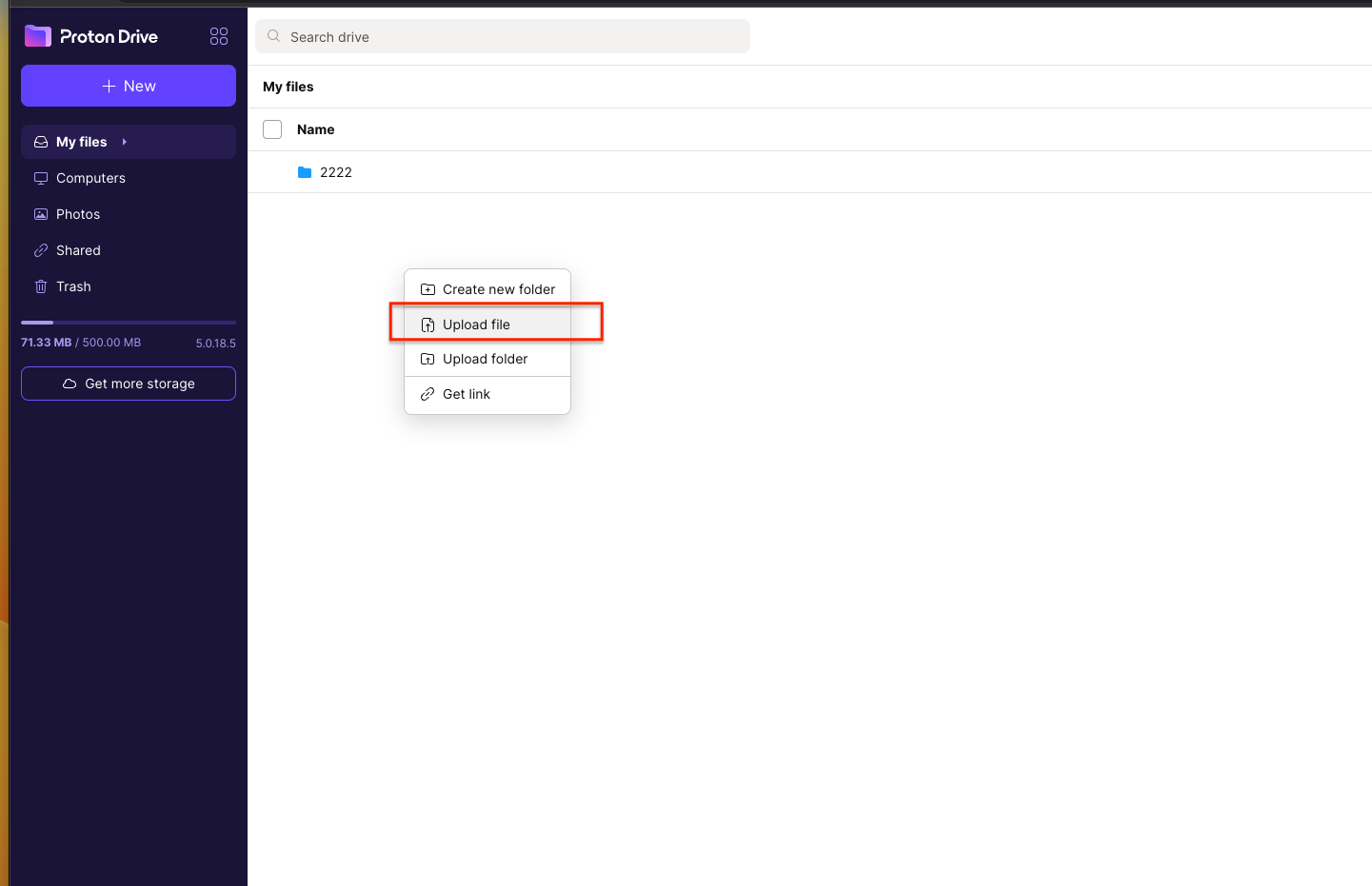
This manual method ensures that you have full control over what gets transferred and allows you to re-organize your digital assets in Proton Drive. However, for large volumes of data, this process might be time-consuming. Consider segmenting your uploads into smaller batches to manage your time and resources effectively.
Tools and Services for the Transfer
About CloudsLinker:
CloudsLinker revolutionizes the process of cloud data migration, offering swift file transfers
across
more than 30 cloud storage services, including Proton Drive,PikPak, OneDrive, Google Drive and others,
without
utilizing your local bandwidth or data. This cloud-native solution simplifies file migration,
conserves local internet resources, and enhances cloud storage management efficiency.
Step 1: Setting Up Yandex Disk for Transfer with CloudsLinker
Initiate by signing into CloudsLinker. Begin the migration process by linking your Yandex Disk account, giving CloudsLinker the required permissions to access and manage your files for the migration.
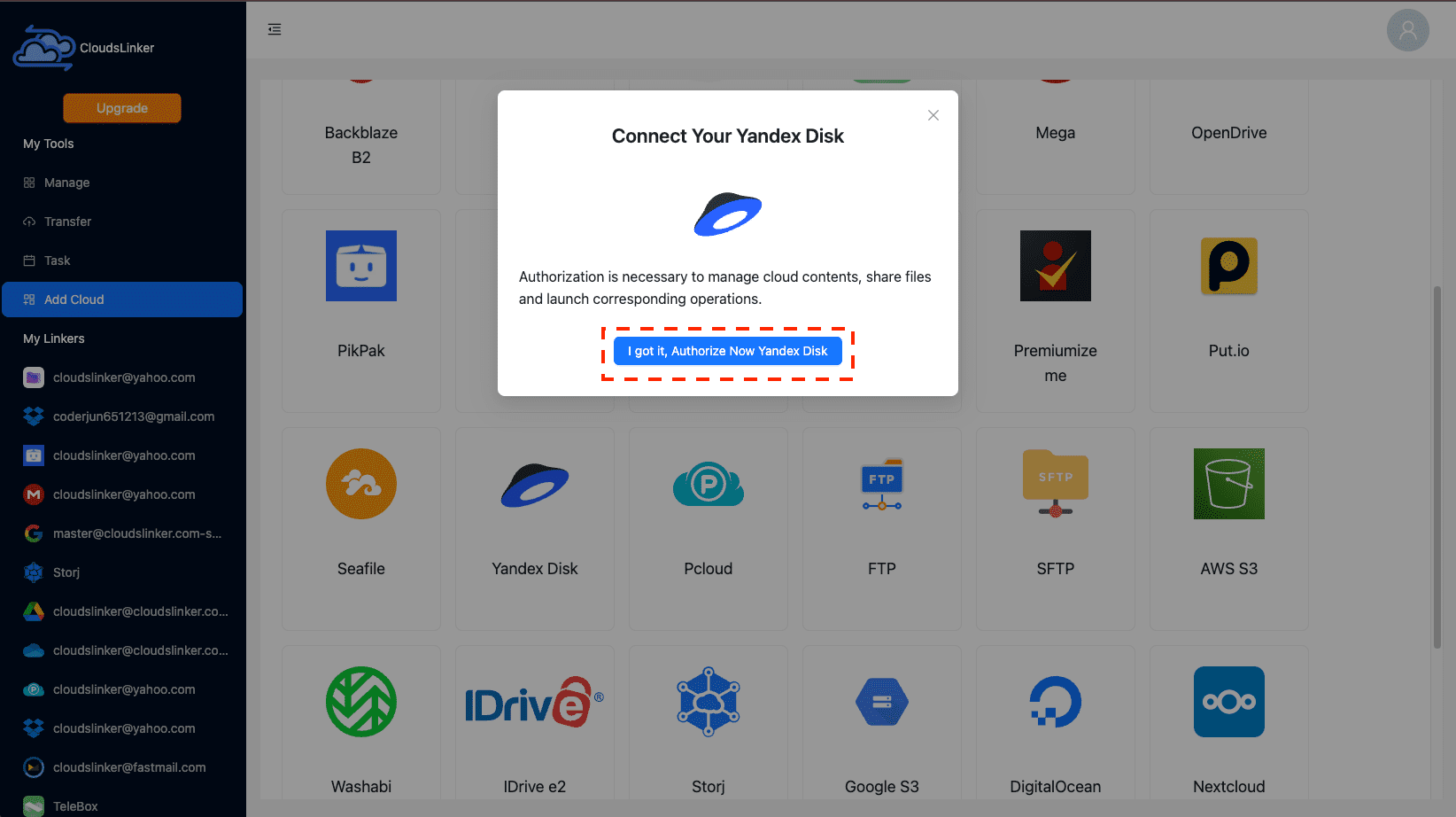
Step 2: Connecting Proton Drive to CloudsLinker:
Log in to your Proton Drive account through CloudsLinker, completing any necessary security procedures such as two-factor authentication. This ensures a secure link between CloudsLinker and Proton Drive for uninterrupted file management and migration.
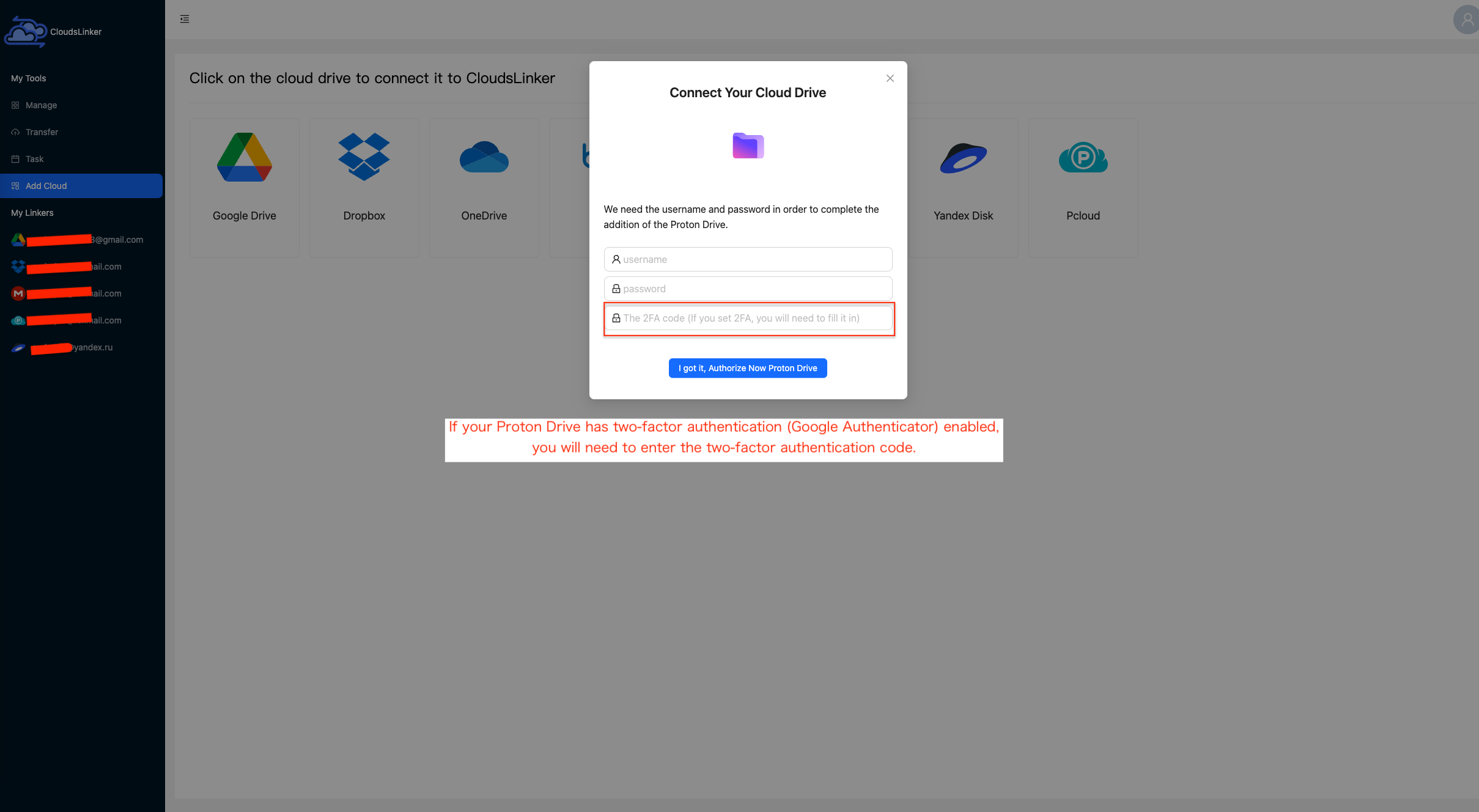
A secure link is crucial for a safe and efficient transfer process, safeguarding your files throughout the migration.
Step 3: Organizing Your Transfer in CloudsLinker
In the 'Transfer' section of CloudsLinker, set your file transfer preferences. Designate Yandex Disk as the source and Proton Drive as the target. This configuration is key for initiating the file migration process.
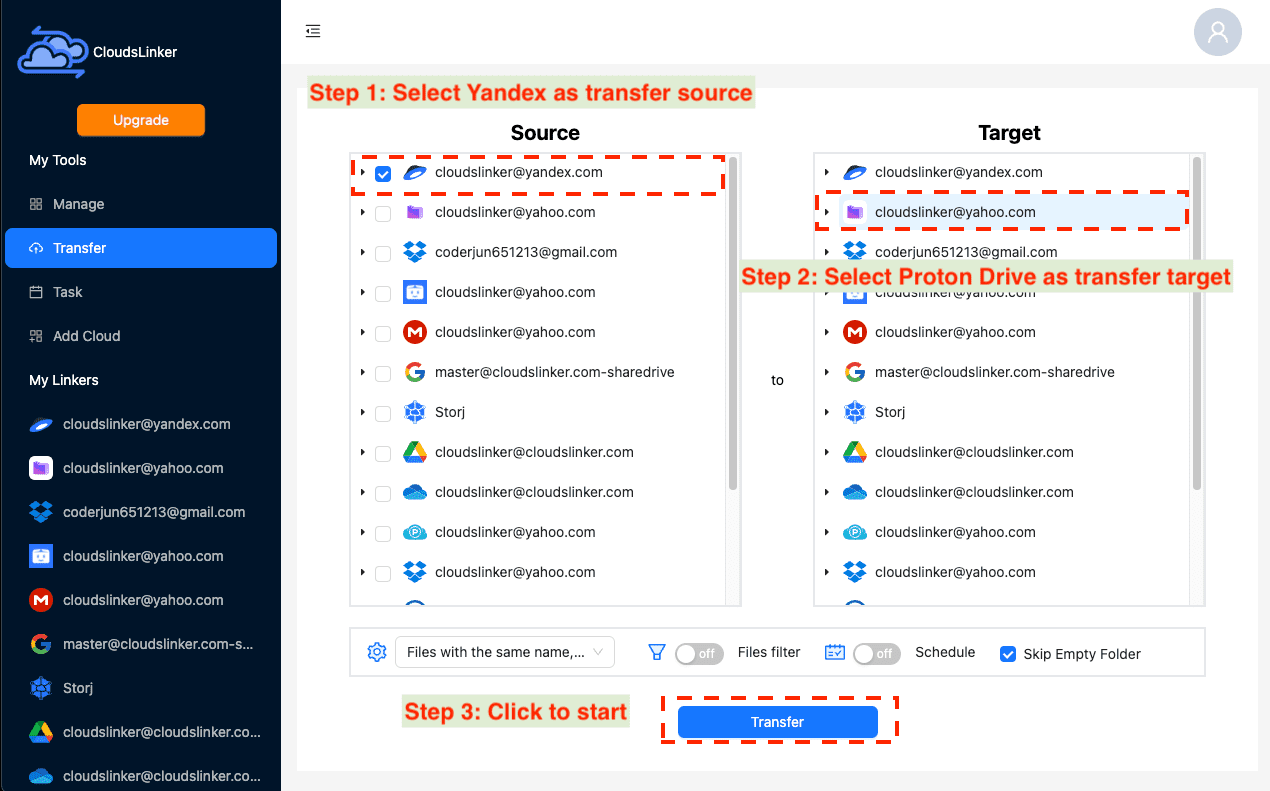
Leverage CloudsLinker’s filters to select specific file types or sizes for migration. For detailed instructions on these settings, refer to CloudsLinker's Filter Settings guide. Scheduling options are available, allowing you to plan your file migration at your convenience.
Step 4: Tracking Transfer Progress with CloudsLinker
Monitor your file migration from Yandex Disk to Proton Drive by viewing the 'Task' section in CloudsLinker. It provides live updates, helping you manage your transfer tasks effectively.
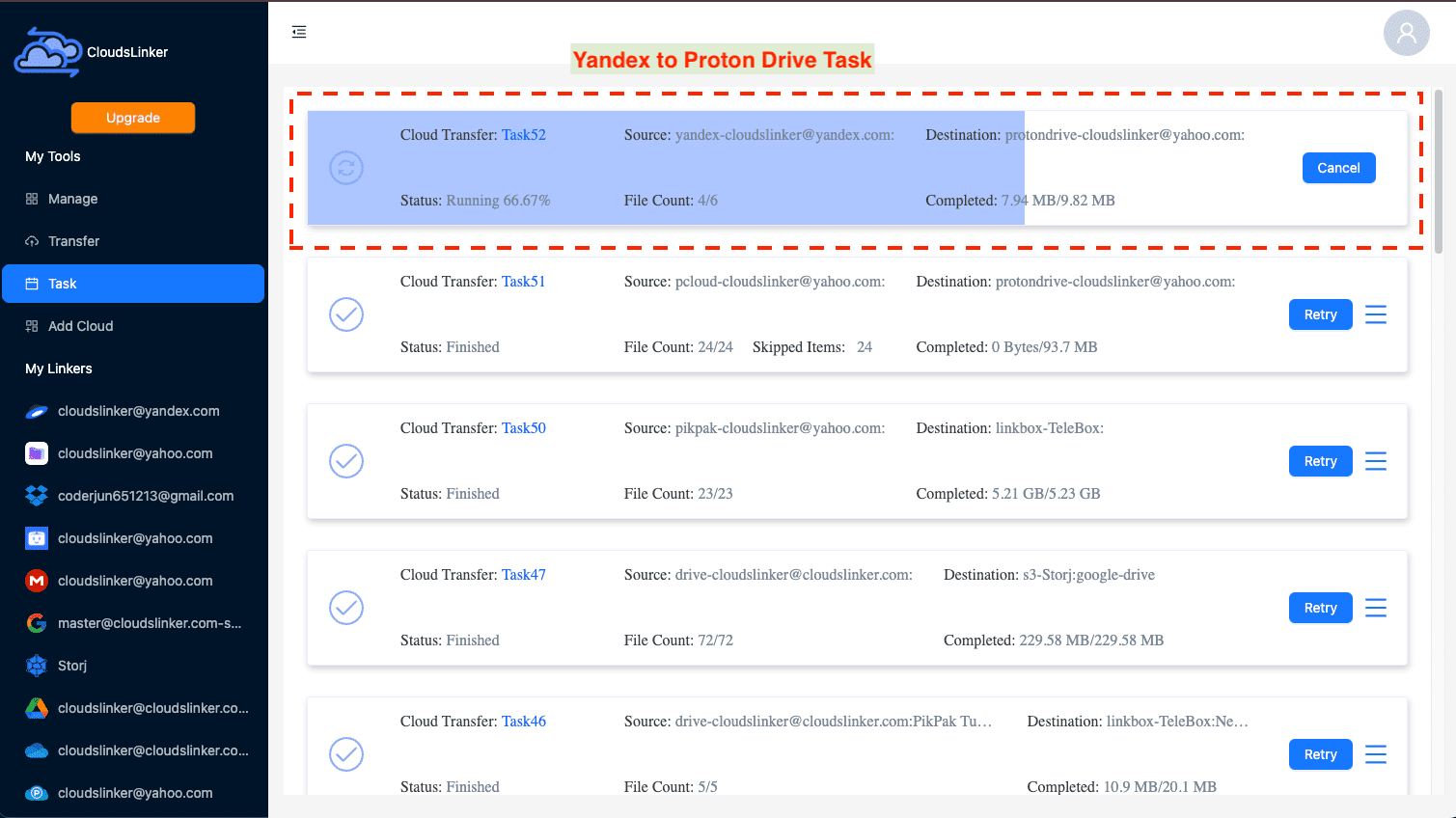
Step 5: Verifying Transfer Success
Once the migration is complete, confirm the successful transfer of your files from Yandex Disk to Proton Drive. Checking the integrity and placement of your files in Proton Drive is crucial for ensuring a successful migration.
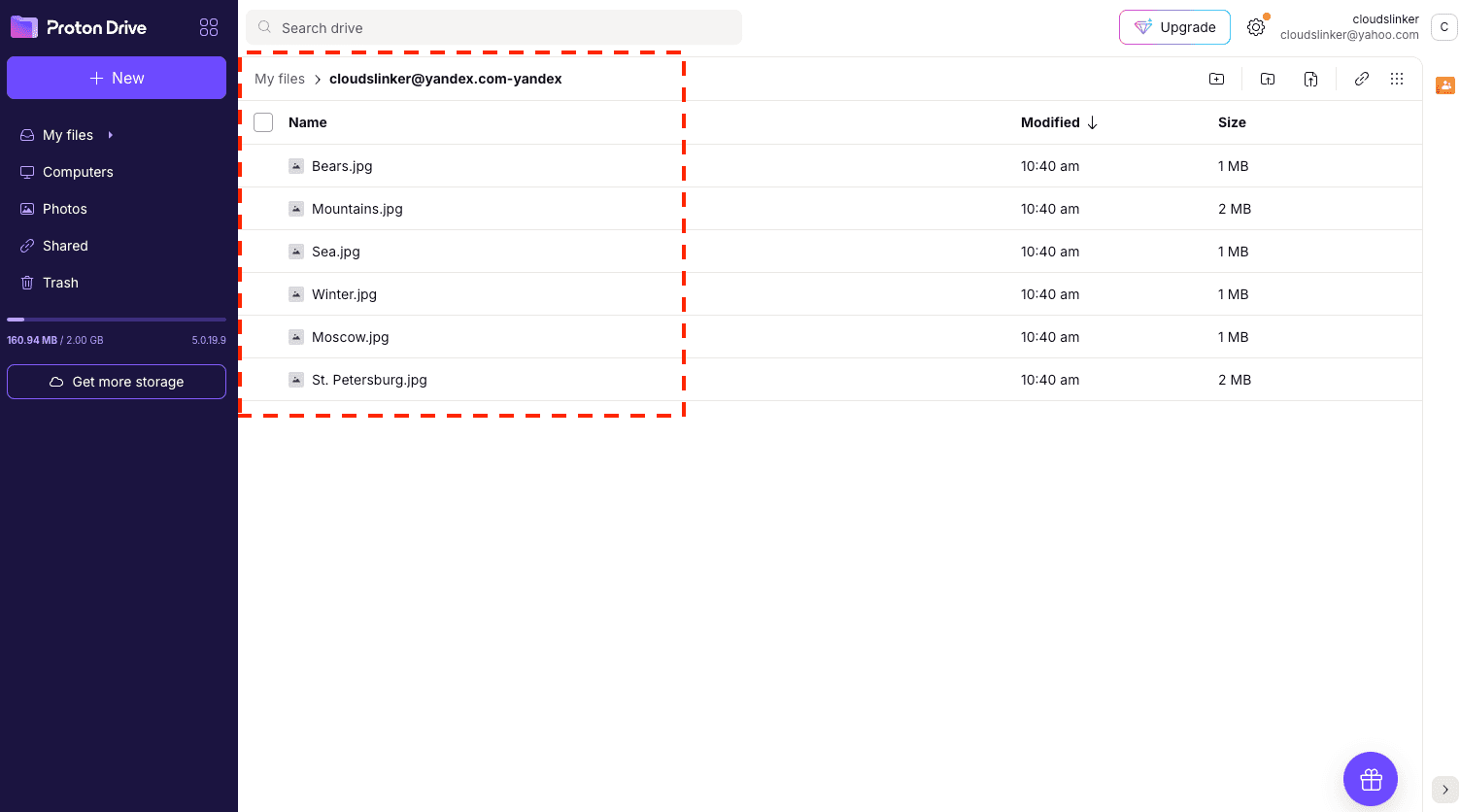
Revoking Third-Party Access to Proton Drive
To ensure your Proton Drive remains secure, it's crucial to manage third-party access carefully. If you've used services like CloudsLinker or Rclone, follow these steps to revoke their access:
- Navigate to your Proton Drive settings.
- Click on the Security and privacy option in the left navigation bar.
- Look for Session Management and find the third-party service you want to disconnect.
- Select the service and revoke access to prevent further access to your Proton Drive.
Remember, if you decide to use CloudsLinker or Rclone with Proton Drive in the future, you'll need to reauthorize them.
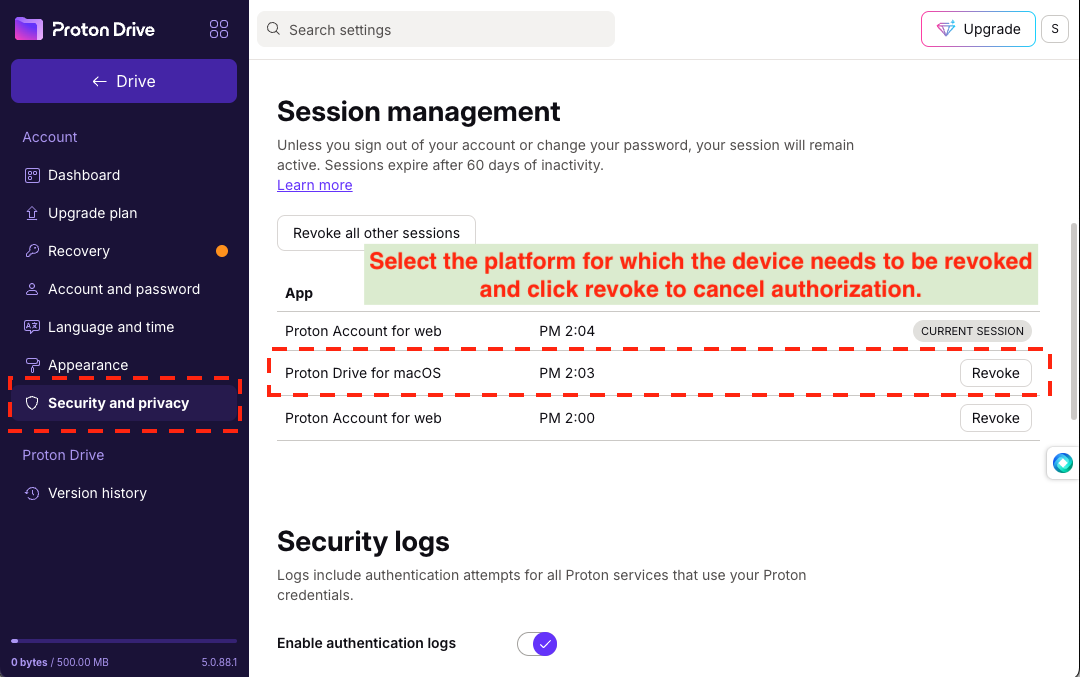
Post-Transfer Steps for Proton Drive
Organizing Your Proton Drive
After transferring your files to Proton Drive, taking the time to organize your storage space is crucial. Here are steps to ensure your files are well-organized and easily accessible:
- Create folders: Structure your Proton Drive by creating folders for different categories or projects. This helps in locating files quickly.
- Use naming conventions: Establish a consistent naming system for your files and folders to make them easily identifiable.
- Regular clean-up: Periodically review and delete unnecessary files to free up space and maintain organization.
Implementing Security Measures
Security is paramount, especially when it comes to cloud storage. Enhance the security of your Proton Drive with these steps:
- Enable two-factor authentication (2FA): Add an extra layer of security to your account to prevent unauthorized access.
- Use strong passwords: Ensure your Proton Drive account and all sensitive files are protected with strong, unique passwords.
- Monitor access logs: Regularly check your account's access logs to detect any unusual activity early.
Common Challenges and Solutions
Migrating data to a new cloud storage solution can present several challenges. Here are some common issues and how to solve them:
- Data loss: To prevent data loss, ensure you have complete backups before starting the transfer. Use reliable transfer tools or services.
- Compatibility issues: Check for any format or compatibility issues between your old storage solution and Proton Drive. Use conversion tools if necessary to ensure seamless integration.
- Security concerns: Encrypt sensitive files before transferring and ensure that Proton Drive’s security settings are correctly configured to protect your data.
FAQs on Migrating from Yandex Disk to Proton Drive
How do I ensure my data remains private during the transfer?
What advantages does Proton Drive offer over Yandex Disk?
Is direct file transfer between Yandex Disk and Proton Drive possible?
How do I address potential data loss during migration?
Are there fees associated with using migration tools?
Conclusion
In wrapping up, the journey from Yandex Disk to Proton Drive is more than a mere switch between cloud storage services; it's a decisive step towards fortifying your digital security and privacy. This guide has meticulously laid out the pathway for a seamless migration, spotlighting the unparalleled privacy features and security protocols Proton Drive offers. Embracing Proton Drive not only marks a significant upgrade in safeguarding your digital assets but also underscores a deep-seated commitment to maintaining the sanctity of your data in the digital realm. As digital landscapes evolve and threats to data privacy intensify, the choice of Proton Drive stands as a testament to prioritizing and upholding stringent data protection standards. Moving to Proton Drive is not just about seeking a new storage solution—it's about making a conscious decision to protect your digital footprint in an increasingly interconnected world.
Online Storage Services Supported by CloudsLinker
Transfer data between over 40 cloud services with CloudsLinker
Didn' t find your cloud service? Be free to contact: [email protected]
Further Reading
Effortless FTP connect to google drive: Transfer Files in 3 Easy Ways
Learn More >
Google Photos to OneDrive: 3 Innovative Transfer Strategies
Learn More >
Google Photos to Proton Drive: 3 Effective Transfer Techniques
Learn More >







































