How to Migrate Files from Other Cloud Services to PikPak in 2024
Learn how to transfer your files from multiple cloud services to PikPak seamlessly, ensuring a smooth transfer process with minimum downtime.
Introduction
In the fast-evolving world of cloud storage, transitioning files to a new service like PikPak can offer more advanced features, cost benefits, and superior integration capabilities. This guide provides a comprehensive overview of how to shift your files from various cloud platforms to PikPak efficiently, safeguarding data integrity and reducing transition times.
PikPak is an advanced private cloud storage solution that provides a secure and convenient platform for saving, managing, and sharing up to 10TB of digital content. This service is ideal for users who need robust data protection with seamless access across multiple devices. Users benefit from features such as online photo and video preview, and the ability to manage large volumes of files efficiently.
The platform integrates with Telegram via a dedicated Bot, allowing users to easily transfer files and links directly into their PikPak storage. This feature simplifies the process of managing digital content, particularly for those who frequently use Telegram for communication.
- Flexible File Access: Supports an array of file types with options for online viewing and playback, removing the need to download content before accessing it.
- Advanced Security: Employs cutting-edge backup technologies to safeguard data against loss, ensuring your files remain secure and intact.
- Quick File Transfer: Features leading acceleration technology for fast uploads and downloads, optimizing cloud file transfers for efficiency.
- Organizational Tools: Allows users to create custom folders, making it easier to organize and retrieve files as needed.
- Subscription Flexibility: Offers both monthly and yearly subscription plans, providing options to fit different needs and budgets. Additionally, the platform has auto-subscription features, with easy management of settings via the user account.
PikPak not only focuses on storage but also enhances user interaction with files through features like system sharing, which integrates smoothly with existing device ecosystems.
Before diving into the migration process, it's crucial to understand the advantages of switching to PikPak. This platform not only provides reliable cloud storage but also enhances user experience with its unique features like faster upload speeds, enhanced file sharing capabilities, and superior data encryption.
- Faster Upload Speeds: PikPak is known for its advanced acceleration technology, which ensures rapid upload speeds for files of all sizes. This feature is particularly beneficial for users who regularly transfer large volumes of data, as it significantly reduces waiting times and increases productivity.
- Enhanced File Sharing Capabilities: With PikPak, sharing files with colleagues, friends, or family members is easier than ever. The platform offers seamless integration with messaging apps like Telegram, allowing users to share files directly from PikPak without the need to download them first. This streamlined process saves time and simplifies collaboration.
- Superior Data Encryption: Security is a top priority for PikPak, and the platform employs robust encryption protocols to safeguard user data against unauthorized access. With PikPak, users can rest assured that their files are protected both during transit and while stored in the cloud.
By migrating to PikPak, users can enjoy these benefits and more, making it a smart choice for individuals and businesses alike.
Before embarking on the migration process, it's essential to prepare adequately to ensure a smooth transition to PikPak. Follow these steps to get ready:
- Assess Your Current Data: Start by conducting a thorough assessment of the data you currently have stored on other cloud services. This includes documents, photos, videos, and any other files. Take note of what needs to be transferred to PikPak and what can be archived or deleted. This step helps streamline the migration process and ensures that only relevant data is moved to the new platform.
- Check the File Formats: It's essential to verify that the file formats you intend to migrate are supported by PikPak. This prevents any compatibility issues that may arise after the migration. Make a list of the file types you commonly use and cross-reference them with PikPak's supported formats to ensure a seamless transition.
- Create a Backup: Before initiating the migration process, always create a backup of your data. This serves as a safety net in case anything goes wrong during the transfer. You can create backups using built-in cloud backup tools or by manually copying files to an external storage device.
By following these preparatory steps, you can minimize the risk of data loss and ensure a successful migration to PikPak.
Prior to initiating the move from other cloud to Pikpak, thorough preparation of your files and understanding both services' features are crucial for a smooth transfer.
Sort and Organize Your Files
-
Purge Unneeded Files: Start by deleting redundant, old, or unnecessary items from your current cloud storage. This cleanup will streamline your transfer process. -
Categorize Your Data: Arrange your files into folders according to type, project, or your preferred method. This step will help you replicate or refine your organization in Pikpak.
Understand Pikpak Capabilities
-
Learn About Pikpak: Familiarize yourself with Pikpak's user interface and file management features to leverage its full potential for boosting collaboration and productivity. -
Plan Your Pikpak Structure: Think about how you can adapt or enhance your current file organization system in Pikpak, utilizing its advanced management and sharing capabilities.
Ensure Your Files Are Backed Up
- Backing up your current cloud content is essential before beginning the migration. This precaution protects against data loss. Use another cloud service or external storage for your backup.
How to Migrate Files to PikPak
Why Choose Cloudslinker for Cloud-to-Cloud Data Migration?
Before initiating any migration process, it's essential to understand the advantages of using Cloudslinker for seamless cloud-to-cloud data transfers. Cloudslinker offers unparalleled efficiency and security, facilitating effortless migration between PikPak and over 40 other cloud platforms. With its cutting-edge technology, Cloudslinker ensures swift and secure data transfers, while its user-friendly interface simplifies the migration process for users of all levels. By leveraging Cloudslinker's capabilities, users can seamlessly transition their data to PikPak and unlock its full potential for data management and accessibility.
Step 1: Adding PikPak to Cloudslinker
First, log in to Cloudslinker. You can either register for a free account or use an existing account to sign in. Then, in the 'Add Cloud' section, select to add PikPak. After clicking confirm, Cloudslinker will redirect to a PikPak authorization page. Once you complete the authorization process, PikPak will be successfully added to your Cloudslinker account.
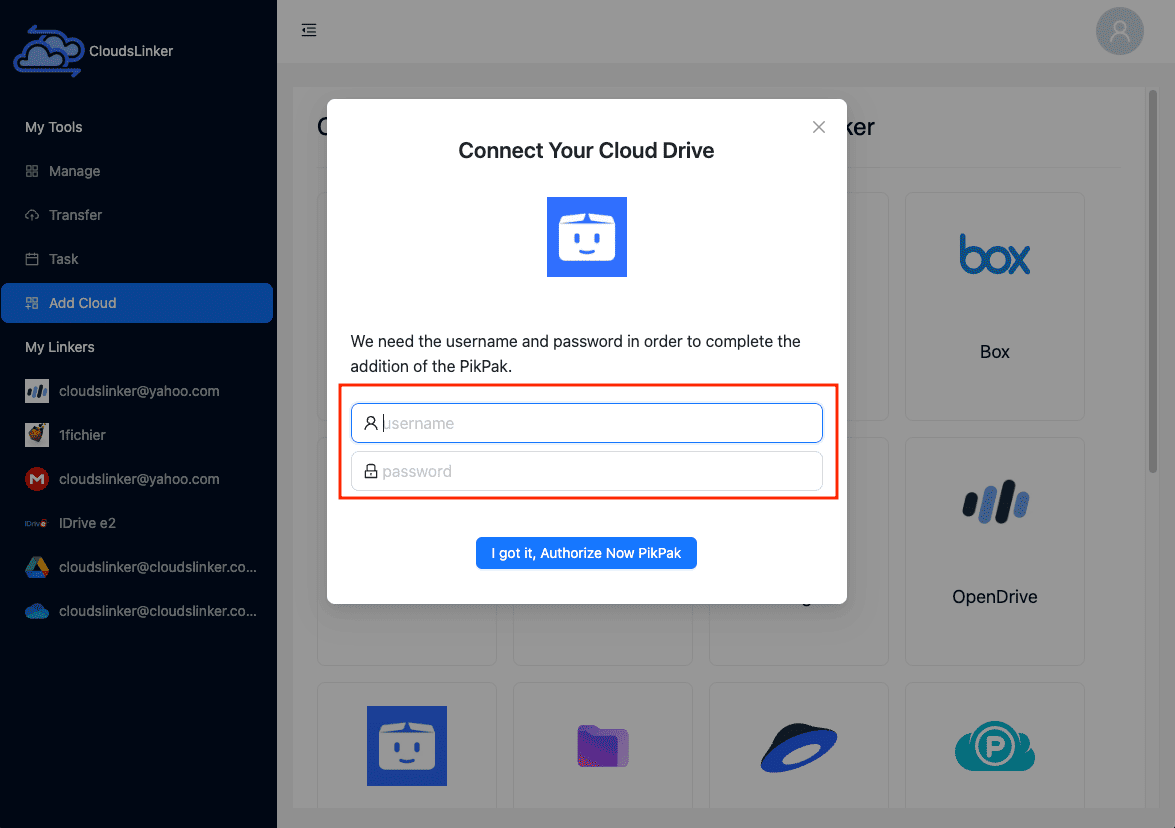
If you wish to revoke Cloudslinker's access to your PikPak, log in to PikPak. Go to your profile in the upper left corner and select 'Account Settings' from the dropdown menu.
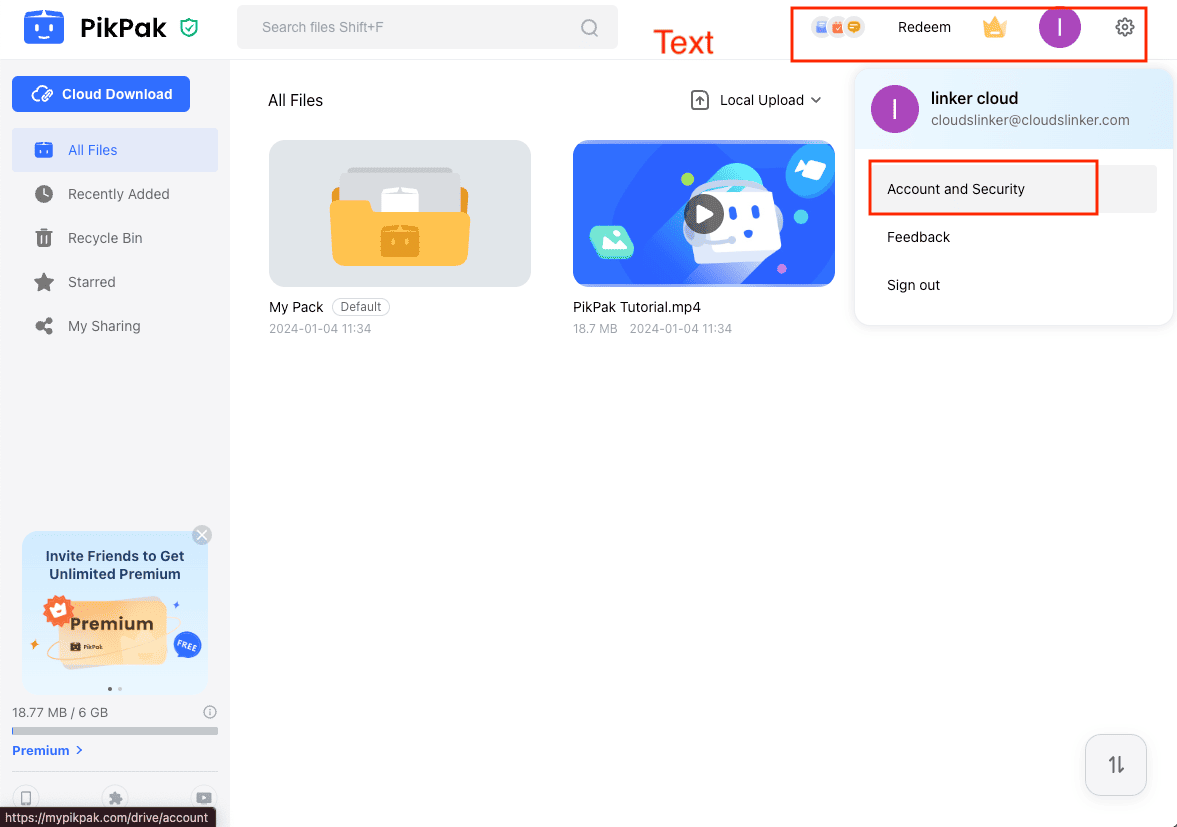
In the settings menu, click on 'Connected Apps'. Find Cloudslinker and click 'Disconnect' on the right side. This will revoke Cloudslinker's access to your PikPak. To use PikPak again for data transfers in Cloudslinker, you will need to complete the authorization process anew.
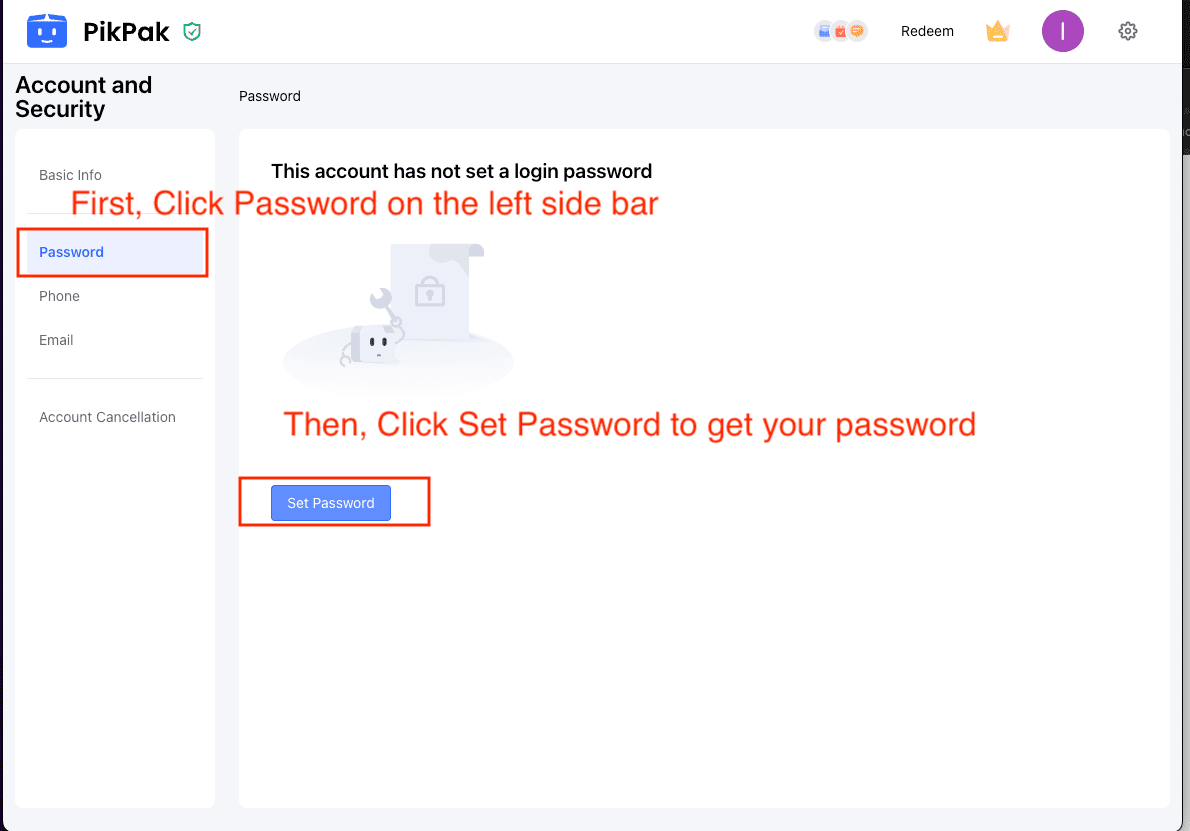
Step 2: Adding Other Cloud Storage to Cloudslinker
To integrate other cloud storage services with Cloudslinker, start by logging into your Cloudslinker account. Navigate to the 'Add Cloud' section and select the desired cloud storage provider. Follow the on-screen instructions to complete the authorization process. Once authorized, the cloud storage will be successfully added to your Cloudslinker account.
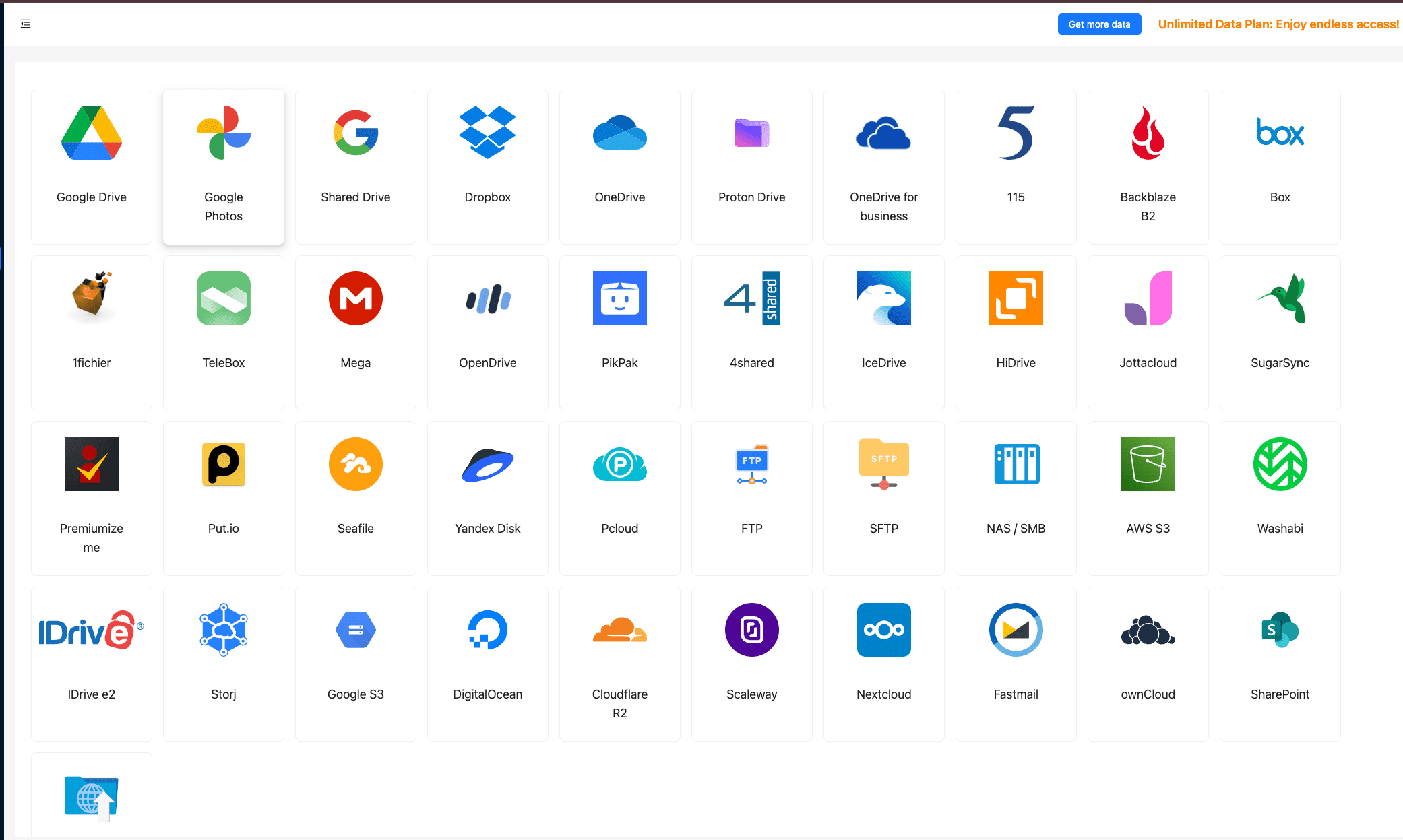
Step 3: Initiating the Migration Process
Once all desired cloud storage platforms, such as Google Drive, OneDrive, Mega, pCloud, Box, and others, are added to Cloudslinker, you can begin the migration process. Navigate to the 'Transfer' tab and select PikPak as the destination cloud and the desired source cloud storage. Configure transfer settings as needed and initiate the transfer process.
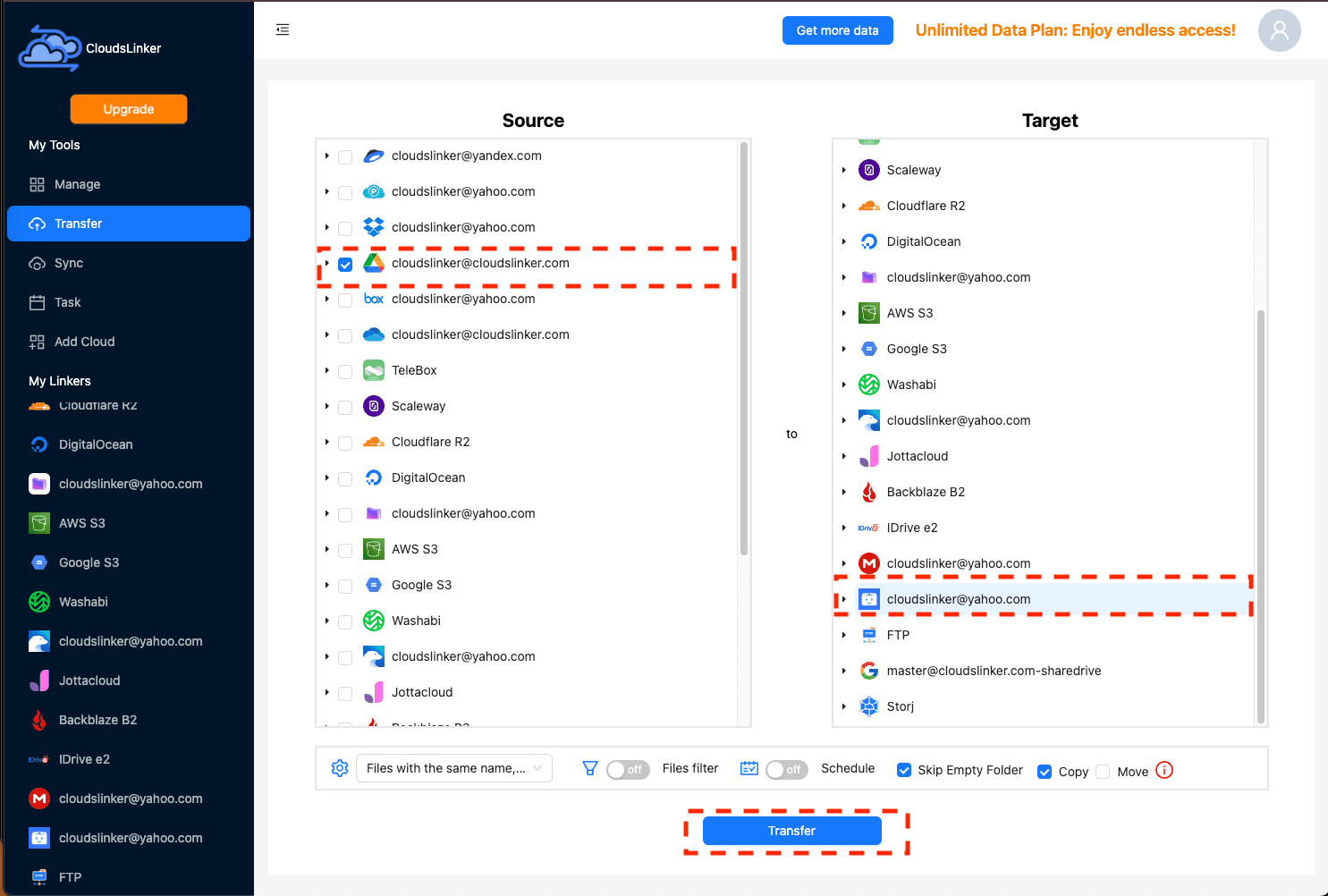
Step 4: Monitoring the Transfer Progress
Keep track of the transfer progress in the 'Tasks' section of Cloudslinker. This section provides real-time updates on the status of ongoing transfers, allowing you to monitor and manage the process effectively.
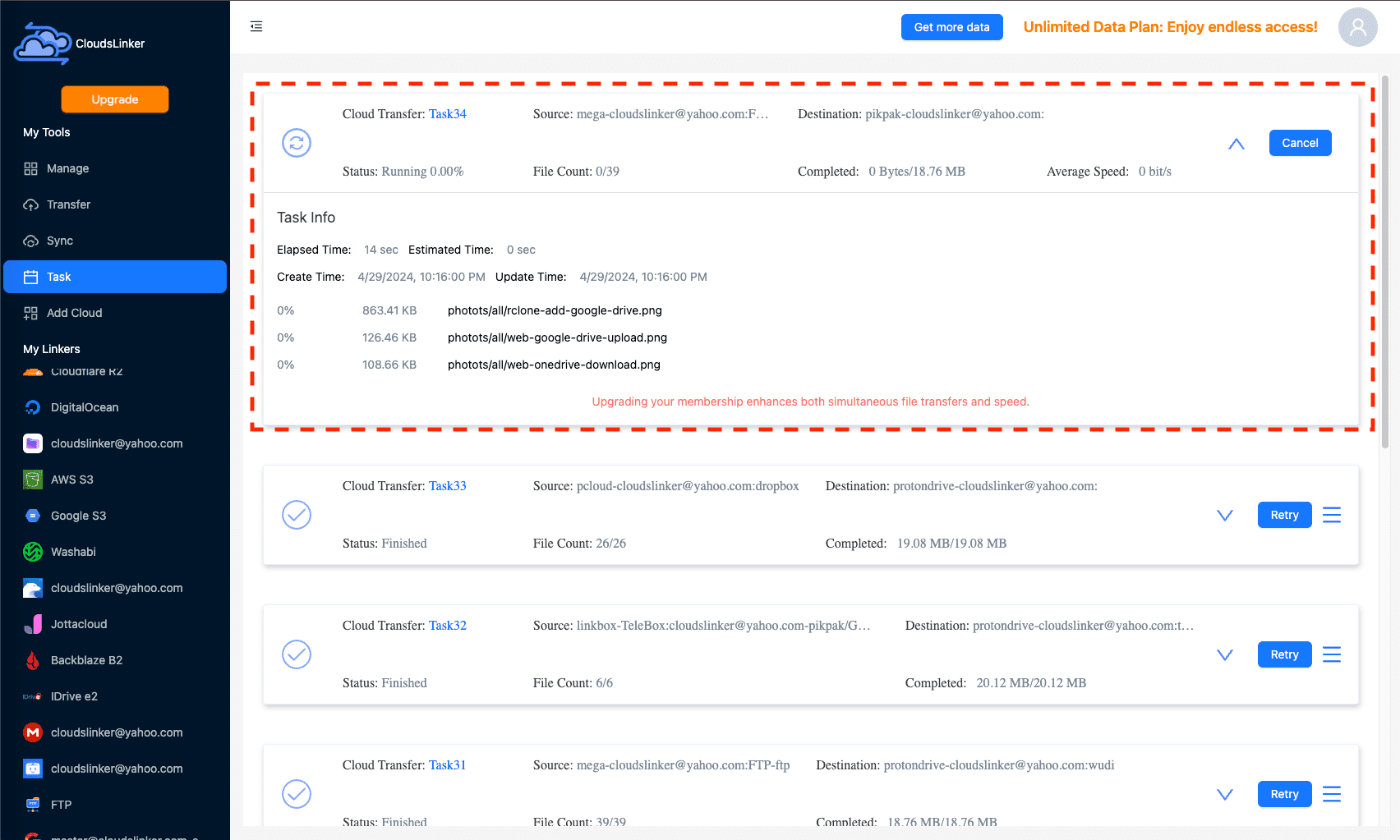
Step 5: Verifying the Transfer Completion
Once the transfer is complete, verify the integrity and presence of your files in the destination cloud storage. Ensure that all files have been accurately transferred and that no data loss has occurred during the process.
Cloudslinker's comprehensive approach to cloud-to-cloud data migration makes it a valuable tool for users seeking efficient and secure data transfer solutions. With support for over 40 cloud platforms and advanced transfer management features, Cloudslinker streamlines the migration process and ensures data integrity throughout.
Frequently Asked Questions
Watch Our Step-by-Step Video Tutorial
Want to see the migration methods in action? Watch our detailed video tutorial for an easy understanding of the file migration process from other cloud services to PikPak. This video will provide you with a clear visual guide, helping you to smoothly carry out the file migration.
Conclusion
Though the thought of transferring files to PikPak may seem complex, the process can be straightforward with the proper approach. By implementing the methods discussed, both individuals and organizations can make sure their files are moved safely and are ready for use on PikPak.
Online Storage Services Supported by CloudsLinker
Transfer data between over 40 cloud services with CloudsLinker
Didn' t find your cloud service? Be free to contact: [email protected]
Further Reading
Effortless FTP connect to google drive: Transfer Files in 3 Easy Ways
Learn More >
Google Photos to OneDrive: 3 Innovative Transfer Strategies
Learn More >
Google Photos to Proton Drive: 3 Effective Transfer Techniques
Learn More >







































